by: Paul Horowitz
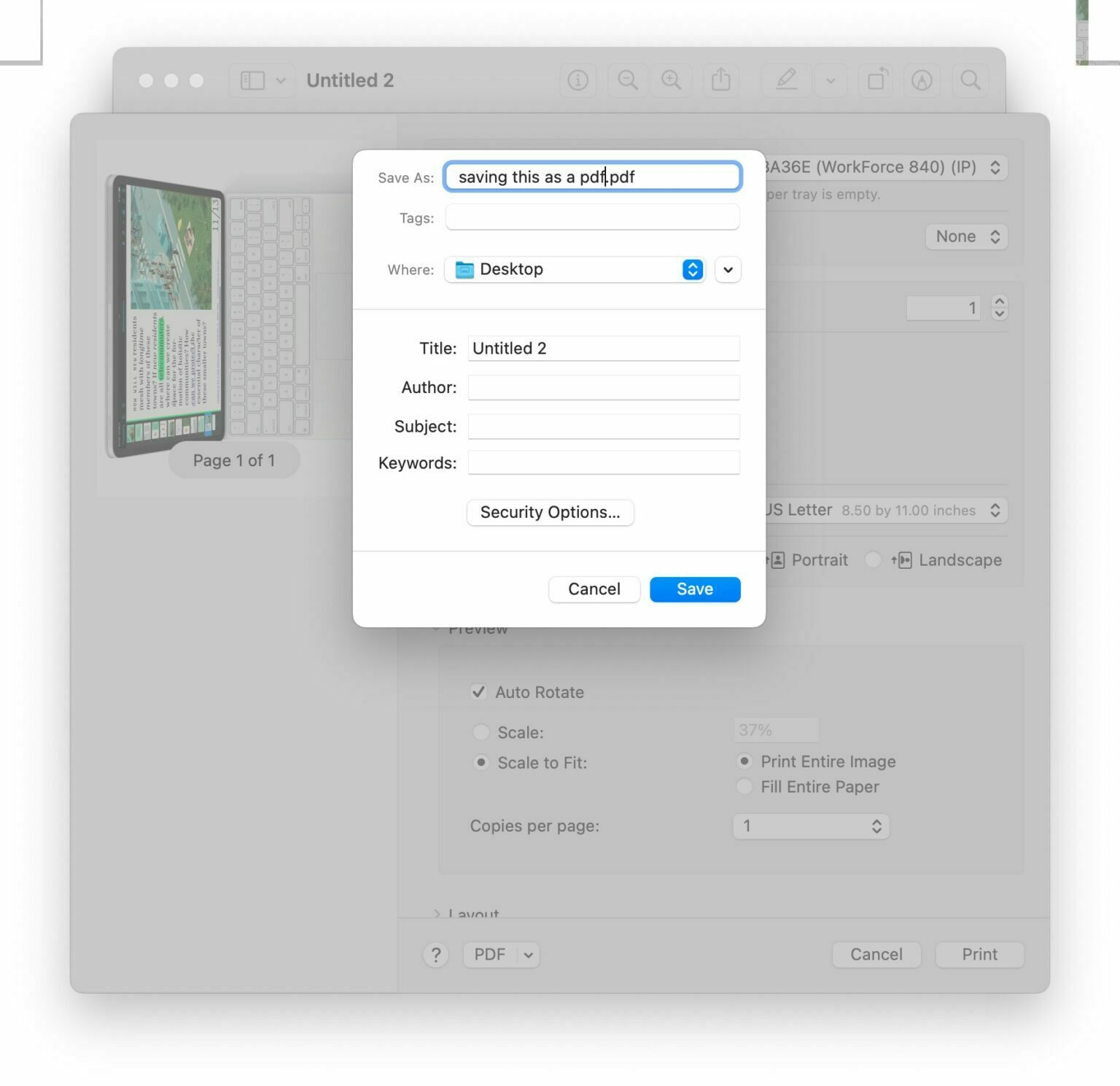
If you work with a lot of PDF files, you’d probably appreciate having the ability to press a keyboard shortcut to save files, webpages, and documents as PDF files on the Mac. You can set that up rather easily, and we’ll walk through the process.
If you have long been using the old trick to create a Save as PDF keyboard shortcut and recently updated to MacOS Ventura, you may have noticed your old keyboard shortcut doesn’t work anymore. This is because Apple has renamed the menu title for the action, so if you’re using the old keyboard shortcut it will not register. But with a little adjustment you’ll be able to use the Command+PP trick again for saving as PDF in no time.





