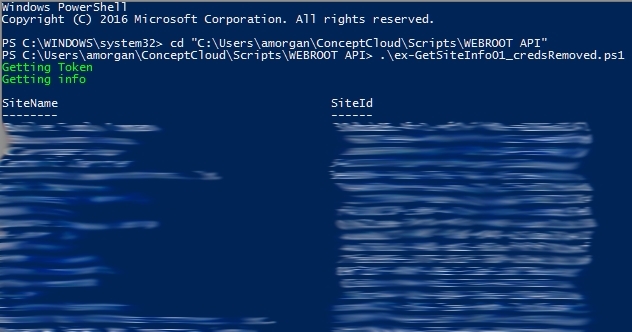EDIT From Webroot:
This code has been verified in its original, submitted version to be free of malicious behavior. However, Webroot does not provide support for this code, and fellow community members should review this functionality for themselves, and use at their own risk.
Just sharing this bit of code: if I'm posting this in the wrong place please let me know!
I'm in the process of figuring-out how to use PowerShell and the API to pull info I can't easily get from GSM (such as a list of all duplicate agents for all sites by MAC address). I'm still learning PowerShell, so I'm not quite there yet, but if anyone else out there's trying to get started, this example will show you how to connect, get a token, grab an object containing all properties for all sites, and display a few in a table format.
It's modified from an example by Robbie Vance, see http://pleasework.robbievance.net/howto-get-webroot-endpoints-using-unity-rest-api-and-powershell/.
Download: http://conceptadmin.syncedtool.com/shares/file/831ff6da4c1bc3/
Code:
## Based on a script by Robbie Vance at ## http://pleasework.robbievance.net/howto-get-webroot-endpoints-using-unity-rest-api-and-powershell/## AMorgan Dec 2017.## Example gets token in GSM scope, gets info on all sites in GSM console, and lists a few properties of each in table format.# The base URL for which all REST operations will be performed against$BaseURL = 'https://unityapi.webrootcloudav.com' # Global GSM keycode (same for all admins and sites)$GsmKey = 'XXXX-XXXX-XXXX-XXXX-XXXX'# An administrator user for your Webroot portal -- this is typically the same user you use to login to the main portal$WebrootUser = 'jdoe@mycompany.com' # This is typically the same password used to log into the main portal$WebrootPassword = 'xxxxxxxxxxxxxxxxxxxxxxx' # This must have previously been generated from the Webroot GSM under "API Access" tab$APIClientID = 'client_jJRshURI@mycompany.com'$APIPassword = 'xxxxxxxxxxxxxx' # You must first get a token which will be good for 300 seconds of future queries. We do that from here$TokenURL = "$BaseURL/auth/token" # Once we have the token, we must get the SiteID of the site with the keycode we wish to view Endpoints from$SiteIDURL = "$BaseURL/service/api/console/gsm/$GsmKey/sites" # All Rest Credentials must be first converted to a base64 string so they can be transmitted in this format$Credentials = [System.Convert]::ToBase64String([System.Text.Encoding]::UTF8.GetBytes($APIClientID+":"+$APIPassword )) write-host "Getting Token" -ForegroundColor Green$Params = @{ "ErrorAction" = "Stop" "URI" = $TokenURL "Headers" = @{"Authorization" = "Basic "+ $Credentials} "Body" = @{ "username" = $WebrootUser "password" = $WebrootPassword "grant_type" = 'password' "scope" = 'Console.GSM' } "Method" = 'post' "ContentType" = 'application/x-www-form-urlencoded' } $AccessToken = (Invoke-RestMethod@Params).access_tokenwrite-host "Getting info" -ForegroundColor Green$Params = @{ "ErrorAction" = "Stop" "URI" = $SiteIDURL "ContentType" = "application/json" "Headers" = @{"Authorization" = "Bearer "+ $AccessToken} "Method" = "Get" }# Now we use Invoke-RestMethod to grab "Sites" - this also converts# it from json to a normal Powershell object that we can parse and display# using standard syntax.(Invoke-RestMethod@Params).Sites | format-table SiteName,SiteIdexit
Be the first to reply!
Reply
Login to the community
No account yet? Create an account
Enter your E-mail address. We'll send you an e-mail with instructions to reset your password.