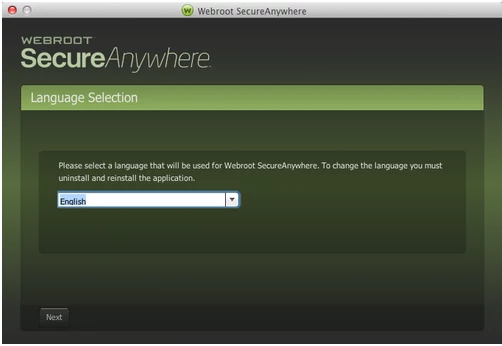Could someone guide me in putting new webroot on my mac?
Page 1 / 1
Hello and Welcome to the Webroot Community!
To uninstall Webroot SecureAnywhere, follow the instructions below.
You can install SecureAnywhere on Mac OS X 10.7 and above. An Internet connection is required to install the software.
To install the software:
Daniel 😉
To uninstall Webroot SecureAnywhere, follow the instructions below.
- Shut down SecureAnywhere by clicking the Webroot icon http://sw.nohold.net/Webroot/Images/wsa_icon.png in the menu bar and selecting Shut Down SecureAnywhere.
http://sw.nohold.net/Webroot/Images/macwebrootmenushutdown.png
If prompted, confirm that you want to shut down SecureAnywhere.
- Open the Finder by clicking the Finder icon http://sw.nohold.net/Webroot/Images/mac_finder_icon.png in the dock.
- Open the Applications directory.
http://sw.nohold.net/Webroot/Images/mac_click_applications.png
- Click and drag the Webroot SecureAnywhere program icon into the Trash http://sw.nohold.net/Webroot/Images/mac_trash_icon.png in the dock.
A confirming window appears. Click Uninstall.
http://sw.nohold.net/Webroot/Images/macuninstallwsa.png
Webroot SecureAnywhere is now uninstalled. There is no need to restart your computer.
You can install SecureAnywhere on Mac OS X 10.7 and above. An Internet connection is required to install the software.
To install the software:
- Click here to download the SecureAnywhere installer to your Mac. Or Click here if you have the Best Buy Geek Squad Subscription service.
- Double-click wsamac.dmg to open the installer.
- Drag the Webroot SecureAnywhere icon into the Applications folder.
- In the first activation window, enter your keycode and click Activate.
Your keycode is the 20-character license that identifies your account. If you purchased the product online, the keycode is provided in an email from Webroot. If you purchased the product in a store, the keycode is provided in the retail box. In addition, the keycode identifies whether you purchased a multi-user license, which allows you to install SecureAnywhere on up to three or five Macs.
Daniel 😉
Reply
Login to the community
No account yet? Create an account
Enter your E-mail address. We'll send you an e-mail with instructions to reset your password.