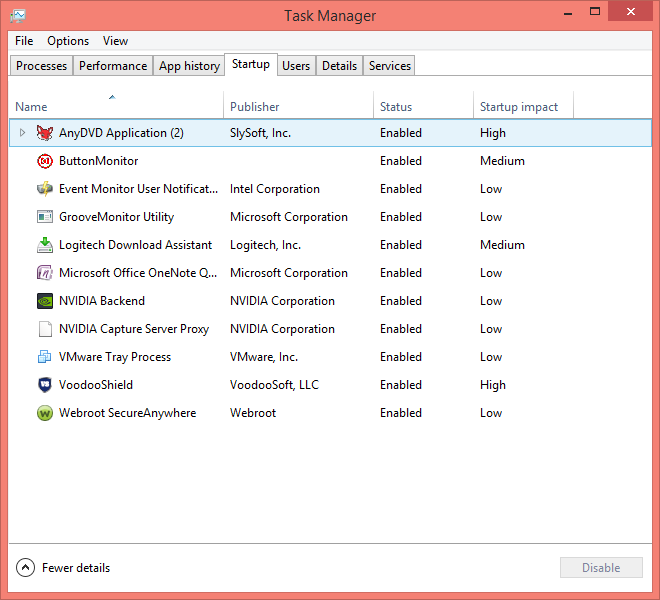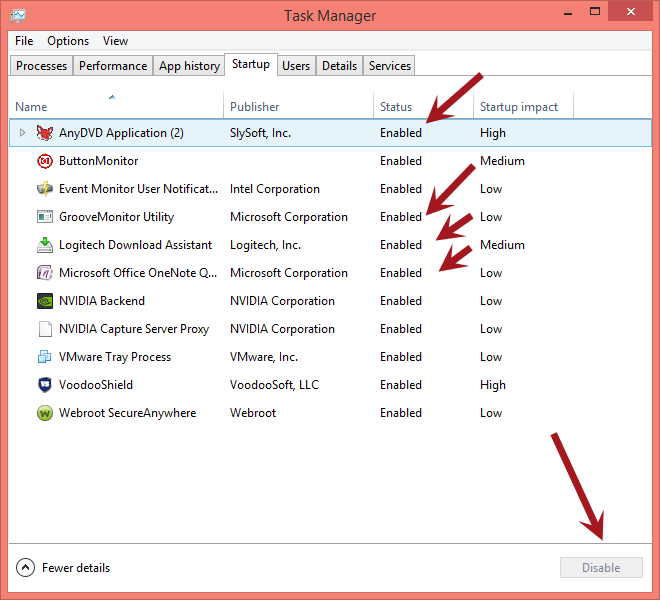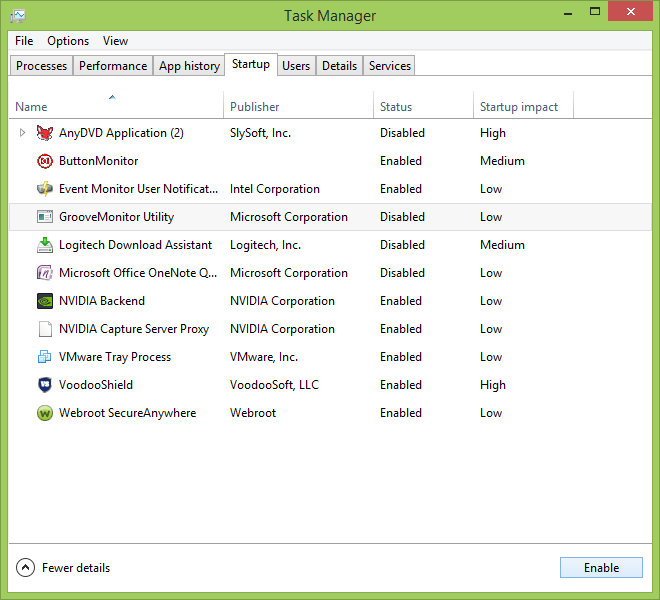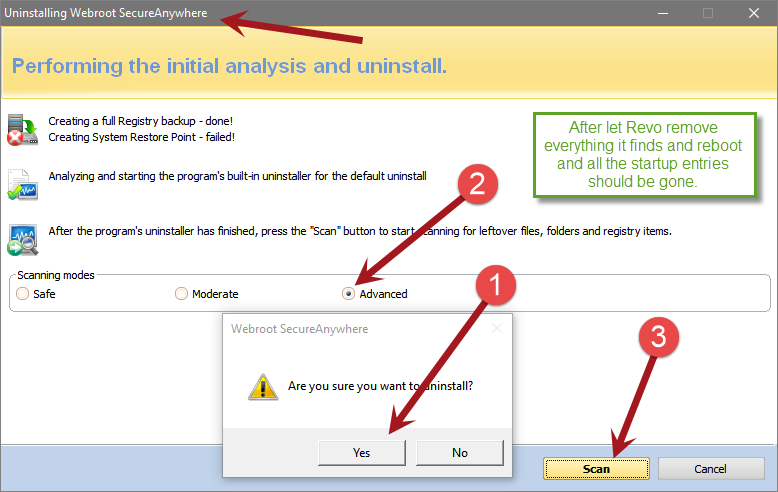Hi everyone!
I uninstalled Webroot from my Windows 10 system through control panel with no apparent problems. Webroot is gone from programs list but Istill have some remnants of the program.
For example, in the startup tab within task manager I have following startup item: Webroot Installer.
Also if you go to SETTINGS , click System , then click Notification & Actions and then click: Select Which Icons Appear On TheTaskbar, within that list I have an entry called WRSA.exe (which I can turn on or off in the notification area in taskbar).
How can I completely remove all entries of the Webroot from my system? Does anyone know a cleanup or uninstall tool to completely remove all left over entries? If not, is there a way to manually remove all leftover entries?
Thank you so much for your help!
Page 2 / 2
? do you still have Webroot SecureAnywhere installed?
Hi Daniel!
?Sorry about that I only have one startup Let Support get back to you.
Oops! I am on Windows 8.1.I haven't ran VMs here in awhile I have not been on this system in ages..
?Sorry about that I only have one startup Let Support get back to you.
Oops! I am on Windows 8.1.I haven't ran VMs here in awhile I have not been on this system in ages..
Hi TripleHelix,
No, I uninstalled it through add/remove programs in control panel. I had one entry in startup before contacting support, but after the support agent had me reinstall and uninstall, a second entry is now loading as you saw in the above pic.
Thanks again for your help!
No, I uninstalled it through add/remove programs in control panel. I had one entry in startup before contacting support, but after the support agent had me reinstall and uninstall, a second entry is now loading as you saw in the above pic.
Thanks again for your help!
Hi ssherjj
No, I don't use Webroot Password manager... I never have or any passed utility.
Thanks for your help!
No, I don't use Webroot Password manager... I never have or any passed utility.
Thanks for your help!
Hi MOY,@ wrote:
Hi ssherjj
No, I don't use Webroot Password manager... I never have or any passed utility.
Thanks for your help!
I have not experienced the Last Pass screen that you have posted by the way.
Since you have WebrootSecure Anywhere Internet Security Plus this comes with Password Manager and this is a browser extension that Webroot wants to install. You can install and then disable it in the browser extension/add ons if you wish too.
Here is the Password Manager information in the PC User Guide
Also have a look here
But Password Manager is in fact a licensed copy of LastPass, I would Open a Support Ticket to get the Support Team involved to check this out
No, Sherry, I do not...I think that you have covered it...except that I will say that I have seen the LastPass detail screen one time when doing a complete reinstall of WSA, having removed the extensions as well...so I think that the LastPass-related dialog is related to the normal installof the extensions and is required because the fact that Password Manager is a licensed copy of LastPass (albeit an older version than the current version of LastPass).
In the circumstances I believe that the Support Ticket option is by far the best.
Regards, Baldrick
In the circumstances I believe that the Support Ticket option is by far the best.
Regards, Baldrick
Thank you for confirmation on the Last Pass screen. And for your asistance! Much aspprecisted.;)
As always...you are most welcome...TEAMWORK! :D
If you still have an active WSA keycode install WSA again and reboot then download Revo Uninstaller Pro 30 day trial: http://www.revouninstaller.com/ and remove WSA with it.@ wrote:
Hi TripleHelix,
No, I uninstalled it through add/remove programs in control panel. I had one entry in startup before contacting support, but after the support agent had me reinstall and uninstall, a second entry is now loading as you saw in the above pic.
Thanks again for your help!
After all this Reboot once again and look and remove:
C:Program Files (x86)Common Fileswruninstall.exeor C:Program FilesCommon Fileswruninstall.exe- Part of the password manager.
And check these areas for any other leftovers: https://community.webroot.com/t5/Webroot-SecureAnywhere-Complete/Installation-Folder-and-File-Locations/ta-p/3766
And let us know how it goes, then you can uninstall Revo Uninstaller Pro from the add/remove programs in control panel.
Daniel ;)
Hi TripleHelix,
As a matter of fact i already tried uininstallation with the Revo Pro Uninstaller and still the same thing!
As a matter of fact i already tried uininstallation with the Revo Pro Uninstaller and still the same thing!
Hi Ssherjj,
I finally got the issue resolved after following the steps below provided by an escalation engineer via support:
Thanks for all your time, effort, sacrifice and help!
Moy
I finally got the issue resolved after following the steps below provided by an escalation engineer via support:
- Download and Execute the following program:
download.webroot.com/regbak.exe
This file creates a backup of your Registry in the event of an issue
2. Launch the Windows Registry Editor by clicking Pressing the Windows Key + R, typing regedit in the box that appears and clicking OK
3. Navigate to the following Registry Key:
HKCU Software Classes LocalSettings Software Microsoft Windows CurrentVersion TrayNotify
4. In the right side pane of Regedit, delete the value IconStreams
5. Also in the right side pane, delete the value PastIconsStream
6. Log off and back on for the Registry edit to take effect. Alternatively stop and restart Explorer.exe if you are familiar with that process.
To remove the startup entries
1. open the run dialog box again, by entering Windows + R
2. enter 'shell:common startup' and hit enter
3. delete the files referenced in this location
Thanks for all your time, effort, sacrifice and help!
Moy
Thanks, MOY
Will have to review this and bookmark the post for future reference.
Regards, Baldrick
Will have to review this and bookmark the post for future reference.
Regards, Baldrick
Hi MOY
Thank you so much getting back to us
This will definitely help others! ,)
Thank you so much getting back to us
This will definitely help others! ,)
Reply
Login to the community
No account yet? Create an account
Enter your E-mail address. We'll send you an e-mail with instructions to reset your password.