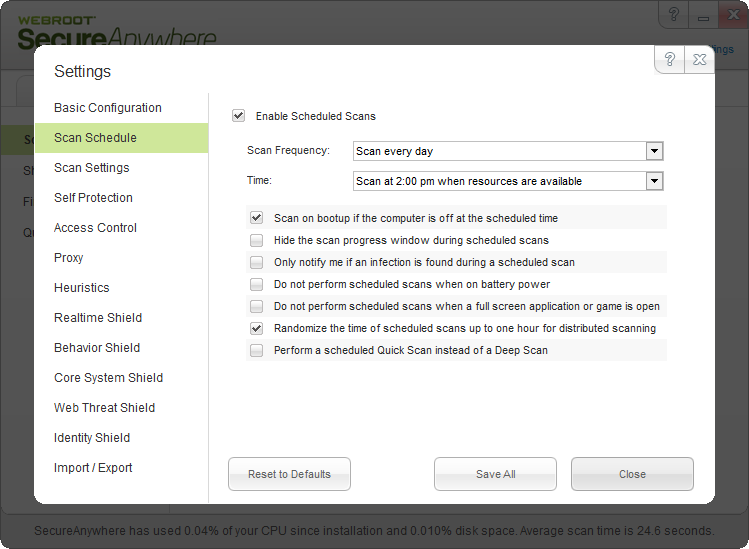I have my scan schedule set to scan daily before noon when the computer is idle.
I turn the computer on about 8AM everyday, and leave while I'm doing other things around the house. When I get on the computer around 11AM it still has not performed a scan. I usually 'wake' up the computer by moving the mouse.
( I just have the screen saver go blank after 10 minutes and the monitor turn off after 15 minutes of inactivity, but leave the HDD and System Standby running).
It was performing the scan after I woke it up, but lately it doesn't and I run it manually.
Does the monitor and screen saver turning off cause it not to perform the scheduled scan?
Page 1 / 2
Have you waited to see if the scan happened at all?
It will not always happen exactly at the time specified. It randomly selects a time (+/-) about an hour of the time specified to keep the server from huge spikes in traffic.
Please check if this issue continues after a fresh Uninstall/Reinstall of SecureAnywhere and let me know your results. We can collect logs if this does not resolve the issue and investigate if there is a conflict.
It will not always happen exactly at the time specified. It randomly selects a time (+/-) about an hour of the time specified to keep the server from huge spikes in traffic.
Please check if this issue continues after a fresh Uninstall/Reinstall of SecureAnywhere and let me know your results. We can collect logs if this does not resolve the issue and investigate if there is a conflict.
You have yours set to scan at a specific time when resources are available. I have mine set at 'scan daily before noon when the computer is idle'. It also says "next scan will occur when system is idle" on the Overview page. So I am assuming that my PC is not idle, even though it is not being used.
Why does it start the scan after I move the mouse to wake up the monitor and screen saver, and not while it's alseep or when I open a program? Isn't the computer before idle then? The last couple of days is when it started not scanning after I wake it up.
I have my scan schedule set to "scan daily before noon when the computer is idle".
I also have all the boxes checked in the scan schedule setup except the bottom one that tells it to perform a Quick Scan instead of a Deep Scan
I am also hesitant about doing a uninstall/reinstall while they are working on my Baclup and Sync issue.
JD
Why does it start the scan after I move the mouse to wake up the monitor and screen saver, and not while it's alseep or when I open a program? Isn't the computer before idle then? The last couple of days is when it started not scanning after I wake it up.
I have my scan schedule set to "scan daily before noon when the computer is idle".
I also have all the boxes checked in the scan schedule setup except the bottom one that tells it to perform a Quick Scan instead of a Deep Scan
I am also hesitant about doing a uninstall/reinstall while they are working on my Baclup and Sync issue.
JD
I neglected to read the prior post about the server traffic. Let's see what happens over the weekend. Once in a while it will not scan at all.
Yesterday I changed my scan schedule to 9AM daily. As of 11:18AM this morning, it has not performed a scan.
The Overview tab reads: "Last scan 23 hours ago. Next scan starts in 21 hrs xx minutes xx seconds.
Again I will have to do a manual scan.
I think I will try unchecking the box that says: Do not perform schduled scans when a full screen application or game is open, even though I have nothing open and there are no games on my PC.
The Overview tab reads: "Last scan 23 hours ago. Next scan starts in 21 hrs xx minutes xx seconds.
Again I will have to do a manual scan.
I think I will try unchecking the box that says: Do not perform schduled scans when a full screen application or game is open, even though I have nothing open and there are no games on my PC.
That's a good idea. I'd also be interested to know if the behavior changes if you switch it from Daily to "Every ___" where the ___ is the next day or Scan on Bootup, so we can see if that changes the behavior on your system or not as well. There have been a few, sporadic reports of this kind of behavior, but it usually won't reproduce. I've requested logs via the support system as well. Please send them up when you have a chance, and support can take a look for you.
Hi Jim,
I have the wsalogs application, but I forgot where to send it. I changed the scan frequency to Saturday at 9:00 AM. Let's see what happens.
I'm assuming from your last post you are doing the followup..
Dave 😳
I have the wsalogs application, but I forgot where to send it. I changed the scan frequency to Saturday at 9:00 AM. Let's see what happens.
I'm assuming from your last post you are doing the followup..
Dave 😳
Hi Jim,
I found the email address to send the wsalog. I sent it to: communitysupport@webroot.com. Hope this is correct. Sorry about the confusion.
Dave
I found the email address to send the wsalog. I sent it to: communitysupport@webroot.com. Hope this is correct. Sorry about the confusion.
Dave
Hi Dave you are supposed to start a Support Ticket first then follow the instructions from the Support Engineer and the wsalogs.exe should be sent to the same email address that you contacted support with so that they know who it's from in this case your email address in the box when you start wsalogs.exe.
TH
TH
Hi Jim,
Sorry about the misunderstanding. I ran the wsalog program again and used my (email address removed by Moderator for security purposes) in the email box, and also sent up a support ticket. I must have had one of those 'brain fog' moments. I hope it was done right this time.
Keep me posted on what you find. It's scheduled for Saturday at 9AM to scan. I'll let you know what happens.
Dave
Sorry about the misunderstanding. I ran the wsalog program again and used my (email address removed by Moderator for security purposes) in the email box, and also sent up a support ticket. I must have had one of those 'brain fog' moments. I hope it was done right this time.
Keep me posted on what you find. It's scheduled for Saturday at 9AM to scan. I'll let you know what happens.
Dave
Hi Dave can you remove your email address above please as we don't want you to get spammed and you shouldn't post it in public! An it looks that you did it right!
Thanks,
Daniel 😉
Thanks,
Daniel 😉
Thank you for submitting the logs and thanks TH for instructing the proper method for collecting them.
What were the results for the 9:00AM scan on Saturday?
What were the results for the 9:00AM scan on Saturday?
I had the Saturday scan schedule set for' Saturday at 9AM when resources are available and the scan was good.
I then set the scan schedule to 'Scan every day at 9AM when resources are available' and the Sunday scan was good. (It scanned about 9:30AM)
I now have it set for 'Scan Every Day before noon when the computer is idle' to see if it will scan tomorrow. I will send an update on the outcome. This is what I had it set at originally when it did not scan during that time period.
When I turn on the PC around 8AM each morning the CPU usage fluctuates between 0% - 4% (with nothing, that I know of running)
I also unchecked the boxes that read 'Do not perform scans when on battery power', (This is a desktop PC) and 'Do not perform scheduled scans when a full screen application or game is open'. (These were previously checked.) WSA did start scanning before noon if I opened up IE or moved the mouse to wake up the screen saver, when it did scan.
I do have the screensaver set to go blank after 10 minutes and the monitor to turn off after 15 minutes. I have the hard drive and system standbye to 'never' turn off and hibernate disabled in the Power Settings.
I then set the scan schedule to 'Scan every day at 9AM when resources are available' and the Sunday scan was good. (It scanned about 9:30AM)
I now have it set for 'Scan Every Day before noon when the computer is idle' to see if it will scan tomorrow. I will send an update on the outcome. This is what I had it set at originally when it did not scan during that time period.
When I turn on the PC around 8AM each morning the CPU usage fluctuates between 0% - 4% (with nothing, that I know of running)
I also unchecked the boxes that read 'Do not perform scans when on battery power', (This is a desktop PC) and 'Do not perform scheduled scans when a full screen application or game is open'. (These were previously checked.) WSA did start scanning before noon if I opened up IE or moved the mouse to wake up the screen saver, when it did scan.
I do have the screensaver set to go blank after 10 minutes and the monitor to turn off after 15 minutes. I have the hard drive and system standbye to 'never' turn off and hibernate disabled in the Power Settings.
I am happy to hear the scan settings have been working when setting a specific time. I think the "Scan every day before noon when the computer is idle" setting can be very hard to replicate because of the degree in which you can customize your personal machine.
I would try setting your monitor and screensaver to never hibernate or sleep and test if this allows a scan tomorrow.
I would try setting your monitor and screensaver to never hibernate or sleep and test if this allows a scan tomorrow.
Since it has been working on the other settings, I think I will have the monitor sleep and turn off tomorrow, and if it does not scan, change it for Tuesday as you suggested to see what happens. Then that will give us a better idea.
😃
😃
JD, that's great. Please let us know what happens. We received the logs, and I've taken a look at them. I have a couple of questions for you at this point.
How often do you restart your system?
Did you know your system clock is out of sync? I wonder if that may have something to do with it. On your computer, once every day or every couple of days, the system clock looks like it is losing connection to a time server. I don't know for sure if this has to do with the issue or not, but it's something we can investigate as a related issue or possible cause. Is your computer always online, or do you disconnect it from the internet while still leaving it turned on? Is it set to use the Windows time server? (time.windows.com)
You can check the time server setting by clicking your system tray clock -> Change Date and Time Settings -> Internet Time. You might try clicking "Update Now" on the next screen and seeing if it makes a noticeable change to your date and time in the system tray.
I'm looking forward to seeing what happens tomorrow. Please let us know. 🙂
How often do you restart your system?
Did you know your system clock is out of sync? I wonder if that may have something to do with it. On your computer, once every day or every couple of days, the system clock looks like it is losing connection to a time server. I don't know for sure if this has to do with the issue or not, but it's something we can investigate as a related issue or possible cause. Is your computer always online, or do you disconnect it from the internet while still leaving it turned on? Is it set to use the Windows time server? (time.windows.com)
You can check the time server setting by clicking your system tray clock -> Change Date and Time Settings -> Internet Time. You might try clicking "Update Now" on the next screen and seeing if it makes a noticeable change to your date and time in the system tray.
I'm looking forward to seeing what happens tomorrow. Please let us know. 🙂
Hi Jim,
I have my system clock set for 'time.nist.gov' and the next sync is suppose to be today (10/29) at 2:56PM Pacific Time. The last sync was on 10/22, so I am assuming it syncs up once a week. I've never noticed the time being off. I believe the internet and atomic clocks sync from the same place in Colorado. (This is the website if you want to check http://www.time.gov) I just switched it back to time.windows.com and performed an update and my time did not change. The next synchronization will be on 11/05 at 12:35PM. Do you want another log file, since I changed the setting and updated the time sync?
I also shut down my PC each night and power it on each morning around 8:30AM. The router and modem are always connected, and I perform a reset on both about once a month.
My PC completed it's scan around 9AM this morning with my screen saver set to blank and my monitor power settings set to 'power off after 15 minutes' so it did work with the scan frequency set for 'Scan Every Day; and 'Scan before noon when the computer is idle'. Like I said in my previous post, the only other settings I changed was to uncheck the boxes for 'Do not perform scheduled scans when on battery power' and 'Do not perform scheduled scans when a full screen application or game is open'.
I'll give you an update tomorrow and let you know if it scanned and send another log file if needed. Hope this helps.
:D
I have my system clock set for 'time.nist.gov' and the next sync is suppose to be today (10/29) at 2:56PM Pacific Time. The last sync was on 10/22, so I am assuming it syncs up once a week. I've never noticed the time being off. I believe the internet and atomic clocks sync from the same place in Colorado. (This is the website if you want to check http://www.time.gov) I just switched it back to time.windows.com and performed an update and my time did not change. The next synchronization will be on 11/05 at 12:35PM. Do you want another log file, since I changed the setting and updated the time sync?
I also shut down my PC each night and power it on each morning around 8:30AM. The router and modem are always connected, and I perform a reset on both about once a month.
My PC completed it's scan around 9AM this morning with my screen saver set to blank and my monitor power settings set to 'power off after 15 minutes' so it did work with the scan frequency set for 'Scan Every Day; and 'Scan before noon when the computer is idle'. Like I said in my previous post, the only other settings I changed was to uncheck the boxes for 'Do not perform scheduled scans when on battery power' and 'Do not perform scheduled scans when a full screen application or game is open'.
I'll give you an update tomorrow and let you know if it scanned and send another log file if needed. Hope this helps.
:D
No, we won't need more logs to investigate the unsynced time. It sounds like the sync was basically correct. The log entries mentioned it couldn't connect to the time server, but there's no guarantee the time was significantly off, and it doesn't sound like it was.
I think we're down to it either being related to something unexpected qualifying as a "full-screen application" or an issue that was rectified just by toggling the setting from "Every Day" to something else and back again. In either case, it sounds like it's working ok now. I'll keep this information in mind going forward if I start seeing more instances of this being reported. Thanks for the heads up!
I think we're down to it either being related to something unexpected qualifying as a "full-screen application" or an issue that was rectified just by toggling the setting from "Every Day" to something else and back again. In either case, it sounds like it's working ok now. I'll keep this information in mind going forward if I start seeing more instances of this being reported. Thanks for the heads up!
Maybe it was trying to sync to the timer server when my PC was off.
Thanks for the help and great support. Like I said before in earlier support posts, customer support is one of the main reasons I have been recommending WSA to everyone and using it for the past few years.
I'm just curious, since they said it would possibly be a couple of weeks before it would be up and running, (and the couple of weeks is not up yet), have they come up with any solutions for the Backup and Sync transformation issues yet? I am still getting that error code 21.
😃
Thanks for the help and great support. Like I said before in earlier support posts, customer support is one of the main reasons I have been recommending WSA to everyone and using it for the past few years.
I'm just curious, since they said it would possibly be a couple of weeks before it would be up and running, (and the couple of weeks is not up yet), have they come up with any solutions for the Backup and Sync transformation issues yet? I am still getting that error code 21.
😃
Your account in particular has finished the transition. You might resolve this with an uninstallation and reinstallation. If not, this should be fixed in an upcoming version release. Please let us know if the uninstallation and reinstallation helps. If not, we apologize. Development is on top of this and will have it dealt with as soon as possible.
Hi Jim,
The uninstall and reinstall you suggested did enable my Backup and Sync.
Yesterday I backed up 665 MB and it took about 4+ hours and my computer ran extremely slow, (almost at a crawl) during the backup process. Is this normal for a backup? It did successfully complete the synchronization. The Status graph shows 665MB used of 2GB (32%).
Also since I am using only one PC I have Synchronization turned off, but it says it is not recommended. Is it ok to leave it turned off?
This morning, my PC was scanned about 9AM with the schedule set at 'Scan Every Day before noon when the computer is idle'. So I am thinking it may have been the boxes I unchecked for not to scan when on battery power and not to scan when a full screen application or game is open, that may have fixed the problem of not perfoming a scheduled scan.
Thanks for all of your help and support.
😃
The uninstall and reinstall you suggested did enable my Backup and Sync.
Yesterday I backed up 665 MB and it took about 4+ hours and my computer ran extremely slow, (almost at a crawl) during the backup process. Is this normal for a backup? It did successfully complete the synchronization. The Status graph shows 665MB used of 2GB (32%).
Also since I am using only one PC I have Synchronization turned off, but it says it is not recommended. Is it ok to leave it turned off?
This morning, my PC was scanned about 9AM with the schedule set at 'Scan Every Day before noon when the computer is idle'. So I am thinking it may have been the boxes I unchecked for not to scan when on battery power and not to scan when a full screen application or game is open, that may have fixed the problem of not perfoming a scheduled scan.
Thanks for all of your help and support.
😃
I suspect it's not the computer slowing down so much as the internet connection speed. One thing we are looking at doing is limiting the amount of bandwidth the sync function consumes while it is syncing. I don't believe there is an idea in the exchange yet for that functionality, so it would be advisable to create one just to gain visibility with our management and development teams. Next time you notice this slowness, I'd suggest doing an internet speed test to confirm this hypothesis. Probably the speed test will tell you that your internet is slower than normal, which would be due to the syncing consuming a lot of bandwidth. If however, I'm mistaken, and it's the computer itself that has slowed down, I'd suggest putting in a support ticket, because this would not be known or anticipated behavior.
And yes, it's ok to leave sync off if you just have the one computer.
And yes, it's ok to leave sync off if you just have the one computer.
@ wrote:
Again I will have to do a manual scan.
JD, as a practical matter, "scan now" and "cleanup now"* work so quickly with this program that the performance of a manual scan is no big deal ... they take only a matter of minutes. By way of comparison, when I run a deep scan on Norton 360, it takes more than four hours! That's a big deal! ;)
* Cleanup now takes only a matter of seconds!
Hmm. Okay, I'm going to add some information here...
The scheduled scan rules are kind of interesting. "Daily" means "If less than 24 hours (technically 23.5 hours) since the last scan, don't scan again". "Before noon" means effectively "8:xx to 11:xx AM where xx is the minute of the hour that the agent was first installed."
What this means:
If the agent is installed at, say, 2:17pm, then set to scan "Before Noon" but the last scan was "2pm", then the next day it will get to the 8:17 time and say "I scanned less than 24 hours ago" and not scan. It will do this again at 9:17, 10:17, and 11:17, then noon hits and it gives up for the day. The -NEXT- day, it would scan at 8:17 if the computer were on, or 9:17 if not.
But let's say that it reached 11:45 the day that it wouldn't scan at all because of the 24-hour block out and you run a manual scan. That means that the next day it will do the same thing over again because of the new 24-hour block out.
The same sort of thing applies if you set a specific time for it to scan. Say it was set for 2pm and you reset it to 2am at 4pm. When it hits that night, the 24-hour block out will apply, so it won't scan. If you scan manually because of that, the new block out will block the next night.
So if you don't scan manually one morning, or do the manual scan at 8 am or so, the next day it should start scanning "before noon" just fine.
The scheduled scan rules are kind of interesting. "Daily" means "If less than 24 hours (technically 23.5 hours) since the last scan, don't scan again". "Before noon" means effectively "8:xx to 11:xx AM where xx is the minute of the hour that the agent was first installed."
What this means:
If the agent is installed at, say, 2:17pm, then set to scan "Before Noon" but the last scan was "2pm", then the next day it will get to the 8:17 time and say "I scanned less than 24 hours ago" and not scan. It will do this again at 9:17, 10:17, and 11:17, then noon hits and it gives up for the day. The -NEXT- day, it would scan at 8:17 if the computer were on, or 9:17 if not.
But let's say that it reached 11:45 the day that it wouldn't scan at all because of the 24-hour block out and you run a manual scan. That means that the next day it will do the same thing over again because of the new 24-hour block out.
The same sort of thing applies if you set a specific time for it to scan. Say it was set for 2pm and you reset it to 2am at 4pm. When it hits that night, the 24-hour block out will apply, so it won't scan. If you scan manually because of that, the new block out will block the next night.
So if you don't scan manually one morning, or do the manual scan at 8 am or so, the next day it should start scanning "before noon" just fine.
Thanks for clearing that up. That's good to know when I do a manual scan. Will that block out time also apply if I scan one file instead of the entire PC?
. 😃
. 😃
Reply
Login to the community
No account yet? Create an account
Enter your E-mail address. We'll send you an e-mail with instructions to reset your password.