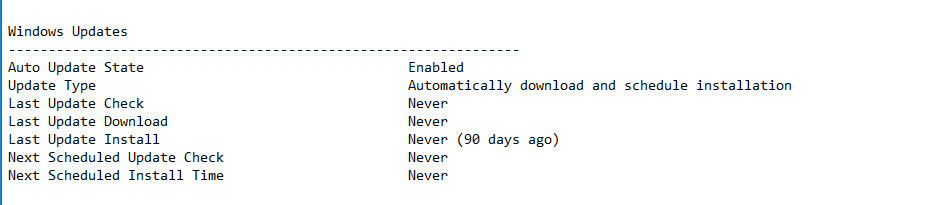Hello, I have the Best Buy version of Webroot; and recently installed it on a fresh install of Windows 10 home.
I like the software so far; but I am having a few problems with the System Analyzer. In the software section, I have the alerts "Updates are available for your system and have not been installed" (I have ALL updates installed according to Windows). Also, "An active process has a possible memory leak (explorer.exe)". Finally, I have the alert under the threat section "Windows Automatic Updates are disabled." (Once again, that is wrong because Updates ARE enabled).
So, what gives Webroot? 2 of those alerts are definitely false; and the 3rd (explorer.exe) has me leary of this software. Thanks in advance for any assistance provided.
System Analyzer Issues
Login to the community
No account yet? Create an account
Enter your E-mail address. We'll send you an e-mail with instructions to reset your password.