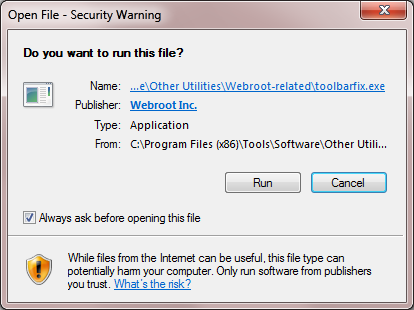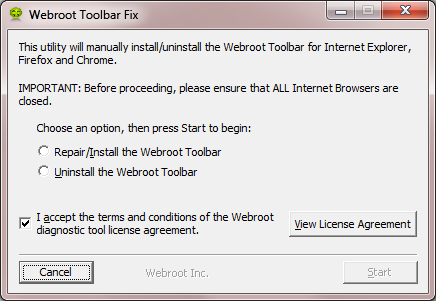New HP computer with win 10 ( HATE IT ).....had about 250 days left on Webroot Secure Anywhere and installed it on new computer, no problem at all.
Now would like to install toolbar and enable the green spot that indicates a safe site. Would also like to be able to one click my favorites and have the password enabled so I dont have to enter them each time.
Windows 7 was a breeze...windows 10 is a nightmare !! 8)
Thanks all,
Robert
PS sometimes the browswe is on Bing....sometimes on Firefox ( had firefox on my last computer, really liked it ) and sometimes on Microsoft Edge.
Still trying to figure it all out. Did I say I despise Windows 10 ?? 😎
Page 1 / 1
Hi ROBERT1725
Hope that you are well?
Firstly, Edge does not yet support browser extensions so if that is what you are using as your principal browser then I am afraid tha until it does (which should be soon) you are out of luck and will need to use another browser such as Chrome or Firefox to get those features.
If you are seeing the same issue using Chrome or Firefox then please post back so that we can assist further.
Regards, Baldrick
Hope that you are well?
Firstly, Edge does not yet support browser extensions so if that is what you are using as your principal browser then I am afraid tha until it does (which should be soon) you are out of luck and will need to use another browser such as Chrome or Firefox to get those features.
If you are seeing the same issue using Chrome or Firefox then please post back so that we can assist further.
Regards, Baldrick
Greetings Baldrick, many thanks for the reply. Good news...I have Firefox once again as my browser. I had it on my older HP computer until it decided to go caput. I have a new HP desktop. Its Windows 10 which is taking a bit of getting used to.
Life was so much easier with Win 7 and I had Firefox as my browser back then and Webroot as my Secure Anywhere.
Id like Win 10 to behave just like the Win 7 if thats possible. Id like to be able to have all my passwords saved and have the Green Dot that indicated a safe website. Im all ears so if thats possible to hook me up Id appreciate it..Thanks for your assistance.
Best2U...Robert
Life was so much easier with Win 7 and I had Firefox as my browser back then and Webroot as my Secure Anywhere.
Id like Win 10 to behave just like the Win 7 if thats possible. Id like to be able to have all my passwords saved and have the Green Dot that indicated a safe website. Im all ears so if thats possible to hook me up Id appreciate it..Thanks for your assistance.
Best2U...Robert
Hi ROBERT1725
Well, installing Firefox you should have been prompted to install/enable the Webroot extensions when firstbopening the browser but if that has not happened then to try to resolve it you can try running the Toolbarfix tool. You can download it for HERE.
Once downloaded launch it by clicking on the executable, and you should see the following, if then that is fine and you should click on 'Run':
which should then take you to the following dialog:
on which you should choose/check the option 'Repair/Install the Webroot Toolbar' and then press 'Start'.
That should initiate the fix process and you just have to wait for it to finish, close the dialog and then check in your browser to see if the Password Manager Toolbar icon is now visible. If the fix has been successful you should see the following greyed out icon in a toolbar at the top of the IE browser page:
One then double clicks on that so that the login dialog is presented, etc.
Please check the above out and come back if anything is not clear or if it does not help/respond to your query.
Regards, Baldrick
Well, installing Firefox you should have been prompted to install/enable the Webroot extensions when firstbopening the browser but if that has not happened then to try to resolve it you can try running the Toolbarfix tool. You can download it for HERE.
Once downloaded launch it by clicking on the executable, and you should see the following, if then that is fine and you should click on 'Run':
which should then take you to the following dialog:
on which you should choose/check the option 'Repair/Install the Webroot Toolbar' and then press 'Start'.
That should initiate the fix process and you just have to wait for it to finish, close the dialog and then check in your browser to see if the Password Manager Toolbar icon is now visible. If the fix has been successful you should see the following greyed out icon in a toolbar at the top of the IE browser page:
One then double clicks on that so that the login dialog is presented, etc.
Please check the above out and come back if anything is not clear or if it does not help/respond to your query.
Regards, Baldrick
Greetings again Baldrick. Thanks for your patience. Heres where Im at. The webroot is activated on my new computer. I had about 200+ days left on my subscription and transfered it over with no issues. Here goes some questions.....
I click on " Manage Passwords "..... I click on " Login " and login.....I click on " Confirm Login " and confirm it.
Now I see all my favorite websites ( webroot remembered them from my older computer ) and my user names and my passwords...... This is where I become lost.8-)
I would like to transfer allllll that information over to my " favorites/bookmarks " on the Monzila Firefox Browser so when I go to my " home page " I can just click on a favorite and not have to enter the " user name " and the " password " each time I visit it. My " home page " if it matters is att.net.
Also......how do I go about having the " Green " symbol that indicates a site I visit, has the Webroot approval as being a safe one.
Thanks again for you patience in assisting me....HAPPY 4th. to all at Webroot
I click on " Manage Passwords "..... I click on " Login " and login.....I click on " Confirm Login " and confirm it.
Now I see all my favorite websites ( webroot remembered them from my older computer ) and my user names and my passwords...... This is where I become lost.8-)
I would like to transfer allllll that information over to my " favorites/bookmarks " on the Monzila Firefox Browser so when I go to my " home page " I can just click on a favorite and not have to enter the " user name " and the " password " each time I visit it. My " home page " if it matters is att.net.
Also......how do I go about having the " Green " symbol that indicates a site I visit, has the Webroot approval as being a safe one.
Thanks again for you patience in assisting me....HAPPY 4th. to all at Webroot
Hi ROBERT1725
Thanks for the clarification. Where I am lost myself is that when when you have site login credentials stored in the Webroot Password Manager, one just logins into the Password Manager once (at the start of one's browsing session) and then as one visits the sites for which credentials are stored, if one goes to the relevant site login page then the Webroot Password Manager should at the least auto fill the credentials in the relevant fields so that al one has to do is click on the login button.
Having said that Webroot Password Manager can be set up to Auto Login, in which case one would have nothing to do other than visit the site and go to the login page.
So I am having difficulty in understandiing why using the Fire native password manager (which by the way is far less secure than the Webroot one) would be any better...other than not having to undertake the initial login to the Webroot Password Manager? Perhaps you Password Manager credentials are not properly configured but they can be edited to check & adjust if required.
But back to your question about getting the Webroot Password Manager stored passwords to Firefox's version; you will need to need to export the credentials for it and then import them. To export them, you just need to click on the down arrow on the right side of of the Webroot Password Manager toolbar icon and select 'Tools', then select 'Export to' &U then 'Firefox', from the options shown in the context menus displayed.
(Note that as a back up you can export credentials from Webroot Password Manager in .CSV format, which can also be imported in Firefox, should the method described not work).
Once you have done that then you need to go into Firefox, select 'Options' from the 'Settings' menu, and then from the left of the new tab displayed select the 'Security' tab. At the bottom of the new page displayed you will see a button marked 'Import/Export Passwords' which if you click on will give you the option to do a number of things including importing password in XML or CSV format.
Well, hopefully that gives you the information you need to gibe this a try...but as I said...I am not sure why you would find the Firefox built in password manager better or more useful than the Webroot on...I use the latter in conjunction with Firefox.
Finally, in terms of the "how do I go about having the " Green " symbol that indicates a site I visit, has the Webroot approval as being a safe one"...where exactly are you expecting to see the "Green" symbol? Is that next to search results from Google or Bing search requests? Please let me know and we can looko to respond to that too once this is clarified.
Regards, Baldrick
Thanks for the clarification. Where I am lost myself is that when when you have site login credentials stored in the Webroot Password Manager, one just logins into the Password Manager once (at the start of one's browsing session) and then as one visits the sites for which credentials are stored, if one goes to the relevant site login page then the Webroot Password Manager should at the least auto fill the credentials in the relevant fields so that al one has to do is click on the login button.
Having said that Webroot Password Manager can be set up to Auto Login, in which case one would have nothing to do other than visit the site and go to the login page.
So I am having difficulty in understandiing why using the Fire native password manager (which by the way is far less secure than the Webroot one) would be any better...other than not having to undertake the initial login to the Webroot Password Manager? Perhaps you Password Manager credentials are not properly configured but they can be edited to check & adjust if required.
But back to your question about getting the Webroot Password Manager stored passwords to Firefox's version; you will need to need to export the credentials for it and then import them. To export them, you just need to click on the down arrow on the right side of of the Webroot Password Manager toolbar icon and select 'Tools', then select 'Export to' &U then 'Firefox', from the options shown in the context menus displayed.
(Note that as a back up you can export credentials from Webroot Password Manager in .CSV format, which can also be imported in Firefox, should the method described not work).
Once you have done that then you need to go into Firefox, select 'Options' from the 'Settings' menu, and then from the left of the new tab displayed select the 'Security' tab. At the bottom of the new page displayed you will see a button marked 'Import/Export Passwords' which if you click on will give you the option to do a number of things including importing password in XML or CSV format.
Well, hopefully that gives you the information you need to gibe this a try...but as I said...I am not sure why you would find the Firefox built in password manager better or more useful than the Webroot on...I use the latter in conjunction with Firefox.
Finally, in terms of the "how do I go about having the " Green " symbol that indicates a site I visit, has the Webroot approval as being a safe one"...where exactly are you expecting to see the "Green" symbol? Is that next to search results from Google or Bing search requests? Please let me know and we can looko to respond to that too once this is clarified.
Regards, Baldrick
Hi Baldrick, Thanks for the "add blocker " lead. I installed it and no more floating adds.
Now.....I had/have no idea if or why I have installed the Firefox built in password manager. Perhaps its because when I changed over to have Firefox as my browser it was asking me if I wanted "them " to save my passwords.
I would like to get rid of it and use the Webroot as my password manager.
If I get rid of the Firefox password manager and use Webroot password manager will the Webroot password manager allow me to just click on a favorite and be directed to it and be automatically logged in. Thats the way my older Win 7 worked and I found it very easy and convienent.
Once I do get rid of the Firefox password manager....should I just follow the directions you posted to have Webroot as the main password manager ?
Also...I used to have " Google " as the search on my older Win 7 computer but now its " Yahoo ". I would prefer Google.
Thanks again for your help...I appreciate your patience.
Now.....I had/have no idea if or why I have installed the Firefox built in password manager. Perhaps its because when I changed over to have Firefox as my browser it was asking me if I wanted "them " to save my passwords.
I would like to get rid of it and use the Webroot as my password manager.
If I get rid of the Firefox password manager and use Webroot password manager will the Webroot password manager allow me to just click on a favorite and be directed to it and be automatically logged in. Thats the way my older Win 7 worked and I found it very easy and convienent.
Once I do get rid of the Firefox password manager....should I just follow the directions you posted to have Webroot as the main password manager ?
Also...I used to have " Google " as the search on my older Win 7 computer but now its " Yahoo ". I would prefer Google.
Thanks again for your help...I appreciate your patience.
Hi ROBERT1725
You won't have installed the Firefox built in password manager; it will just have been enabled when Firefox was installed, and will ask you if you want "them " to save your passwords until switched off. To turn off that functionality go into Firefox, select 'Options' from the 'Settings' menu, and then from the left of the new tab displayed select the 'Security' tab. At the bottom of the new page displayed, to the left of the previously advised 'Import/Export Passwords' you should see 2 checkboxes; "Remember logins for sites" & "Use a master password". If you uncheck these then that should turn off the native password manager functionality.
As I said before, with the Webroot Password Manager, when when you have site login credentials stored, one just logins into the Password Manager once (at the start of one's browsing session) and then as one visits the sites for which credentials are stored, if one goes to the relevant site login page then the Webroot Password Manager should at the least auto fill the credentials in the relevant fields so that all one has to do is click on the login button (but Webroot Password Manager can be set up to Auto Login).
So I am guessing that if you click on a favourite, and that favourite link is directed at the login page then Webroot Password Manager will auto fill the details, etc., as I have described above. Best thing to do would be to (i) pick a site, (ii) make sure that you are logged into Webroot Password Manager and then access the login page, (iii) enter the credentials and then save them in the Webroot Password Manager & (iv) same that same page as a favourite. Then close the browser, open it again, login into the Webroot Password Manager & then click on the new favourite link to see if it performs as you hope/desire.
In terms of getting " Google " as the default search engine, as before under Win 7, do the following: Go into Firefox, select 'Options' from the 'Settings' menu, and then from the left of the new tab displayed select the 'Search' tab. At the top of the new page displayed you will see a drop down field with the following text before it "Choose your default search engine. Firefox uses it in the location bar, search bar, and start page." Click on the down arrow in the drop down field and select 'Google' from the list displayed, and then exit/close the tab.
If you now restart the browser you should find that you default search engine is now Google.
No worries about "appreciating the patience"...you are most welcome & I am always happy to help out where I can.
Regards, Baldrick
You won't have installed the Firefox built in password manager; it will just have been enabled when Firefox was installed, and will ask you if you want "them " to save your passwords until switched off. To turn off that functionality go into Firefox, select 'Options' from the 'Settings' menu, and then from the left of the new tab displayed select the 'Security' tab. At the bottom of the new page displayed, to the left of the previously advised 'Import/Export Passwords' you should see 2 checkboxes; "Remember logins for sites" & "Use a master password". If you uncheck these then that should turn off the native password manager functionality.
As I said before, with the Webroot Password Manager, when when you have site login credentials stored, one just logins into the Password Manager once (at the start of one's browsing session) and then as one visits the sites for which credentials are stored, if one goes to the relevant site login page then the Webroot Password Manager should at the least auto fill the credentials in the relevant fields so that all one has to do is click on the login button (but Webroot Password Manager can be set up to Auto Login).
So I am guessing that if you click on a favourite, and that favourite link is directed at the login page then Webroot Password Manager will auto fill the details, etc., as I have described above. Best thing to do would be to (i) pick a site, (ii) make sure that you are logged into Webroot Password Manager and then access the login page, (iii) enter the credentials and then save them in the Webroot Password Manager & (iv) same that same page as a favourite. Then close the browser, open it again, login into the Webroot Password Manager & then click on the new favourite link to see if it performs as you hope/desire.
In terms of getting " Google " as the default search engine, as before under Win 7, do the following: Go into Firefox, select 'Options' from the 'Settings' menu, and then from the left of the new tab displayed select the 'Search' tab. At the top of the new page displayed you will see a drop down field with the following text before it "Choose your default search engine. Firefox uses it in the location bar, search bar, and start page." Click on the down arrow in the drop down field and select 'Google' from the list displayed, and then exit/close the tab.
If you now restart the browser you should find that you default search engine is now Google.
No worries about "appreciating the patience"...you are most welcome & I am always happy to help out where I can.
Regards, Baldrick
Problem solved by following BALDRICK's advice . Thanks for sharing your knowledge.
Hi ROBERT1725
So very glad that the issue is finally sorted for you. And glad to be able to help in some way. :D
Should you have any further issues or questions then you kenow where we are.
Regards, Baldrick
So very glad that the issue is finally sorted for you. And glad to be able to help in some way. :D
Should you have any further issues or questions then you kenow where we are.
Regards, Baldrick
Reply
Login to the community
No account yet? Create an account
Enter your E-mail address. We'll send you an e-mail with instructions to reset your password.