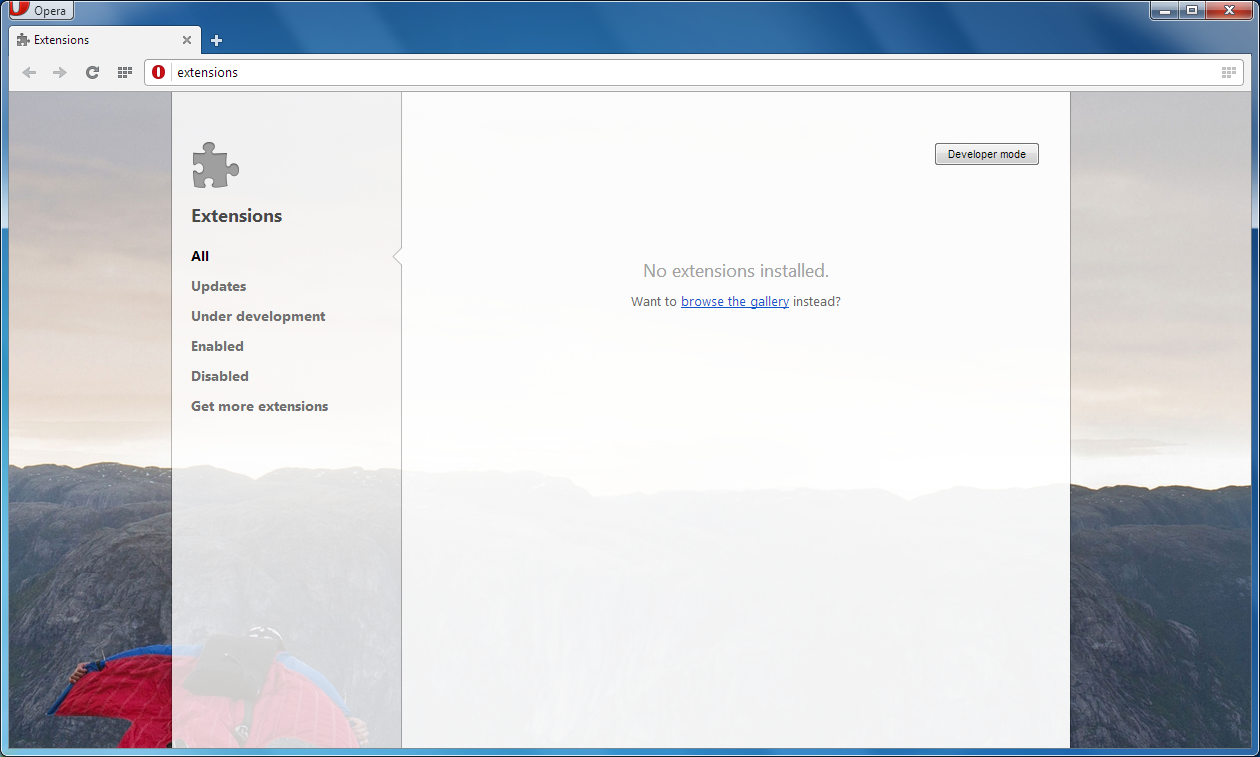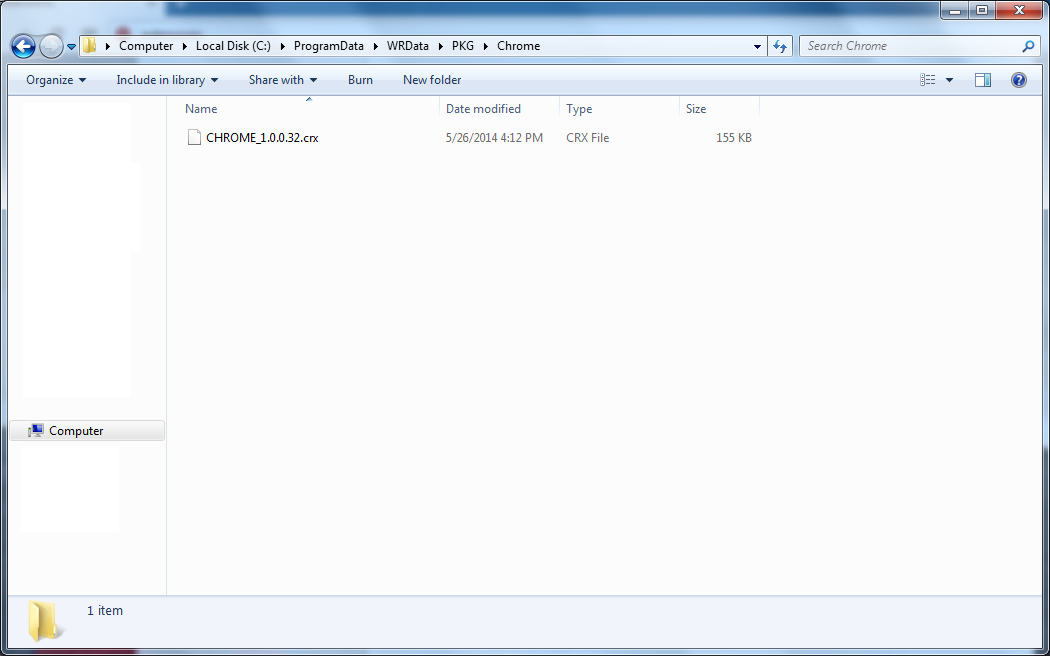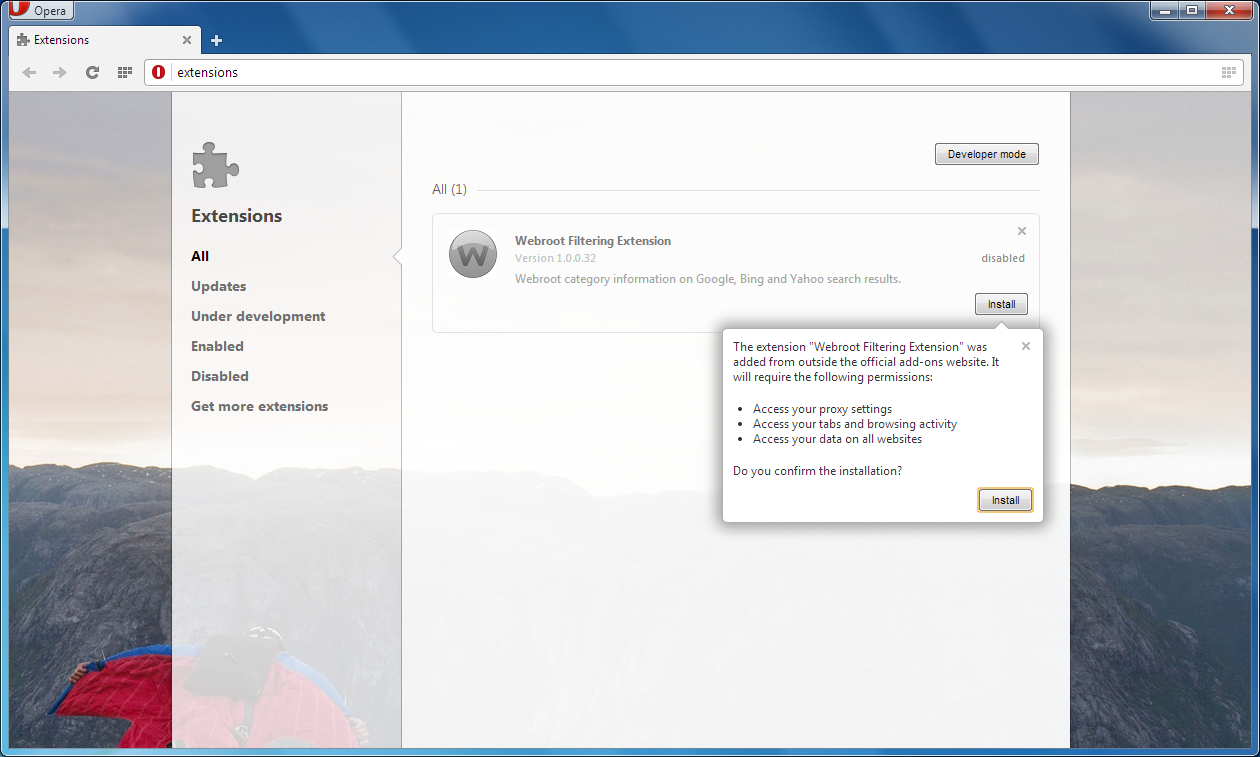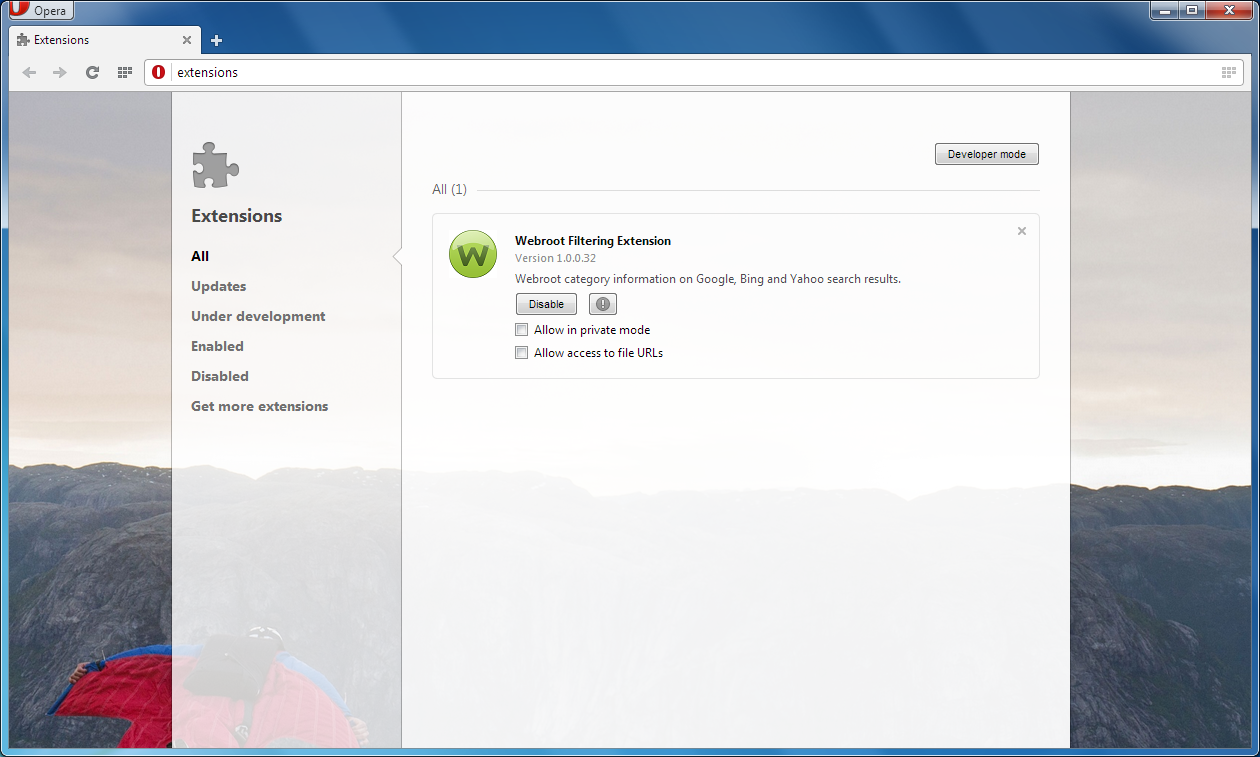Many thanks to
That being said, before I begin, PLEASE NOTE THAT THIS IS NOT OFFICIALLY SUPPORTED BY WEBROOT, and therefore this could stop working at any time.
I've seen a lot of people asking if they can get the Webroot filtering extension - the one that Webroot installs in IE, Firefox, and Google Chrome - in Opera. The short answer is: yes . The long answer is: since the new versions of Opera use the Blink engine, the same as Chrome, and also uses the same addon file extension, .crx, it should work, if you find the original packed addon file. Please note that this will only work in the newer versions of Opera, and will not work in Opera versions running the Presto engine (versions 12.x and older). You must be running version 15 or higher for this to work.
Please note that if you install the filtering extension in Opera this way, you will have to manually update the extension in Opera when a new version of the extension comes out. I will include steps on how to update the extension after the steps on how to install it.
EDIT (1 July 14) : For information on how to get the Webroot Password Manager in Chrome, I've posted it right after the instructions for the filtering extension. The Password Manager will also have to be manually updated.
Webroot stores the extension installation file for Chrome, by defualt, in "C:ProgramDataWRDataPKGChrome" (without the quotation marks). If you open Opera, go to the drop down menu by clicking the "Opera button" in the top left corner, then click "Extensions", you will see Opera's extension manager. You can also get there by typing in the address bar "opera://extensions", also without the quotation marks, or, by pressing "Ctrl + Shift + E". Once here, browse to the folder above (C:ProgramDataWRDataPKGChrome), by typing it in. The ProgramData is a hidden system folder and cannot be viewed to click on without unhiding all system files, which I do not recomend. You can however, type in the folder's path manually, and open the folder without unhidding system files. You should see a file named something like "CHROME_1.x.x.xx.crx" (depending on the version number). Next, just drag and drop that file into Opera's extension manager. Since the extension is coming from a source outside the Opera addon gallery, it will ask you to confirm the installation. Once you click "install" on Opera's prompt, the extension will install, and you will have the filtering extension just like in Chrome . To update: when a new version of the extension comes out (you will have to check the version number of the extension periodically, probably when WSA is updated, in order to know if you have to update it in Opera), remove the old version of the extension, then just browse back to the same folder above, and drag and drop the new version of the extension's .crx file into Opera's addon manager, just like when installing it. I will include screenshots to make it easier to follow .
I hope this helps!
The password manager is stored in the parent folder of the one we just used for the extension. Type C:ProgramDataWRDataPKG into the address bar. There should be a file near the top of the list (at the time of this writing, it was eighth in the list) called "lpchrome.crx". Drag and drop that into Opera's extension manager the same way you did with the filtering extension, and confirm the installation. NOTE: This will have to be manually updated when a new version of the Password Manager extension comes out. Hope this helps!