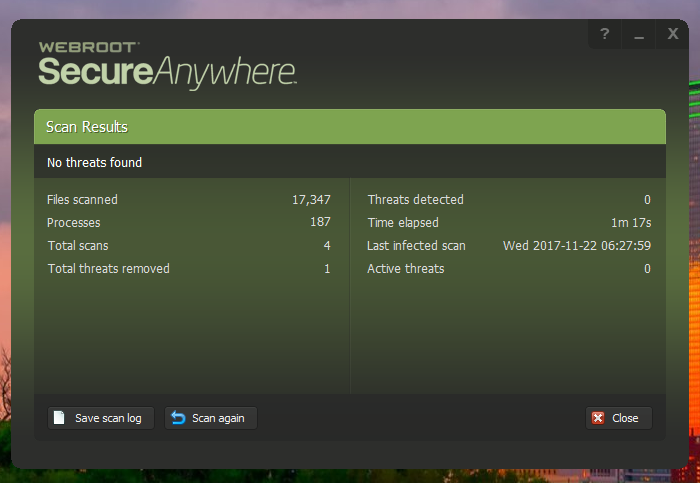I did my initial scan and it took 1.5 hours. Now, 4 scans later, it is still taking 1.5 hours? Should I change the scan setting to Quick Scan or will I be losing security? 1.5 hours a day seems excessive.
Page 1 / 1
Hi ScenicView
Welcome to the Community Forums.
Please take a look at this previous thread on a similar topic...but which may have some bearing on what you are asking about.
Regards, Baldrick
Welcome to the Community Forums.
Please take a look at this previous thread on a similar topic...but which may have some bearing on what you are asking about.
Regards, Baldrick
Thanks for the reply!
I already have scan unmounted drives unchecked and it still takes 1.5 hours per scan.
The default scan option is Full Scan and it seems like it scans every single file on my Mac every day. Is it supposed to skip files it has already scanned and haven't changed from a previous scan?
If I change the default to Quick Scan, will I be as protected?
I don't see the value of using all of those resources to scan every single unchanged file every single day because the recommended setting is Full Scan. There has to be a smarter way to do that, right?
I already have scan unmounted drives unchecked and it still takes 1.5 hours per scan.
The default scan option is Full Scan and it seems like it scans every single file on my Mac every day. Is it supposed to skip files it has already scanned and haven't changed from a previous scan?
If I change the default to Quick Scan, will I be as protected?
I don't see the value of using all of those resources to scan every single unchanged file every single day because the recommended setting is Full Scan. There has to be a smarter way to do that, right?
If I may add here. What OS specs are you running?
You can also try a Uninstall / Reinstall to see if that speeds up your scan:
To uninstall Webroot SecureAnywhere, follow the instructions below.
You can install SecureAnywhere on Mac OS X 10.7 and above. An Internet connection is required to install the software.
To install the software:
You can also try a Uninstall / Reinstall to see if that speeds up your scan:
To uninstall Webroot SecureAnywhere, follow the instructions below.
- Shut down SecureAnywhere by clicking the Webroot icon http://sw.nohold.net/Webroot/Images/wsa_icon.png in the menu bar and selecting Shut Down SecureAnywhere.
http://sw.nohold.net/Webroot/Images/macwebrootmenushutdown.png
If prompted, confirm that you want to shut down SecureAnywhere.
- Open the Finder by clicking the Finder icon http://sw.nohold.net/Webroot/Images/mac_finder_icon.png in the dock.
- Open the Applications directory.
http://sw.nohold.net/Webroot/Images/mac_click_applications.png
- Click and drag the Webroot SecureAnywhere program icon into the Trash http://sw.nohold.net/Webroot/Images/mac_trash_icon.png in the dock.
A confirming window appears. Click Uninstall.
http://sw.nohold.net/Webroot/Images/macuninstallwsa.png
Webroot SecureAnywhere is now uninstalled. There is no need to restart your computer.
You can install SecureAnywhere on Mac OS X 10.7 and above. An Internet connection is required to install the software.
To install the software:
- Click here to download the SecureAnywhere installer to your Mac. Or Click here if you have the Best Buy Geek Squad Subscription service.
- Double-click wsamac.dmg to open the installer.
- Drag the Webroot SecureAnywhere icon into the Applications folder.
[img]https://uploads-us-west-2.insided.com/webroot-en/attachment/20009i5A795A42A96979B5.
- In the first activation window, enter your keycode and click Activate.
The simple difference between the two scan types:
Full scan scans files that are being actively reviewed and subsequent files touched by active routines, and user directories/folders common malware directories etc.. On the Mac due to the file system there can be A LOT of files contained within these scans.
The quick scan, reviews items current running and their links. This provides a significant level of protection more in line with the Windows product in that it has much quicker scan times, and really only operates on currently running software. Most malware runs constantly and should be collected with these kinds of scans.
Thanks
Full scan scans files that are being actively reviewed and subsequent files touched by active routines, and user directories/folders common malware directories etc.. On the Mac due to the file system there can be A LOT of files contained within these scans.
The quick scan, reviews items current running and their links. This provides a significant level of protection more in line with the Windows product in that it has much quicker scan times, and really only operates on currently running software. Most malware runs constantly and should be collected with these kinds of scans.
Thanks
Awesome. Thanks!
I changed my scan setting to Quick Scan and the scheduled scan still appears to be doing a full scan. I'm at 1.5m files scanned and still going.
I have the same exact issue, except my scans take 2 hours.
Hello TDoug, Welcome to the Webroot Community Forum. :D
What year of Mac are you running?@ is running an old Mac and her scans are around 1.5 hours, where I'm running a New Mac and my scan time is 15 minutes or less. If you have tried everything in this post and still having slow scans I would put in a Support Ticket and have Webroot look at your logs. Btw logs are sent automatically when you send the Support Ticket in. Support Ticket or Contact Webroot Support
What year of Mac are you running?
Yes @ that's correct. .my Mac takes an hour and a half. Beings as it is a 2007 running OS X El Capitan.
I run a Full Scan...
I run a Full Scan...
My sister turned off protection so she could add an Android emulator. needless to say that I found out when I was doing routine optimazation.
I ran a full scan on her laptop and my desktop and found nothing. I started another full scan before I got around to following directions and again I found nothing. then I uninstalled the WSA and installed the beta version and again did not follow directions and ran a full scan and detected a treat.
It was a piece of malware. it was successfully removed. I believe that a full scan is a good idea if a pc on your network has not had active protection for over a week. Is there some part of WSA that scanns new or modified file with the quick scan?
I ran a full scan on her laptop and my desktop and found nothing. I started another full scan before I got around to following directions and again I found nothing. then I uninstalled the WSA and installed the beta version and again did not follow directions and ran a full scan and detected a treat.
It was a piece of malware. it was successfully removed. I believe that a full scan is a good idea if a pc on your network has not had active protection for over a week. Is there some part of WSA that scanns new or modified file with the quick scan?
Hi cumod
Welcome to the Community Forums.
WRSA can (and it is in fact done by default at installation) carry out a scheduled scan daily & this is a Deep scan (although you can via Advanced Settings>Scheduler change that to a Quick scan which then only scans memory) so users should be covered without doing anything special.
So your main options are either Deep or Full scan and the difference between the two are defined/detailed HERE.
Hope that helps?
Regards, Baldrick
Welcome to the Community Forums.
WRSA can (and it is in fact done by default at installation) carry out a scheduled scan daily & this is a Deep scan (although you can via Advanced Settings>Scheduler change that to a Quick scan which then only scans memory) so users should be covered without doing anything special.
So your main options are either Deep or Full scan and the difference between the two are defined/detailed HERE.
Hope that helps?
Regards, Baldrick
Thank you!
Mo
Mo
You are most welcome, Mo :D
Reply
Login to the community
No account yet? Create an account
Enter your E-mail address. We'll send you an e-mail with instructions to reset your password.