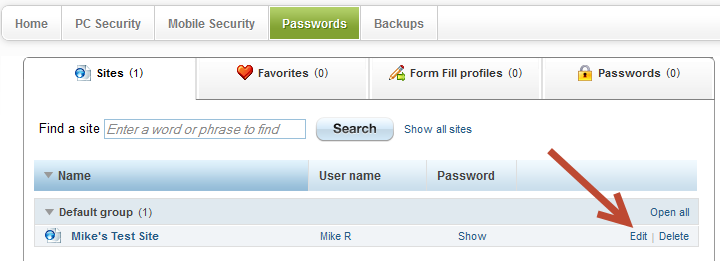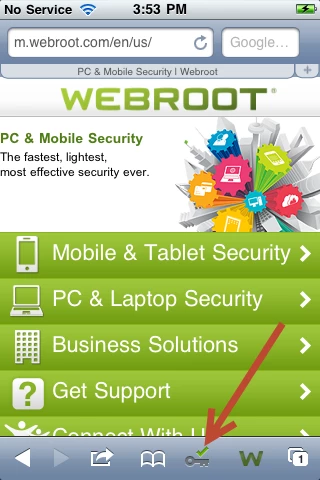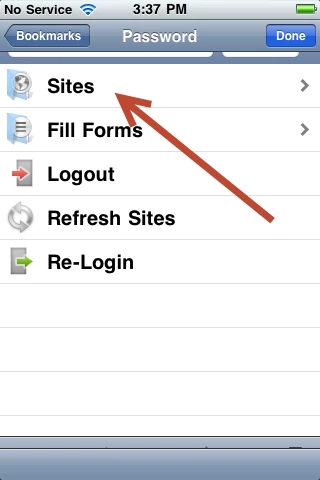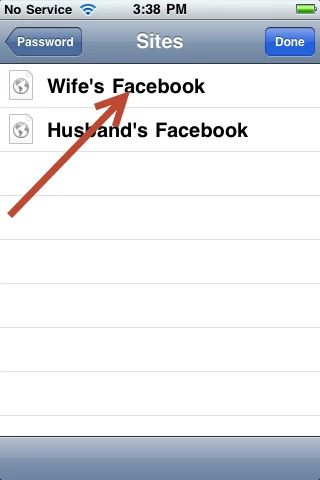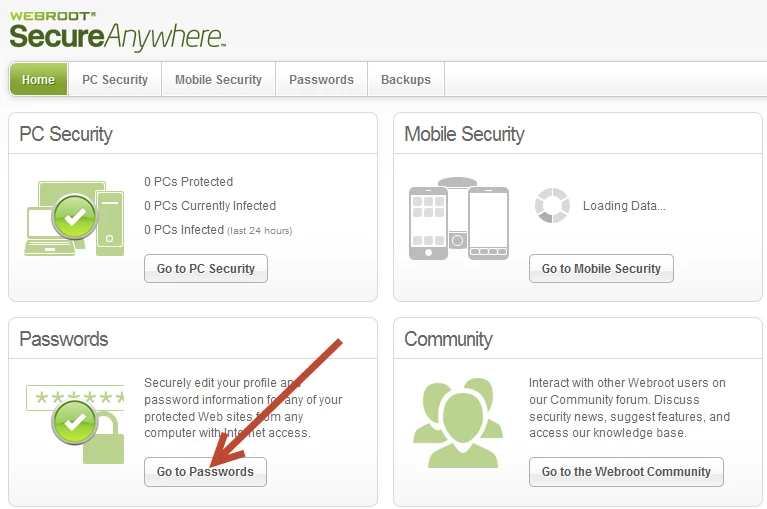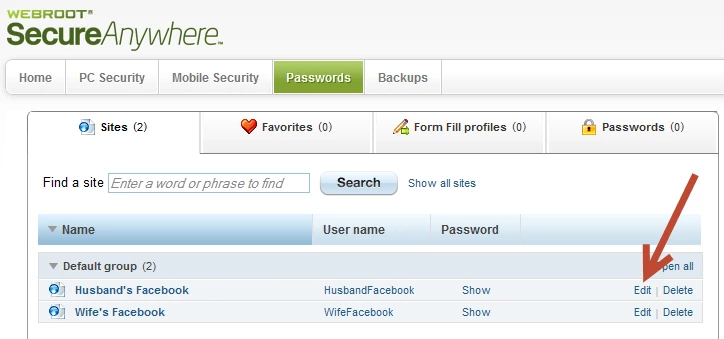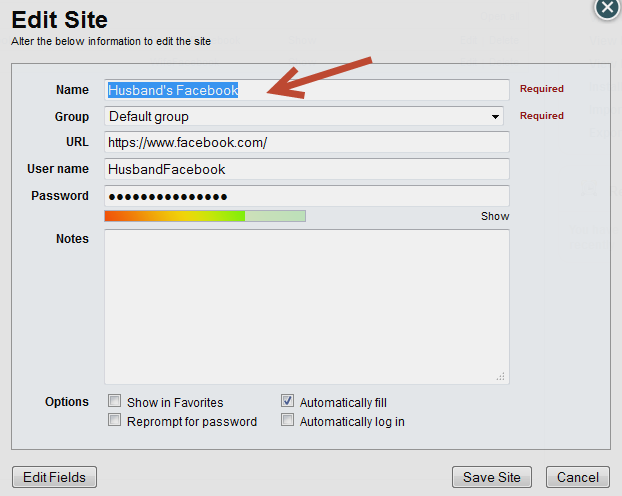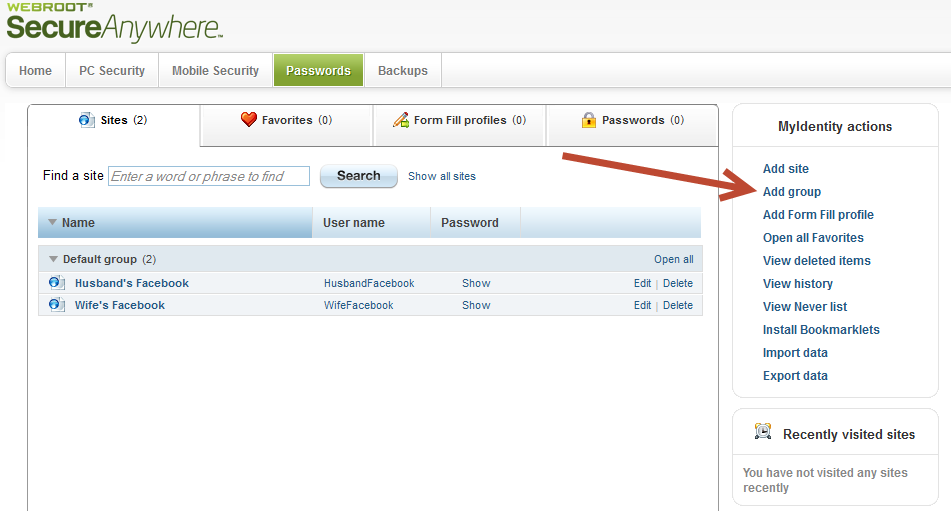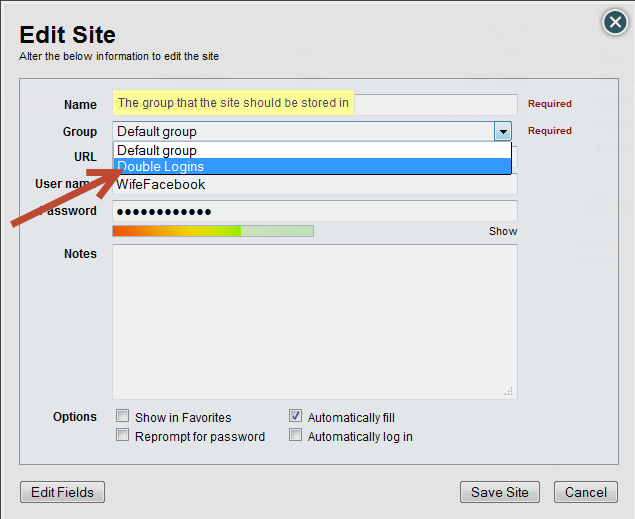I have SecureAnywhere Complete. I am trying to use the password management on my ios devices and having some trouble.
It seems that it works okay on sites that I have only 1 login/password saved. However, on sites that I might have more than 1 login/password saved (for example, if it's a site that both my husband and I have our own accounts), then sometimes there is just a password but no username (and it's not clear which password it is), sometimes there is no password or username, and sometimes there is a password and username, but no ability to change to the other username/password.
How can I access both of the passwords and usernames as I can on the computer version?
Thanks.
Page 1 / 1
Thanks for joining the forum mamatoalex. :D
I think the Password Management functionality would work properly for you if you Create a New User and give him admin access. This way you could have two different sets of passwords and you could login to each iOS device with the separate login credentials.
I will be able to find out if the iOS device can handle multiple logins per website tomorrow and I will get back to you.
I think the Password Management functionality would work properly for you if you Create a New User and give him admin access. This way you could have two different sets of passwords and you could login to each iOS device with the separate login credentials.
I will be able to find out if the iOS device can handle multiple logins per website tomorrow and I will get back to you.
Thanks! I appreciate your help.
I'm not sure I understand your advice about creating a new user. Do you mean on the ios device (and if so, how do I do that), or on the computer version? Can we have more than 1 user if we have only 1 keycode?
So far, we've mainly used the password management on our desktop and laptop and really like that feature. On the computer version, the number of different username/passwords show up in the top right hand corner in the auto fill and autologin boxes, and will show auto fill (2), for example, if there are 2 profiles. If I click on that, I then have the option to choose which profile I want to login with.
It would be very helpful if I could do that on my iOS devices. My husband and I share our desktop, laptop, and iPad, and I have an iPod touch that I primarily use. Since we've already saved all of our logins on the computer version, we'd like an easy way to be able to access both profiles on our iOS devices.
Please let me know if creating a new user would help with that, or if not, if there is anything else we can do to be able to use that feature of password management.
Thanks.
I'm not sure I understand your advice about creating a new user. Do you mean on the ios device (and if so, how do I do that), or on the computer version? Can we have more than 1 user if we have only 1 keycode?
So far, we've mainly used the password management on our desktop and laptop and really like that feature. On the computer version, the number of different username/passwords show up in the top right hand corner in the auto fill and autologin boxes, and will show auto fill (2), for example, if there are 2 profiles. If I click on that, I then have the option to choose which profile I want to login with.
It would be very helpful if I could do that on my iOS devices. My husband and I share our desktop, laptop, and iPad, and I have an iPod touch that I primarily use. Since we've already saved all of our logins on the computer version, we'd like an easy way to be able to access both profiles on our iOS devices.
Please let me know if creating a new user would help with that, or if not, if there is anything else we can do to be able to use that feature of password management.
Thanks.
Thank you for the clarrification. It makes sense that you would like to continue to use your iOS device in the same way you have been able to use the Password Management functionality on your desktop/laptop. It should have similar functionality and if it does not I think this would be a very valuable addition to our Ideas Exchange, where other users can review your request and give it Kudos which then give the idea priority to our developers. I will be able to confirm this tomorrow and let you if this is how to proceed!
Good morning mamatoalex. :D
Great news, you can use both logins on the iOS device almost the same way you already do on your PC and laptop. Due to cookie storage on the device you will not have both logins available at the same time but you can simply tap the Key icon>tap Sites>Select the login you wish.
You can customize the names to distinguish between your accounts by navigating to your My Webroot Account>Passwords tab>Sites>Select Edit.
You will also want to be sure that the User name and Password fields are both saved for each login so that they reflect correctly on your device.
Great news, you can use both logins on the iOS device almost the same way you already do on your PC and laptop. Due to cookie storage on the device you will not have both logins available at the same time but you can simply tap the Key icon>tap Sites>Select the login you wish.
You can customize the names to distinguish between your accounts by navigating to your My Webroot Account>Passwords tab>Sites>Select Edit.
You will also want to be sure that the User name and Password fields are both saved for each login so that they reflect correctly on your device.
Hi Mike,
Thanks for your help.
I'm still a little confused, however. I'm not sure what you mean by "you will not have both logins available at the same time." Does this mean that on our ipad, that my husband and I share, that we cannot both access our separate passwords? Or do you mean that we just can't do it at the same time?
I also don't understand the next part: "but you can simply tap the Key icon>tap Sites>Select the login you wish." When I tap the key icon and tap sites, many all of our sites show up, but the logins do not show up when I chose one of them.
And I don't understand the last part as well: "You can customize the names to distinguish between your accounts by navigating to your My Webroot Account>Passwords tab>Sites>Select Edit." Do you mean that my husband and I need to have separate webroot accounts and we need to log in separately? How do I create a second webroot account? I only have one keycode. How do I customize the names? The names are the web addresses of the sites - can these be edited by me?
I would appreciate it if you could lead me through the steps I need to take to use this feature on my ios.
Thanks!
Thanks for your help.
I'm still a little confused, however. I'm not sure what you mean by "you will not have both logins available at the same time." Does this mean that on our ipad, that my husband and I share, that we cannot both access our separate passwords? Or do you mean that we just can't do it at the same time?
I also don't understand the next part: "but you can simply tap the Key icon>tap Sites>Select the login you wish." When I tap the key icon and tap sites, many all of our sites show up, but the logins do not show up when I chose one of them.
And I don't understand the last part as well: "You can customize the names to distinguish between your accounts by navigating to your My Webroot Account>Passwords tab>Sites>Select Edit." Do you mean that my husband and I need to have separate webroot accounts and we need to log in separately? How do I create a second webroot account? I only have one keycode. How do I customize the names? The names are the web addresses of the sites - can these be edited by me?
I would appreciate it if you could lead me through the steps I need to take to use this feature on my ios.
Thanks!
You're welcome. I will give detailed instructions below to clear things up.
Step 1: Log in to your SecureWeb app and tap the Key icon.
Step 2: Tap the Sites button
Step 3: Tap the user/login name you would like to use
You will now be logged into the site (in this case Facebook) with the users credentials and passwords. If you are missing sites or need to customize the names of your or your husband's usernames, please follow the steps below.
Step 1: Log in to your My Webroot Account and select Passwords
Step 2: Customizing a site or Editing the Name
Step 3: Change the Name, Website, URL, User Name, or Password
Step 1: Log in to your SecureWeb app and tap the Key icon.
Step 2: Tap the Sites button
Step 3: Tap the user/login name you would like to use
You will now be logged into the site (in this case Facebook) with the users credentials and passwords. If you are missing sites or need to customize the names of your or your husband's usernames, please follow the steps below.
Step 1: Log in to your My Webroot Account and select Passwords
Step 2: Customizing a site or Editing the Name
Step 3: Change the Name, Website, URL, User Name, or Password
Wow! Thanks so much for the detail!
So I did what you suggested, and I created new different site names to differentiate between my and my husband's profiles for the same site.
When I click on the key, I see the sites. However, my username/password do not always show up. I haven't had a chance to play with all of the sites (I have more than 200 saved), but there seem to be issues definitely with all the sites that both my husband and I have separate accounts on. Similar to what I described in the OP, before I made the changes you suggested, sometimes just the password shows up with no username and sometimes no username or password shows up. There also seem to be some issues with some sites that only I have an account, and some sites work fine.
Do you have any other ideas as to how I might be able to troubleshoot?
So I did what you suggested, and I created new different site names to differentiate between my and my husband's profiles for the same site.
When I click on the key, I see the sites. However, my username/password do not always show up. I haven't had a chance to play with all of the sites (I have more than 200 saved), but there seem to be issues definitely with all the sites that both my husband and I have separate accounts on. Similar to what I described in the OP, before I made the changes you suggested, sometimes just the password shows up with no username and sometimes no username or password shows up. There also seem to be some issues with some sites that only I have an account, and some sites work fine.
Do you have any other ideas as to how I might be able to troubleshoot?
No problem at all! ;)
For the sites that are inconsinstently showing passwords/usernames I would refer to my instructions in Step 3: Change the Name, Website, URL, User Name, or Password and make sure that only "Automatically Fill" is checked. I would also re-enter the URL, User Name, and Password and then click Save Site.
With 200 sites saved you may want to delete any duplicates that could be causing confusion when you are using the iOS device.
For testing purposes you can also make a group called Double Logins and add the sites where you and your husband have separate logins to this group to keep things organized.
Creating a Custom Group
Adding an Existing Site to a Custom Group
Name these sites (Husband's Login, Wife's Login) in a way that you will easily identify them, re-enter the URL, User Name, and Password for the sites, save them as I instructed before and then test them on the iOS device.
For the sites that are inconsinstently showing passwords/usernames I would refer to my instructions in Step 3: Change the Name, Website, URL, User Name, or Password and make sure that only "Automatically Fill" is checked. I would also re-enter the URL, User Name, and Password and then click Save Site.
With 200 sites saved you may want to delete any duplicates that could be causing confusion when you are using the iOS device.
For testing purposes you can also make a group called Double Logins and add the sites where you and your husband have separate logins to this group to keep things organized.
Creating a Custom Group
Adding an Existing Site to a Custom Group
Name these sites (Husband's Login, Wife's Login) in a way that you will easily identify them, re-enter the URL, User Name, and Password for the sites, save them as I instructed before and then test them on the iOS device.
Reply
Login to the community
No account yet? Create an account
Enter your E-mail address. We'll send you an e-mail with instructions to reset your password.