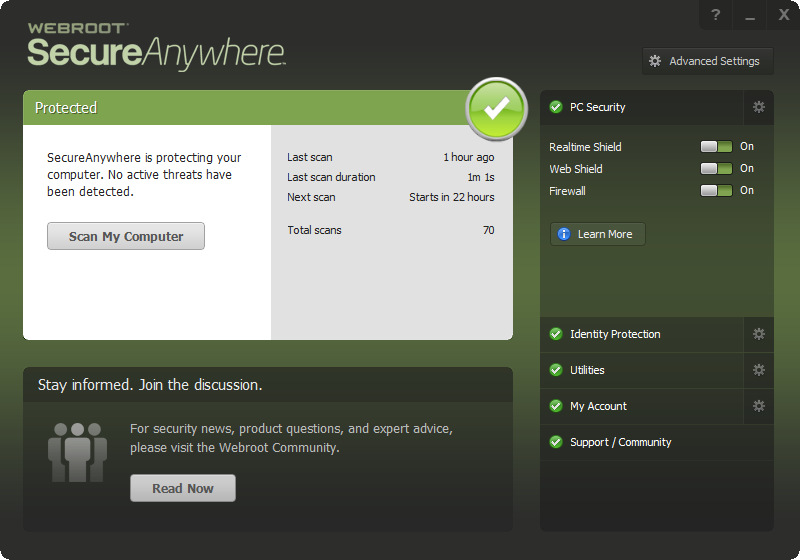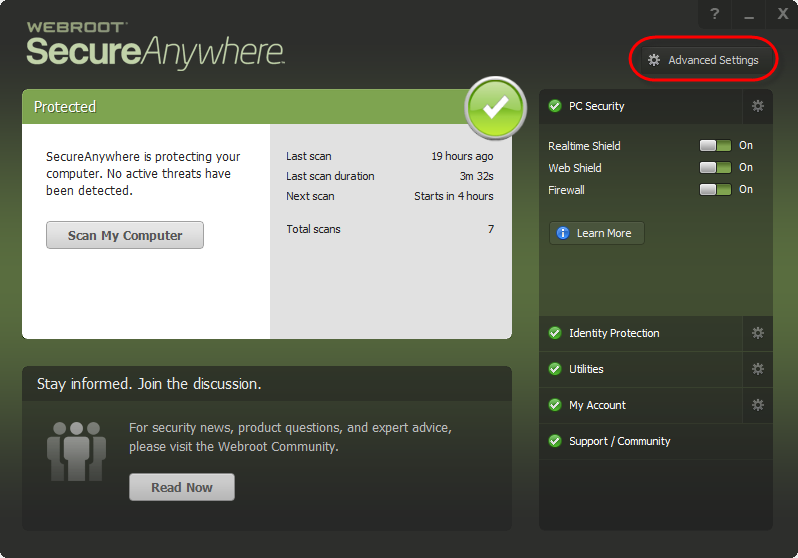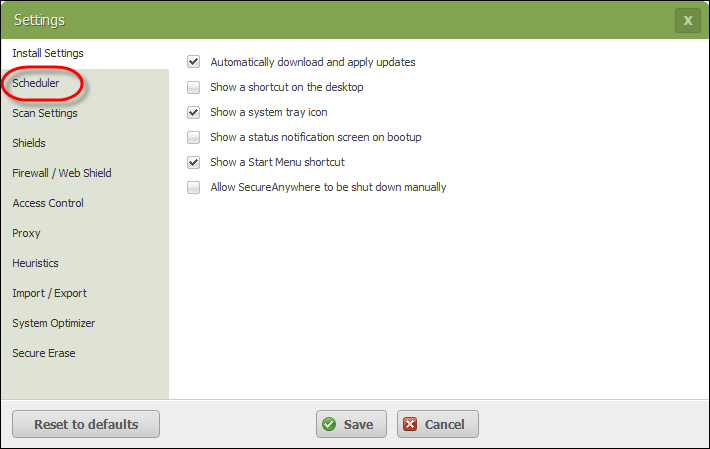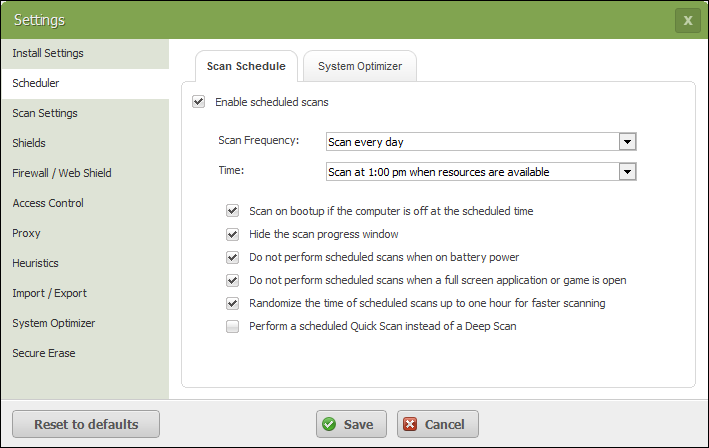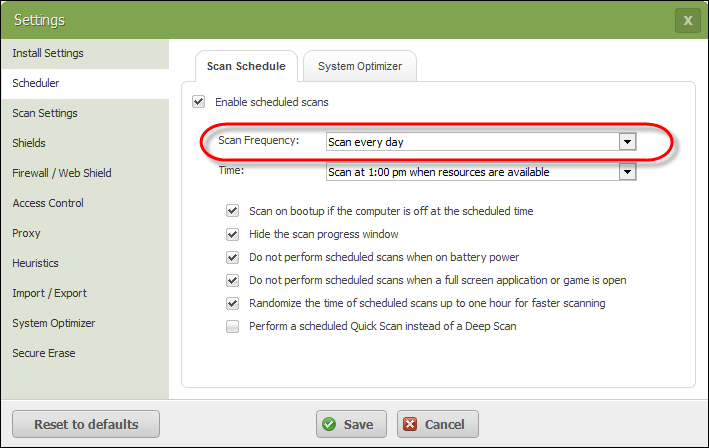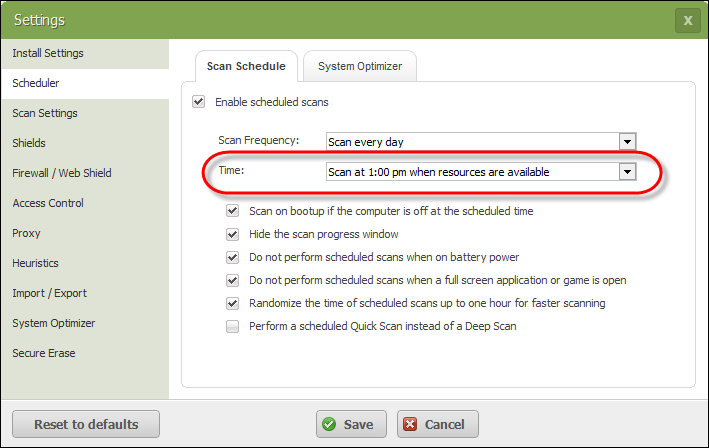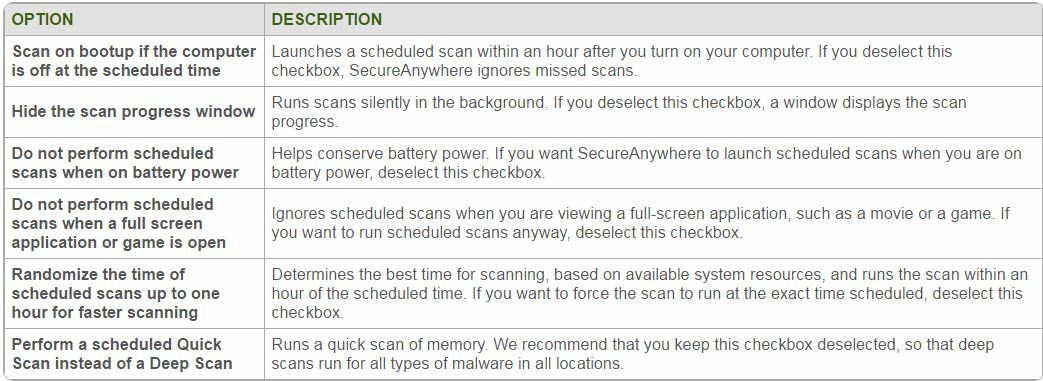You can do any of the following:
- Change the scan schedule to run at different times.
- Change the scanning behavior.
- Turn off automatic scanning.
To change the scan schedule:
From the system tray, double-click the Webroot icon.The main interface displays.
2. In the upper right corner, click the Advanced Settings button.
The Settings pane displays with the Install Settings sub-pane active.
3. Click Scheduler.
The Scheduler pane displays, with the Scan Schedule sub-pane active.
4. To disable automatic scanning, deselect the Enable scheduled scans checkbox.
5. To change the scanning frequency, from the Scan Frequency drop-down menu, select one of the following:
- Scan every day
- Scan on bootup
- Scan every Sunday, Monday, Tuesday, Wednesday, Thursday, Friday, Saturday
6. To change the time of the scan, from the Time drop-down menu, select one of the time options.
If you select one of the when resources available options, the scan will launch when computer resources are available, generally within an hour of the time you select.
7. Select any of the following checkboxes:
8. When you're done, click Save.