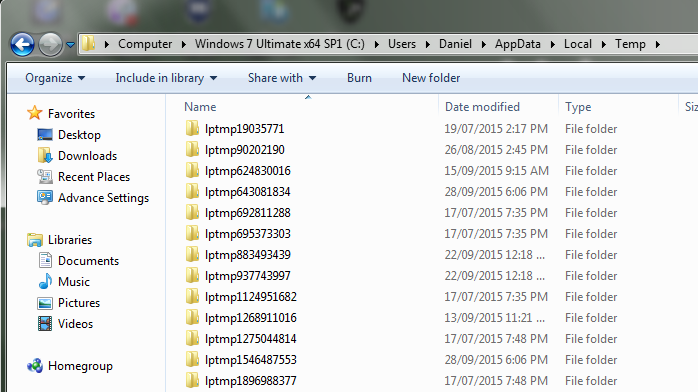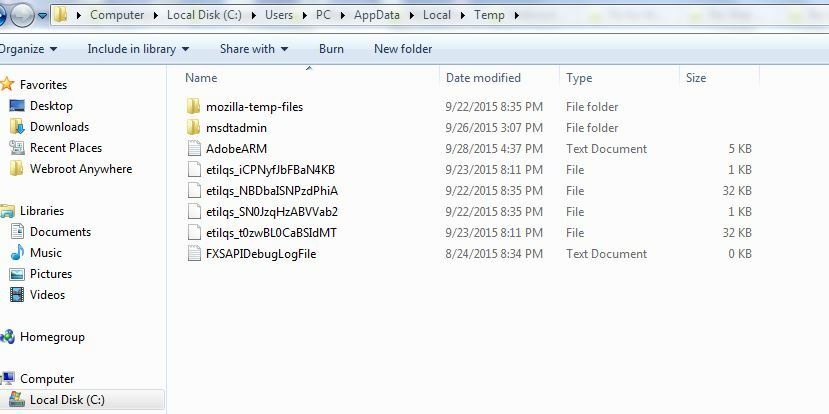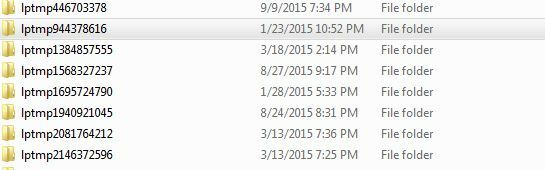Among other unnecessary temp files that I remove from my computer, I find over 200 temp language files generated by
Webroot. Why is this? I only needed one when I installed and registered my Webroot SecureAnywhere software. This
issue hasn't caused me any problems that I am aware of, other than being a NUISANCE.
These unnecessary files are only found when I boot-up and scan for unnecessary files. They never occur again until I log off
and reboot again. My wife also has this problem with her same Webroot software, so I'm not inclined to think that this is an
isolated problem. Perhaps this goes unnoticed by some of the less-observant users.
Is there anything that we can do to stop all these temp files from recurring?
Thank You
Page 1 / 1
Hello,
Can you please provide the path where you are seeing those temp files?
Regards,
Can you please provide the path where you are seeing those temp files?
Regards,
Hello and Welcome to the Webroot Community!
I have seen them before but don't see any at this time as I did a cleaning about an hour ago from:
So if I see some I will post an updated picture or if someone else can show a picture? ? ? ? and I always wondered why there was many updated files in %TEMP% and they look similar to this one I know there for the Password Manager.
Thanks,
Daniel 😉
I have seen them before but don't see any at this time as I did a cleaning about an hour ago from:
So if I see some I will post an updated picture or if someone else can show a picture? ? ? ? and I always wondered why there was many updated files in %TEMP% and they look similar to this one I know there for the Password Manager.
Thanks,
Daniel 😉
Hi ?
Remember, I re-installed WSA over the weekend on a fresh WIndows install. I had a couple issues getting my PW Manager working right, so I did run the toolbarfix.exe utility, though I do not know if that affected the files on my computer.
Here is what I have:
Each of the folders contains a zip file, and then also 146 individual language files. The total space taken by each folder is about 7.7 MB
I hope this helps answer the question Daniel?
Thanks for the '@ ping'. I wasn't watching the Community, but I do check email if I am near the computer ? :)
Remember, I re-installed WSA over the weekend on a fresh WIndows install. I had a couple issues getting my PW Manager working right, so I did run the toolbarfix.exe utility, though I do not know if that affected the files on my computer.
Here is what I have:
Each of the folders contains a zip file, and then also 146 individual language files. The total space taken by each folder is about 7.7 MB
I hope this helps answer the question Daniel?
Thanks for the '@ ping'. I wasn't watching the Community, but I do check email if I am near the computer ? :)
Woah.. that is a lot of temp files there on your other computer Daniel!
Here is what I have in W7
I have all
languages listed in all of these folders below! But they arent from Webroot?
I have all
languages listed in all of these folders below! But they arent from Webroot?
Yes they are! Webroot Password Manager based off of Lastpass and just rebranded.@ wrote:
Here is what I have in W7
I have all
languages listed in all of these folders below! But they arent from Webroot?
Thanks,
Daniel 😉
Well now what? That's crazy!:D
The path I discover when all of the language files (200+/-. Sometimes over 400) appear in my unnecessary files is as follows:
C:Users(User name)AppDataLocalTemplptmp(followed by a nine digit numder that changes with each log-on)
languages(language code) e.g.- zh_CN or other language code per file entry.
I have traced the "lptmp" to the Webroot Directory, so I know these files originate there.
C:Users(User name)AppDataLocalTemplptmp(followed by a nine digit numder that changes with each log-on)
languages(language code) e.g.- zh_CN or other language code per file entry.
I have traced the "lptmp" to the Webroot Directory, so I know these files originate there.
Hello ? I have posted a Feature Request (idea) here: https://community.webroot.com/t5/Ideas-Exchange/Added-capabilities-for-deletion-of-excess-and-redundant-files/idi-p/220668 which includes asking for possibility to delete these more easily.
You may wish to add comments to it, or kudo it.
You may wish to add comments to it, or kudo it.
Thanks, Dermot7. I'll Check out the link.:D
Hi I deleted 700MB (!) of lptmp files from my Win 7 machine yesterday. I use Internet Security Plus only to secure my smartphone and tablet and don't use the (LastPass) password manager (let alone all languages). A serious waste of space! That on top of the 46.7GB my WRData folder grew to yesterday (fixed for the n'th time after a whitelisting request to Support). I like WSA but these space issues are a major flaw IMO.
I have not found a solution yet that works for me to permanently delete the extra language and other temp files from
the use of Webroot, but I have found a solution for quickly removing these files, each time I log onto my computer.
I think this solution will work well for other Webroot users that have the same files problem, but do not have effective file
scanning programs to detect and delete (at least untill the next log-on / reboot) these unneeded files:
Open Webroot, and on the home page, find in the options listed on the lower right side of the page. Next, find the
Utilities option and left click on the icon that looks like a gear across and to the right of "Utilities". This will take you
to another page of Utilities options. In the options find "System Optimize". Left click on "System Optimize" and it will
take you to another page giving you the option to Optimize Now. Left click on Optimize Now and it will scan and remove
all the extra language and other temp file related to Webroot. When the scan is complete, you will be taken back to the
Webroot home page. To view the amount of file data space (usually in Mb- Megabytes) returned to your computer from
the deletion of these files, close and reopen Webroot and go back to System Optimize, as described above, open it,
and it will show the the amount of space that was returned to your computer. Hope this helps someone.
the use of Webroot, but I have found a solution for quickly removing these files, each time I log onto my computer.
I think this solution will work well for other Webroot users that have the same files problem, but do not have effective file
scanning programs to detect and delete (at least untill the next log-on / reboot) these unneeded files:
Open Webroot, and on the home page, find in the options listed on the lower right side of the page. Next, find the
Utilities option and left click on the icon that looks like a gear across and to the right of "Utilities". This will take you
to another page of Utilities options. In the options find "System Optimize". Left click on "System Optimize" and it will
take you to another page giving you the option to Optimize Now. Left click on Optimize Now and it will scan and remove
all the extra language and other temp file related to Webroot. When the scan is complete, you will be taken back to the
Webroot home page. To view the amount of file data space (usually in Mb- Megabytes) returned to your computer from
the deletion of these files, close and reopen Webroot and go back to System Optimize, as described above, open it,
and it will show the the amount of space that was returned to your computer. Hope this helps someone.
Hi Trisstar11
Thanks for the 'tip' however that will only work for users runningnthe Complete or Gamer versions of WSA as they are the only ones that include the Optimizer feature.
The standard Antivirus and Internet Security Plus version do not include it.
Regards, Baldrick
Thanks for the 'tip' however that will only work for users runningnthe Complete or Gamer versions of WSA as they are the only ones that include the Optimizer feature.
The standard Antivirus and Internet Security Plus version do not include it.
Regards, Baldrick
Thank you for your reply:D
Hi Tristar11
You are most welcome. :D
Regards, Baldrick
You are most welcome. :D
Regards, Baldrick
Hello paulderdash,
Thank you for your observations! I agree with your view of all the wasted space. I don't use the password
protection registry either. >>> I can find all the unecessary files in my app files, but I'm not sure which ones
are safe to delete (i.e.- Which language file abbreviation is for American English?). The Lastpass files are
obviously used in the password protection program. I have no reservation about deleting those.
Thank you for your observations! I agree with your view of all the wasted space. I don't use the password
protection registry either. >>> I can find all the unecessary files in my app files, but I'm not sure which ones
are safe to delete (i.e.- Which language file abbreviation is for American English?). The Lastpass files are
obviously used in the password protection program. I have no reservation about deleting those.
Pity. They should consider adding the Optimizer option to all WSA versions. I switched from WSA ISP to AV because I didn't want another password manager, or mobile protection, but I still have the lptmp files?
Hi pauldedash
If you are using AV then you will not have the lptmp files. I started out with the AV version and can't say I missed having the Optimizer as I always use Ccleaner which does a very good job of clearing out temp files amongst other things.
If you are using AV then you will not have the lptmp files. I started out with the AV version and can't say I missed having the Optimizer as I always use Ccleaner which does a very good job of clearing out temp files amongst other things.
I very much agree with you, Nemo...CCleaner is far more effective than the System Optimizer...but then again I suspect that the latter was never designed or intended to be a CCleaner rival or alternative.
Baldrick
Baldrick
OK, my lptmp files must still be a hangover from when I had Internet Security Plus. I do use CCleaner. Will check it out, maybe I need to add a rule.
Doh ... my apologies. These files are now from LastPass itself, and not due to Webroot. Getting old 😉
paulderdash,
Thanks for your feedback!:D
Thanks for your feedback!:D
Reply
Login to the community
No account yet? Create an account
Enter your E-mail address. We'll send you an e-mail with instructions to reset your password.