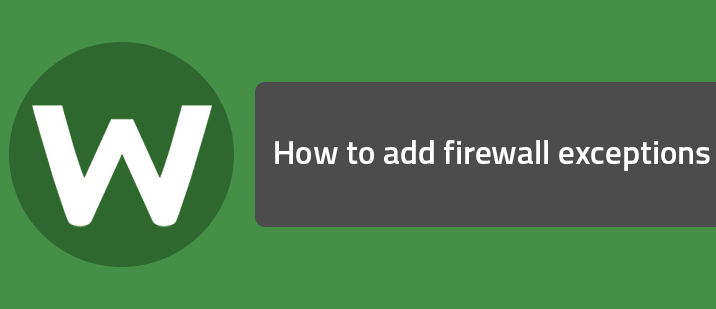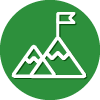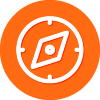The SecureAnywhere Firewall monitors data traffic traveling out of your computer ports. It looks for untrusted processes that try to connect to the Internet and steal your personal information. It works with the Windows firewall, which monitors data traffic coming into your computer. With both the SecureAnywhere and Windows firewalls turned on, your data has complete inbound and outbound protection.
The SecureAnywhere Firewall is preconfigured to filter traffic on your computer. It works in the background without disrupting your normal activities. If the Firewall detects any unrecognized traffic, it opens an alert where you can block the traffic or allow it to proceed.
To protect your computer from hackers and other threats, the Firewall monitors processes that attempt to access the Internet. It also monitors the ports used for communicating with the Internet. You have control over whether SecureAnywhere will allow or block certain processes and port communications.
Because Webroot is always monitoring all processes connecting to the internet, there is no need to add any programs to an exceptions list, as some installations request. You can see the programs accessing the internet in there automatically and they should be listed as “Allow” if the SecureAnywhere Firewall recognizes the process as good. You can learn more about allowing and blocking processes here.
You should not turn off either the Windows firewall or the SecureAnywhere Firewall. If they are disabled, your system is open to many types of threats whenever you connect to the Internet or to a network. These firewalls can block malware, hacking attempts, and other online threats before they can cause damage to your system or compromise your security.
To learn more about managing the Firewall, click here.
Login to the community
No account yet? Create an account
Enter your E-mail address. We'll send you an e-mail with instructions to reset your password.