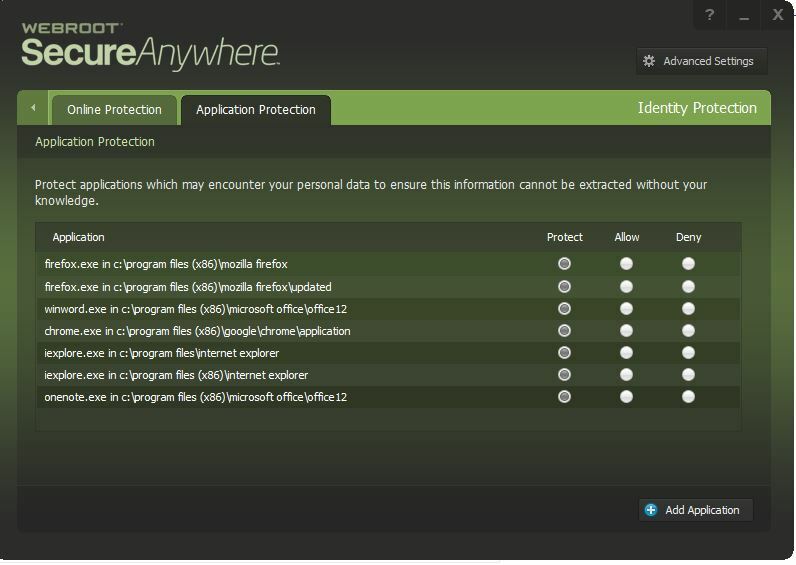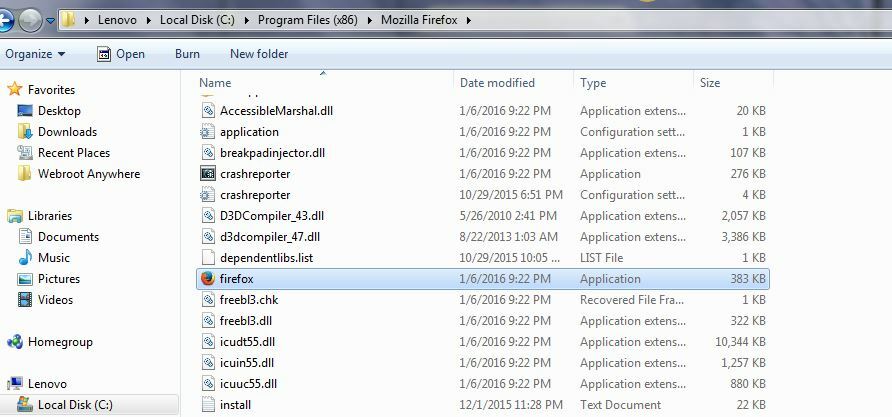why did the lock in the Webroot icon dissapear?
Page 1 / 1
Hello and Welcome to the Webroot Community!
Open your Browser fully and click on the open page somewhere and check the Tray Icon again! As it will disappear if your Browser is closed and reappear when you open it up.
Thanks,
Daniel 😉
Open your Browser fully and click on the open page somewhere and check the Tray Icon again! As it will disappear if your Browser is closed and reappear when you open it up.
Thanks,
Daniel 😉
Hi GNR
Welcome to the Community Forums.
The lock icon or 'Golden Padlock' only appears when you are using or have a window open for an application, such as a browser, that is protected by the Identity Shield.
For more information on the Identity Shield and its protection please see this page from the online help text.
Regards, Baldrick
Welcome to the Community Forums.
The lock icon or 'Golden Padlock' only appears when you are using or have a window open for an application, such as a browser, that is protected by the Identity Shield.
For more information on the Identity Shield and its protection please see this page from the online help text.
Regards, Baldrick
Thanks for getting back
I understand thats the way it works.
However when I am on line the lock is still not present.
It comes and goes. All settings are on and cprrect
Thanks
I understand thats the way it works.
However when I am on line the lock is still not present.
It comes and goes. All settings are on and cprrect
Thanks
Hi GNR
Please click on the gear/cog icon to the right ot the Identity Protection tab, and then on 'Application Protectio' tab in the next panel displayed. Under 'Application' check to make sure that the browser(s) or application that you are using and expecting to be protected by the Identity Shield is registered, and its status (on the right hand side) is set to 'Protect'.
There have been cases when previously registed apps/files have 'disappeared' and have needed to be re-registered manually using the 'Add Application' button.
Regards, Baldrick
Please click on the gear/cog icon to the right ot the Identity Protection tab, and then on 'Application Protectio' tab in the next panel displayed. Under 'Application' check to make sure that the browser(s) or application that you are using and expecting to be protected by the Identity Shield is registered, and its status (on the right hand side) is set to 'Protect'.
There have been cases when previously registed apps/files have 'disappeared' and have needed to be re-registered manually using the 'Add Application' button.
Regards, Baldrick
Thanks
Are you sorted now? If not post back and we can give you other options!@ wrote:
Thanks
Thanks,
Daniel 😉
Everthing checks out. Still no lock.
Thanks
GNR
Thanks
GNR
Hi GNR,
Would you right click Webroot in the system tray to View Status and Webroot opens click on Identity Protection cog.Open Application Protection and at the bottom you will see Add Application. You then go into your C drive and add your browser that you are using . Like I use Firefox..so I open C:/ Program Files (x86) / Mozzilla Firefox/ firefox and click add. This will register your browser to "Protect" Can you try that? My lock icon wasn't showing either until I added Firefox again. You can do this for Internet Explorer or and Chrome.
Would you right click Webroot in the system tray to View Status and Webroot opens click on Identity Protection cog.Open Application Protection and at the bottom you will see Add Application. You then go into your C drive and add your browser that you are using . Like I use Firefox..so I open C:/ Program Files (x86) / Mozzilla Firefox/ firefox and click add. This will register your browser to "Protect" Can you try that? My lock icon wasn't showing either until I added Firefox again. You can do this for Internet Explorer or and Chrome.
Hello,
Can you please do a clean reinstall of WSA!
Please follow the steps closely!
Thanks,
Daniel 😉
Can you please do a clean reinstall of WSA!
Please follow the steps closely!
- Make sure you have a copy of your 20 Character Alphanumeric Keycode! Example: SA69-AAAA-A783-DE78-XXXX
- KEEP the computer online for Uninstall and Reinstall to make sure it works correctly
- Download a Copy Here (Best Buy Subscription PC users click HERE)
- Uninstall WSA and Reboot
- Install with the new installer, enter your Keycode and don't import any settings if asked to as you can set it up as you like once it's done
- Let it finish it's install scan
- Reboot once again
Thanks,
Daniel 😉
How simple
Thanks Sherry
Thanks Sherry
Great!
You are most welcome! 🙂
You are most welcome! 🙂
ANd precisely what I suggested originally. ;)
Reply
Login to the community
No account yet? Create an account
Enter your E-mail address. We'll send you an e-mail with instructions to reset your password.