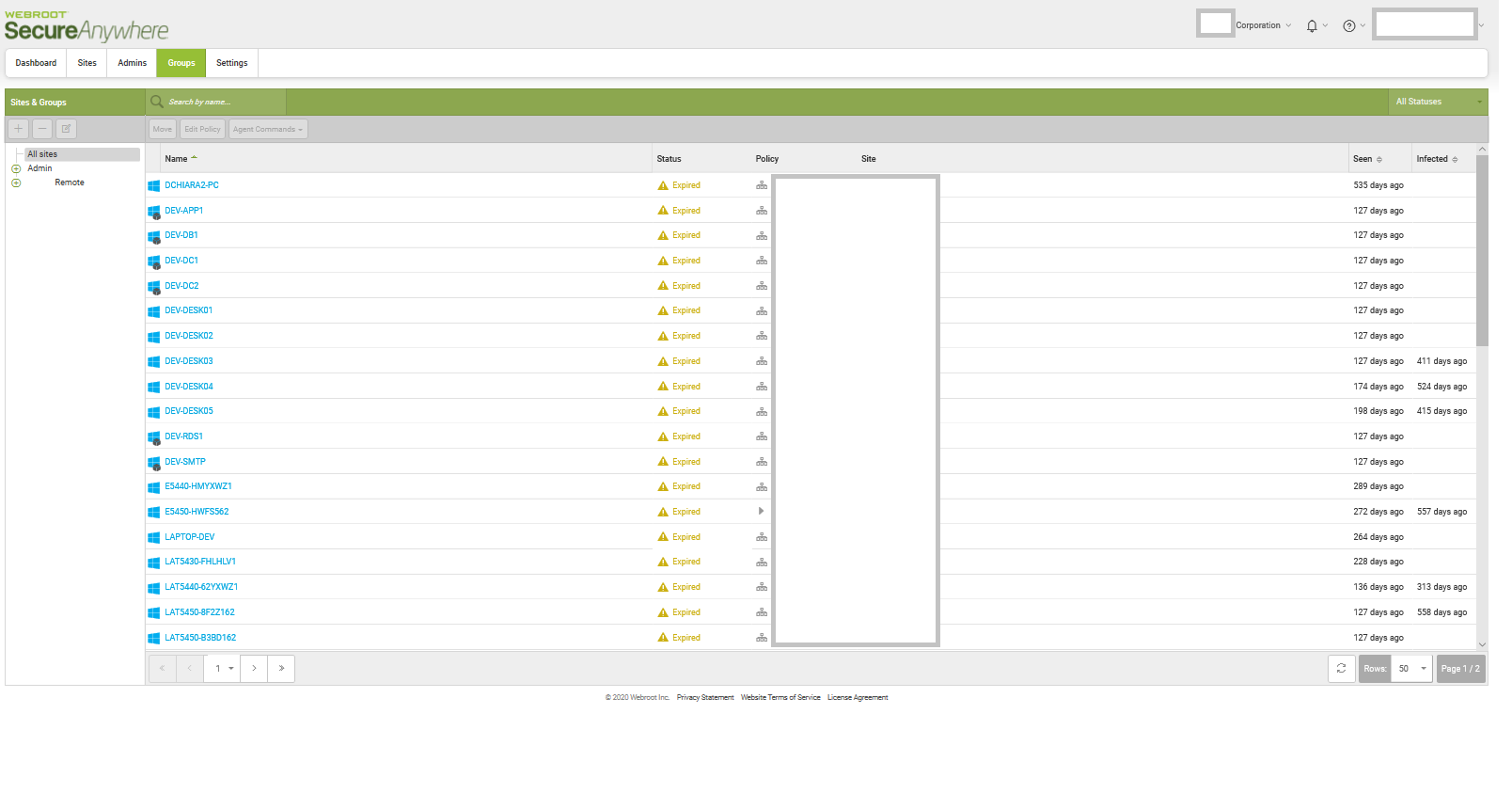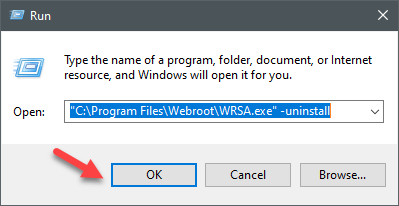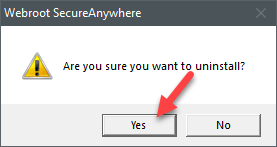I have multiple agents installed on users computers in my company. I do have an access to control panel and I can see agents over there but when I send a command to them and check if this command was executed in logs it says “elaspsed”. Is this because the service already expired and I am not able to communicate with agents anymore?
I have read multiple threads on it and none of them solved my problem.
I tried to manually uninstall agents. Most of computers run on windows 10.
With CMD method “ WRSA.exe -uninstall” I get the prompt “do you really want to unistall ...” but nothing happens after it.
I tired to unistal via control panel it also did not work
Unfortunately running computers in safe mode is impossible because they have bitlocker installed and I do not have keys anymore.
How do I unistall it via control panel without subscription?
Is there any other way to unistall it ?
PS. Diffrent computers have diffrent versions of webroot installed
I will greatly appreciate any advice




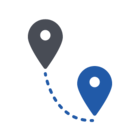
 Start a local scan manually. Both of these tend to force the agent to call home and check in on all the servers it’s required to communicate, including the server farm holding the agent command.
Start a local scan manually. Both of these tend to force the agent to call home and check in on all the servers it’s required to communicate, including the server farm holding the agent command.