Webroot Execution won't load after hours. After years, I never tried looking at it, but thought I see whatwas there- it don’t work.
Hello
Not really understanding what your trying to say? When was the last time you did a clean reinstall of Webroot? Please try that and let us know after to see if it helps!
Please follow the steps closely!
- Make sure you have a copy of your 20 Character Alphanumeric Keycode! Example: SA69-AAAA-A783-DE78-XXXX
- KEEP the computer online for Uninstall and Reinstall to make sure it works correctly
- Download a Copy Here (Best Buy Geek Squad Subscription PC users click HERE) Let us know if it is the Mac version you need
- Uninstall WSA and Reboot
- Go into Safe Mode and Delete these Folders if they are there!
- C:\Program Files\Webroot Folder
- C:\ProgramData\WRData Folder (Hidden Folder)
- C:\ProgramData\WRCore Folder (Hidden Folder)
- Boot back into normal mode
- Install with the new installer, enter your Keycode
- Let it finish it's install scan
- Reboot once again
- DO NOT import any old settings as you can set it up as you like once it's done
Info in case you don’t know how to go into Safe Mode: https://support.microsoft.com/en-us/windows/start-your-pc-in-safe-mode-in-windows-10-92c27cff-db89-8644-1ce4-b3e5e56fe234
Please let us know if that resolves your issue?
Thanks,
Sorry that didn’t copy and past like I thought. It’s not a big deal. If I go to Reports, Execution History, View History- it will sit there for hours saying loading. Never tried this option before, just wanted to see if nightly scans were running. Have had Webroot for years and ignored reports until today.
I don’t need it enough to go through removing and reinstalling and then setting up options.
Even if I reset it, which I assumed would clear out all the history- it still just sticks on loading.
That tells me you are having issues so a clean reinstall would clean everything out and is always our first recommended thing to do. Mine works well in that area.
Click on pictures to see full size!
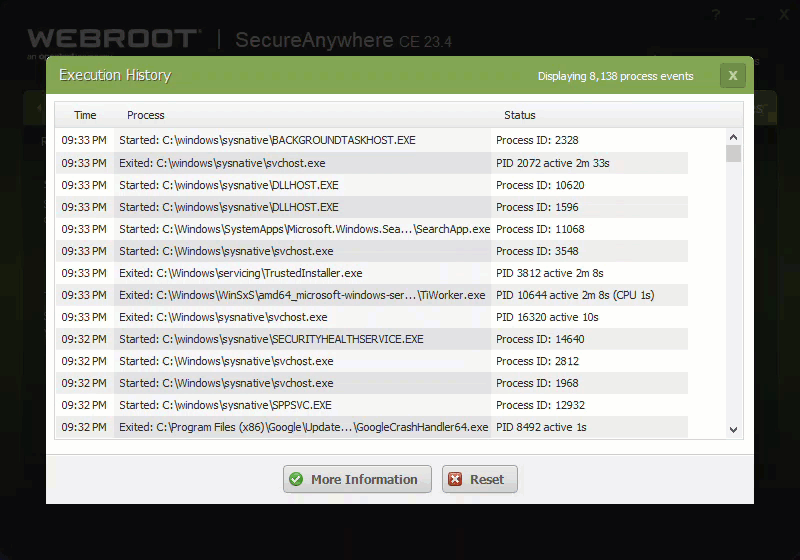
You can try this to see if it helps?
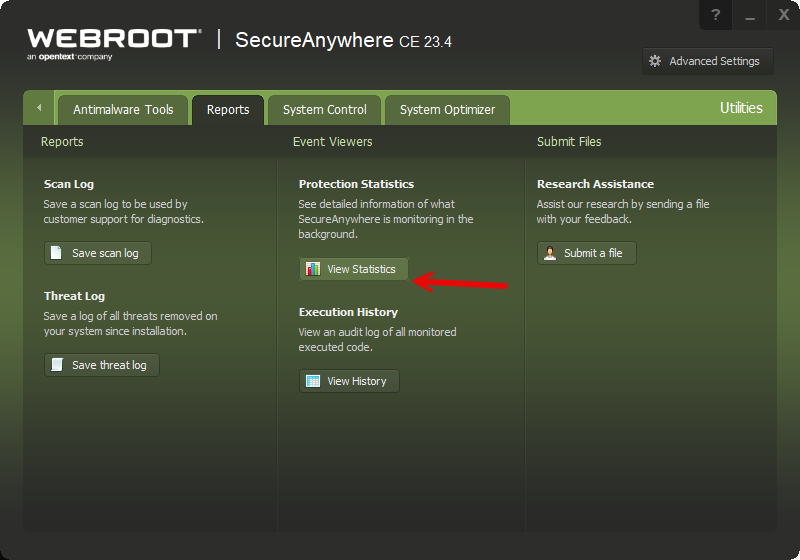
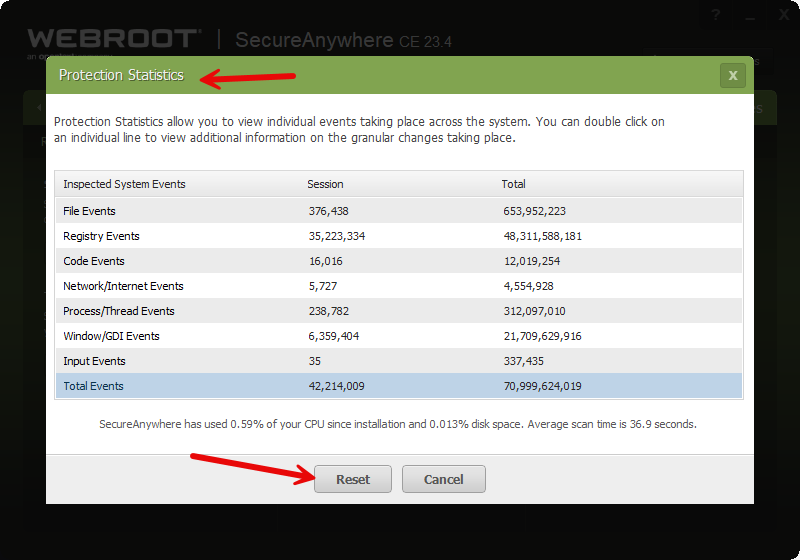
Nothing worked, so I uninstalled and reinstalled. Works now. Next time I will remember to export settings prior to uninstalling. Ran on Defender for awhile, it looks interesting, have never used it.
Nothing worked, so I uninstalled and reinstalled. Works now. Next time I will remember to export settings prior to uninstalling. Ran on Defender for awhile, it looks interesting, have never used it.
No it’s not recommended to save settings and import them while someone is having issues and Webroot has there reasons and I never do as I get use to setting up after a clean reinstall to the way I like it!
Windows Defender is very good but it has no features like Webroot has like Privacy Protection, Web Shield and Monitoring and Rollback if infected and a few other important features!
Guess it’s good I didn’t export/import then. Makes sense, might just import the problem. The only thing is I never really change anything except time to run daily scan and put a password in for changes to be made.
Some of those options you mention I don’t even know what they really do, privacy protection is turned on, web shield, real time shield, firewall are all on. Don’t know what web shield and real time shield do, but guess I could check it out. Seems that should all fall under a firewall and just be part of any virus protection? Monitoring and Rollback I don’t even find, seems like Monitoring is what all virus software does.
I started using Webroot years ago when Microsoft didn’t have a good virus protection, actually I first used McAfee and then because of price went to Webroot. So for years I just load another key and pretty much ignore settings. Once I did add Quicken to application protection, but someone on this forum said that really did nothing, but that was long time ago.
I did some checking and below is what Webroot said, but the lock is not on in browser HTTPS sites. The lock does come on in Quicken which I added as application. But the paragraph below doesn’t do that HTTPS lock in FF on HTTPS or Facebook.
By default, the Identity Shield is always on and automatically protects HTTPS sites and social networks. When the Identity Shield is actively protecting your browsing session, you notice a lock on your Webroot system tray icon.
Also, I don’t find what started all this thread, is there any place where I can view the log of a daily scheduled scan. Information like it started, how many files it scanned and what if anything it found and when it ended?
Guess it’s good I didn’t export/import then. Makes sense, might just import the problem. The only thing is I never really change anything except time to run daily scan and put a password in for changes to be made.
Some of those options you mention I don’t even know what they really do, privacy protection is turned on, web shield, real time shield, firewall are all on. Don’t know what web shield and real time shield do, but guess I could check it out. Seems that should all fall under a firewall and just be part of any virus protection? Monitoring and Rollback I don’t even find, seems like Monitoring is what all virus software does.
I started using Webroot years ago when Microsoft didn’t have a good virus protection, actually I first used McAfee and then because of price went to Webroot. So for years I just load another key and pretty much ignore settings. Once I did add Quicken to application protection, but someone on this forum said that really did nothing, but that was long time ago.
Correct and that’s why I never use that feature!
I did some checking and below is what Webroot said, but the lock is not on in browser HTTPS sites. The lock does come on in Quicken which I added as application. But the paragraph below doesn’t do that HTTPS lock in FF on HTTPS or Facebook.
By default, the Identity Shield is always on and automatically protects HTTPS sites and social networks. When the Identity Shield is actively protecting your browsing session, you notice a lock on your Webroot system tray icon.
Also, I don’t find what started all this thread, is there any place where I can view the log of a daily scheduled scan. Information like it started, how many files it scanned and what if anything it found and when it ended?
Identity Shield is now called Privacy Protection and you may have to Add Browsers to it when they update! I don’t like the new online user guides as they don’t show much anymore. If you put Quicken in there the Padlock on the Webroot Tray Icon should show when your working within Quicken!

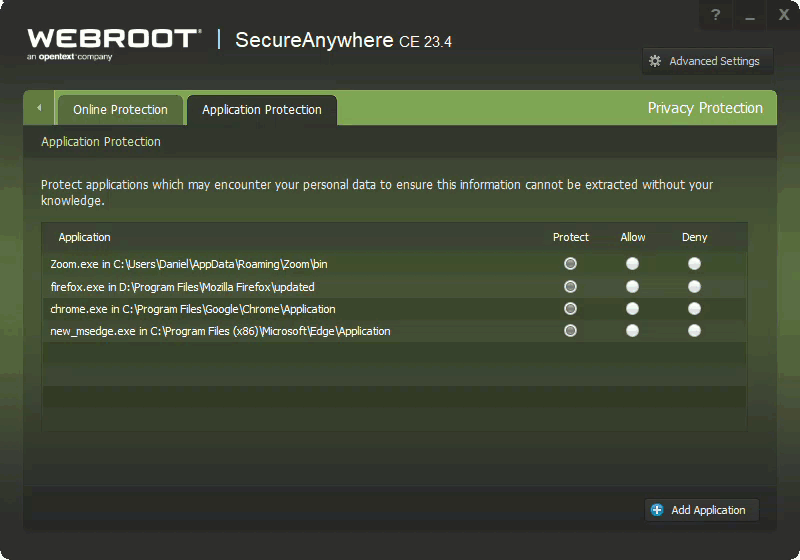
Almost didn’t post this as it makes no sense, but what the heck. Seems years ago it added my FF browser on it’s own? Interesting thing I found while in FF, if you left click on Webroot icon in task notification area the padlock goes off, then right or left click anywhere in browser window and padlock comes back on. Here is what I played around doing, have work to do , but it’s cold outside. Sorry this is long and really means nothing.
- I turned on Malware Browser and the padlock was on in FF.
- I decided to turn it off, but padlock stayed on, restarted FF and padlock was gone as I expected.
- Then I looked at what applications were protected ( I had added only Quicken) and there was Firefox in the list in addition to Quicken, had to be Browser Guard that added it, yet padlock was not on.
- I deleted it from the Applications area and added it myself using the add feature and all worked fine in FF, padlock was on.
- Continued playing around and deleted FF again from applications and restarted. Now Padlock is still on but the firefox application is not in list to protect- only Quicken. I just checked it’s not in list and Malware Browser is not turned on. Which this seems is how it should have worked in the first place. Maybe it needed a little help
- Padlock might go away if I shutdown Webroot or reboot?
- UPDATE Padlock went away after shutdown and reload of Webroot. I will go back in and add the application FF to protect, not sure if needed but will try it out. Think that might be better than Browser Guard.
Almost didn’t post this as it makes no sense, but what the heck. Seems years ago it added my FF browser on it’s own? Interesting thing I found while in FF, if you left click on Webroot icon in task notification area the padlock goes off, then right or left click anywhere in browser window and padlock comes back on. Here is what I played around doing, have work to do , but it’s cold outside. Sorry this is long and really means nothing.
- I turned on Malware Browser and the padlock was on in FF.
- I decided to turn it off, but padlock stayed on, restarted FF and padlock was gone as I expected.
- Then I looked at what applications were protected ( I had added only Quicken) and there was Firefox in the list in addition to Quicken, had to be Browser Guard that added it, yet padlock was not on.
- I deleted it from the Applications area and added it myself using the add feature and all worked fine in FF, padlock was on.
- Continued playing around and deleted FF again from applications and restarted. Now Padlock is still on but the firefox application is not in list to protect- only Quicken. I just checked it’s not in list and Malware Browser is not turned on. Which this seems is how it should have worked in the first place. Maybe it needed a little help
- Padlock might go away if I shutdown Webroot or reboot?
Yes the Window needs to be in Focus per say in whatever app is listed or added in the Privacy Protection. Click within the open Window Padlock shows click on the Taskbar or Desktop Padlock disappears then click back into Open Window Padlock reappears.
Almost didn’t post this as it makes no sense, but what the heck. Seems years ago it added my FF browser on it’s own? Interesting thing I found while in FF, if you left click on Webroot icon in task notification area the padlock goes off, then right or left click anywhere in browser window and padlock comes back on. Here is what I played around doing, have work to do , but it’s cold outside. Sorry this is long and really means nothing.
It still does most times so if it’s not listed Add it, but not Microsoft Edge because Microsoft doesn’t want anyone injecting anything into it so that’s Microsoft! Chrome has to be added every time it updates so keep checking to make sure you have thew correct apps you want in there a few times a week. Microsoft Edge and Chrome update almost twice a week at times. If you don’t have the Web Shield Extensions installed you can go to the Microsoft Store and the Chrome Store to add them.
Edge: Web Threat Shield - Microsoft Edge Addons
Chrome: https://chromewebstore.google.com/detail/web-threat-shield/kjeghcllfecehndceplomkocgfbklffd
HTH,
Reply
Login to the community
No account yet? Create an account
Enter your E-mail address. We'll send you an e-mail with instructions to reset your password.
