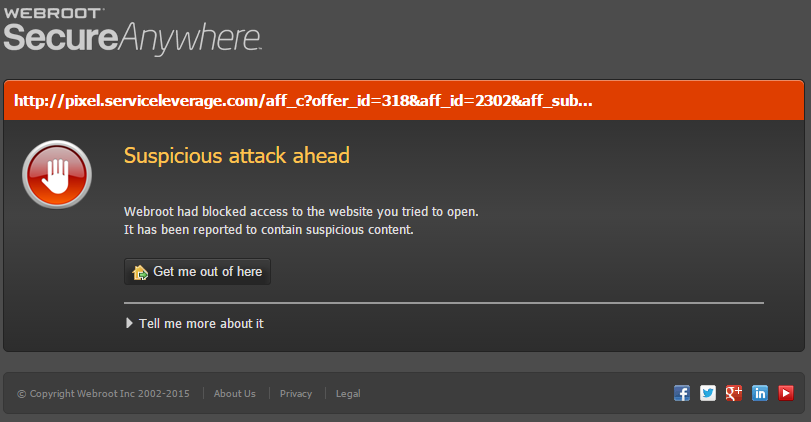My son is urable to get on his chool website to get tohis classes. It is Sterling Academy that uses canvas and Edgenuity in tandem. Please help.
Page 1 / 1
My son is urable to get on his chool website to get tohis classes. It is Sterling Academy that uses canvas and Edgenuity in tandem. Please help.
Hi Shoppermomma
Welcome to the Community Forums.
Exactly how is the website being blocked? Are you seeing the Webroot Blocking Page, as per or similar to the example below, or is the block manifesting itself in another way, and if so what is that?
Regards, Baldrick
Welcome to the Community Forums.
Exactly how is the website being blocked? Are you seeing the Webroot Blocking Page, as per or similar to the example below, or is the block manifesting itself in another way, and if so what is that?
Regards, Baldrick
His school, Sterling Academy, uses to programs in tandem. Canvas and Edgenuity. Edgenuity is the curriculum. When Edgencuity is opened and you hit next in the log in window it just spins. We have been in meeting with the school, canvasand Edgenuity and the issue seems to be with Webroot. When the school officials log in as my son from their end, everything works correctly.
Hi Shoppermomma
OK, well we might be seeing a bit of WSA 'over protection' here. There are essentially 3 key areas where this can happen/a user can override WSA. These are essentially reached, from the main WSA panel, as follows:
In the case of 1. Block/Allow Files
If an item is set to:
- "Allow", WSA ignores it during scans and shield actions, meaning if it's a virus that has been allowed, it can continue acting as a virus acts. Be careful of what you allow in this area and ensure it's something you trust implicitly if you are going to change the status from Block to Allow.
- "Monitor", WSA will watch the item to determine if it is legitimate or related to malware. It is not necessary to add files into this list or set files to monitor manually unless you are changing them from a Block or Allow status. This might be useful if for example you think Webroot might have had a false positive on something and you want to check again at a later time to see if the determination has changed. You could set it to Monitor and have Webroot check it again.
- "Block", then WSA will treat the items as it would detected malware. It will not be executed, and it will not be written to your hard drive. Detected infections are automatically set to a Block status.
In the case of 2. Protected Applications (Internet Security & Complete version ONLY)
In this case:
- "Allowed applications" are not secured against information-stealing malware, and also have full access to protected data on the system. Many applications unintentionally access protected screen contents or keyboard data without malicious intent when running in the background. If you trust an application that is currently marked as "Deny," you can change it to "Allow."
- "Protected applications" are secured against information-stealing malware, but also have full access to data on the system. By default, web browsers are assigned to the "protected" status. If desired, you might also want to add other software applications to "protected," such as financial management software. When you run a protected application, the Webroot icon in the system tray displays a padlock.
- "Denied applications" cannot view or capture protected data on the system, but can otherwise run normally.
And finally, in the case of 3. Control Active Processes
If a process is set to:
- "Allow" it means WSA allows it to run on the system. It's important to note that if an item is already allowed here, that's because Webroot knows already from seeing the file before that it's ok to allow.
- "Monitor" status means WSA will journal what that program is doing and keep a very close eye on it for any suspicious activity. Basically it would treat it as if it wasn't already sure about it one way or the other, and it wants to monitor it closely until it's sure about it.
- "Block" means just that...WSA does not allow it to run on the system. Be very careful about what you block in this area and ensure that anything you decide to block is a non-essential process. Otherwise, you could be setting yourself up for a lot of grief if you block something critical.
Now, hopefully that has given you a consolidated low down on where to look and what you can do to affect how WSA 'interferes' with files, objects & processes on your system...and so will help you get to the bottom of what is causing you grief… (I am indebted to the KB article by JimM of which this is my re-interpretation).
Do post back with any specific questions that you may have re. the above.
Regards, Baldrick
OK, well we might be seeing a bit of WSA 'over protection' here. There are essentially 3 key areas where this can happen/a user can override WSA. These are essentially reached, from the main WSA panel, as follows:
- PC Security > Block/Allow Files
- Identity Protection > Application Protection
- Utilities > System Control > Control Active Processes
- "Allow"
- "Protect/Monitor"
- "Block/Deny"
In the case of 1. Block/Allow Files
If an item is set to:
- "Allow", WSA ignores it during scans and shield actions, meaning if it's a virus that has been allowed, it can continue acting as a virus acts. Be careful of what you allow in this area and ensure it's something you trust implicitly if you are going to change the status from Block to Allow.
- "Monitor", WSA will watch the item to determine if it is legitimate or related to malware. It is not necessary to add files into this list or set files to monitor manually unless you are changing them from a Block or Allow status. This might be useful if for example you think Webroot might have had a false positive on something and you want to check again at a later time to see if the determination has changed. You could set it to Monitor and have Webroot check it again.
- "Block", then WSA will treat the items as it would detected malware. It will not be executed, and it will not be written to your hard drive. Detected infections are automatically set to a Block status.
In the case of 2. Protected Applications (Internet Security & Complete version ONLY)
In this case:
- "Allowed applications" are not secured against information-stealing malware, and also have full access to protected data on the system. Many applications unintentionally access protected screen contents or keyboard data without malicious intent when running in the background. If you trust an application that is currently marked as "Deny," you can change it to "Allow."
- "Protected applications" are secured against information-stealing malware, but also have full access to data on the system. By default, web browsers are assigned to the "protected" status. If desired, you might also want to add other software applications to "protected," such as financial management software. When you run a protected application, the Webroot icon in the system tray displays a padlock.
- "Denied applications" cannot view or capture protected data on the system, but can otherwise run normally.
And finally, in the case of 3. Control Active Processes
If a process is set to:
- "Allow" it means WSA allows it to run on the system. It's important to note that if an item is already allowed here, that's because Webroot knows already from seeing the file before that it's ok to allow.
- "Monitor" status means WSA will journal what that program is doing and keep a very close eye on it for any suspicious activity. Basically it would treat it as if it wasn't already sure about it one way or the other, and it wants to monitor it closely until it's sure about it.
- "Block" means just that...WSA does not allow it to run on the system. Be very careful about what you block in this area and ensure that anything you decide to block is a non-essential process. Otherwise, you could be setting yourself up for a lot of grief if you block something critical.
Now, hopefully that has given you a consolidated low down on where to look and what you can do to affect how WSA 'interferes' with files, objects & processes on your system...and so will help you get to the bottom of what is causing you grief… (I am indebted to the KB article by JimM of which this is my re-interpretation).
Do post back with any specific questions that you may have re. the above.
Regards, Baldrick
Reply
Login to the community
No account yet? Create an account
Enter your E-mail address. We'll send you an e-mail with instructions to reset your password.