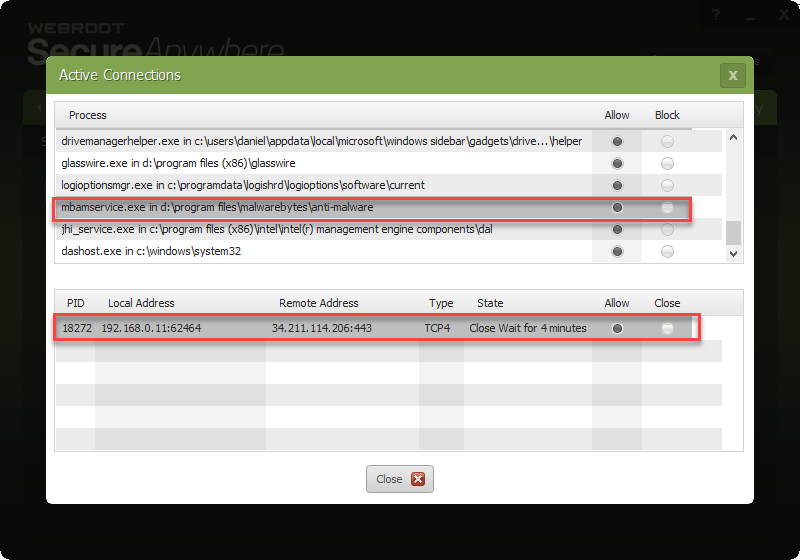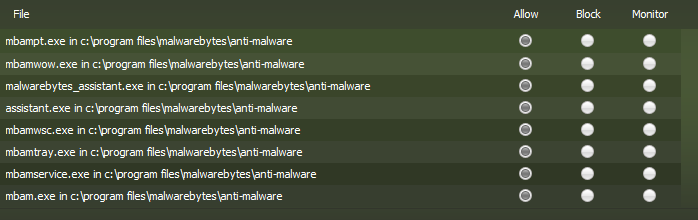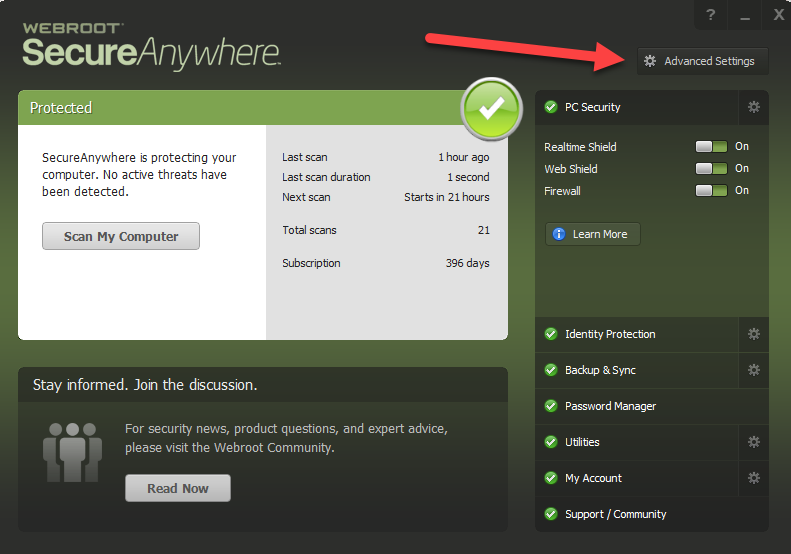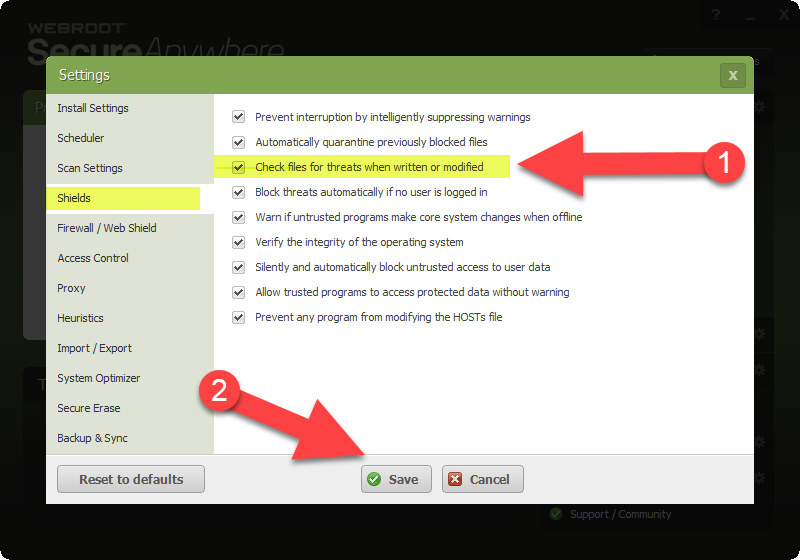Hello,
I saw the other update concerning the fall creators update, but as these are no "detections" I made a new one.
Since the update a few selective applications get "blocked" by Webroot, namely:
- Malwarebytes:
Update process is not working anymore.
- Mobaxterm
Session manager is not working anymore
The problem is as follows. The system starts and I can use both appliactions normally. If I suspend (shutdown) the system or deliberatly end and restart one of these applications and try to use these appliacations I get the corresponding errors in these apps, that certain subsystems are not working anymore.
Reason for this is that part of their configuration folders are not accessible anymore. I cannot access their security settings anymore nor dive into a folder or read files, even with administrative rights.
If I end Webroot everything is back to normal and working.
In Webroot I see no indication about a block in any setting for any component, nor was I ever informed that anything was locked down.
As of now I have uninstalled Webroot, but would gladly continue using it.
Page 1 / 1
I just checked my MBAM and it updated fine so check if it's being Blocked by WSA in the Firewall. Note: I don't run MBAM in realtime. If that doesn't work try a clean reinstall of MBAM and if that still doesn't work then please Submit a Support Ticket and they will look into it and let you know.
Thanks,
Daniel
Thanks,
Daniel
Ditto here...updates occurred correctly...no issue. :D@ wrote:
I just checked my MBAM and it updated fine so check if it's being Blocked by WSA in the Firewall. Note: I don't run MBAM in realtime. If that doesn't work try a clean reinstall of MBAM and if that still doesn't work then please Submit a Support Ticket and they will look into it and let you know.
Thanks,
Daniel
It's blocking my Nuance Dragon from working properly. It's blocking certain files needed to work. Everything works fine after I shut down SecureAnywhere protection completely.
Hello @ and Welcome to the Webroot Community!
Please Submit a Support Ticket and they will look into it.
Thanks,
Daniel
Please Submit a Support Ticket and they will look into it.
Thanks,
Daniel
I opened a ticket on this.
Especially the Webroot + MobaXterm error should be easy to replicate.
- Start MobaXterm
- Configure Start SSH Sesssion
- Start SSH Session - Working
- End MobaXterm
- Start MobaXterm
- Start SSH Session - Empty Configuration Dialog pops up and Application folder under "Program Data" got locked by Webroot
As said before, Webroot locks down certain application folders on the second start of this and probably other applications (i.e. seperate update process of Malwarebytes) which causes the application to not being able to read it's configuration file and/or not update it's pattern.
It feels like multicomponent apps are more likely to be hit.
Especially the Webroot + MobaXterm error should be easy to replicate.
- Start MobaXterm
- Configure Start SSH Sesssion
- Start SSH Session - Working
- End MobaXterm
- Start MobaXterm
- Start SSH Session - Empty Configuration Dialog pops up and Application folder under "Program Data" got locked by Webroot
As said before, Webroot locks down certain application folders on the second start of this and probably other applications (i.e. seperate update process of Malwarebytes) which causes the application to not being able to read it's configuration file and/or not update it's pattern.
It feels like multicomponent apps are more likely to be hit.
I have the same issue and have to shutdown Webroot in order to update Malewarebytes. What do I need to allow to get this to work????
Hi DMC1,@ wrote:
I have the same issue and have to shutdown Webroot in order to update Malewarebytes. What do I need to allow to get this to work????
Welcome to the Webroot Community.
Webroot support is aware of the issue and working on a fix that should be released very soon. In the mean-time there is a temporary work-around that has been posted here in the Community.
Open WSA and click "Advanced Settings" in the upper-right.
Then select "Shields" from the list on left. Uncheck the box that reads "Check files for threats when written or modified" and select "Save".
This should alleviate the situation until a fix is released. Be sure to recheck this box when that happens.
The current version of Webroot is v9.0.18.38. If you hover over the Webroot icon in your system tray it will tell you what version you are currently running.
Hope this info helps,
BD
I was also having trouble with WRSA. We have a managed environment and after the update in Windows to the Fall Creators Update, Dragon Naturally Speaking stopped being able to load a profile if WRSA was running. I opened a case with support and they told me to perform below instructions and it fixed it. Dragon Naturally Speaking is working fine now!
I also had noticed that Microsoft Teams was also crashing very, very frequently, so much that I couldn't use it. It's very stable after this change.
------snip--------
Disable "Scan files when written or modified".
You can perform the following steps to create a managed policy that applies the same setting described, and can be applied to specific endpoints in your environment:
1. Sign into the Webroot SecureAnywhere portal by visiting http://my.webrootanywhere.com
2. Navigate to the Policies tab.
3. Create a custom policy or use one of our recommended policies with the options you wish to have configured and click the "Copy" button near the top of the page.
4. Name and describe your policy, and click the "Create Policy" button.
5. Once the policy is created, double click on its entry to edit.
6. Click the "Realtime Shield" option on the left.
7. Set the Draft changes for "Scan files when written or modified" to "Off."
8. Click the "Save Changes" button and then set "Promote Draft Changes" to "Live."
9. Navigate to the "Group Management" tab and select the endpoints you wish to receive the policy.
10. Click the "Apply Policy to Endpoints" button, select the policy created for this issue, and click "Apply."
11. Once the agents check in, they should receive this new policy and apply it correctly. You can force an endpoint to check for policy changes by right clicking the "System Tray" icon, and selecting "Refresh Configuration."
Note: the application or process will need to be completely restarted for this method to work correctly. The simplest way to achieve this is by rebooting the computer. Once the system comes back up, please test the same actions that caused you to contact us and see if everything works properly.
I also had noticed that Microsoft Teams was also crashing very, very frequently, so much that I couldn't use it. It's very stable after this change.
------snip--------
Disable "Scan files when written or modified".
You can perform the following steps to create a managed policy that applies the same setting described, and can be applied to specific endpoints in your environment:
1. Sign into the Webroot SecureAnywhere portal by visiting http://my.webrootanywhere.com
2. Navigate to the Policies tab.
3. Create a custom policy or use one of our recommended policies with the options you wish to have configured and click the "Copy" button near the top of the page.
4. Name and describe your policy, and click the "Create Policy" button.
5. Once the policy is created, double click on its entry to edit.
6. Click the "Realtime Shield" option on the left.
7. Set the Draft changes for "Scan files when written or modified" to "Off."
8. Click the "Save Changes" button and then set "Promote Draft Changes" to "Live."
9. Navigate to the "Group Management" tab and select the endpoints you wish to receive the policy.
10. Click the "Apply Policy to Endpoints" button, select the policy created for this issue, and click "Apply."
11. Once the agents check in, they should receive this new policy and apply it correctly. You can force an endpoint to check for policy changes by right clicking the "System Tray" icon, and selecting "Refresh Configuration."
Note: the application or process will need to be completely restarted for this method to work correctly. The simplest way to achieve this is by rebooting the computer. Once the system comes back up, please test the same actions that caused you to contact us and see if everything works properly.
Hello ddawson100,
Welcome to the Webroot Community.
You have posted in the wrong forum. This is the Home Forum and your post belongs in the Business Forum HERE.
Cheers,
BD
Welcome to the Webroot Community.
You have posted in the wrong forum. This is the Home Forum and your post belongs in the Business Forum HERE.
Cheers,
BD
I am having the same problem updating Malwarebytes 3.2.2. I unchecked the setting in Shields as described and rebooted, but Malwarebytes still would not update. I closed Webroot and was able to update Malwarebytes manually with no problem. I then restarted Webroot. Is this problem caused by a complex interaction among the Windows 10 Fall Update, Malwarebytes, and Webroot? If so, I wish us luck.
Hi docterry
Welcome to the Community Forums.
Have just tried to update MBAM (from v3.2.2 to v3.3.1) running under 64bit Win10 Pro & FCU...and experienced no problems...so I am guessing it has nothing to do with MBAM version or FCU, etc.
If you have tried all of the aforementioned changes to Shield settings then I would suggest that you attempt an uninstall/clean reinstall as a last option before you contact Support. If you would like to try that then please follow the steps below closely!
Regards, Baldrick
Welcome to the Community Forums.
Have just tried to update MBAM (from v3.2.2 to v3.3.1) running under 64bit Win10 Pro & FCU...and experienced no problems...so I am guessing it has nothing to do with MBAM version or FCU, etc.
If you have tried all of the aforementioned changes to Shield settings then I would suggest that you attempt an uninstall/clean reinstall as a last option before you contact Support. If you would like to try that then please follow the steps below closely!
- Make sure you have a copy of your 20 Character Alphanumeric Keycode! Example:SA69-AAAA-A783-DE78-XXXX
- KEEP the computer online for Uninstall and Reinstall to make sure it works correctly
- Download a Copy Here(Best Buy Subscription PC users click HERE)
- Uninstall WSA and Reboot
- Install with the new installer, enter your Keycode and do NOT import any old settings as you can set it up as you like once it's done
- Let it finish it's install scan
- Reboot once again
Regards, Baldrick
Reply
Login to the community
No account yet? Create an account
Enter your E-mail address. We'll send you an e-mail with instructions to reset your password.