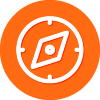Hello Everyone.
I have a new computer with SSD Drive, and also few 2TB Regular hard Drives. I was told that using the System Optimizer, works like the Old Window Washer, it Bleaches, therefore, It can be Harmful to the SSD Drives, I have set up my computer, so Technically, only the applications are in my C The SSD Drives, and all my files are in the Regular 2TB Hard Drives, even if I add a file to my Desktop, it is not my SSD Drive. If Bleaching or Optimizing is bad what should I do ?
Thanks you very much.
Solved
SSD Drive and System Optimizer
Best answer by Baldrick
Hi venus60
You have nothing to worry about as at low level. PLease see rhis extract from the online help:
[/list]And in terms of the default setting 'Normal' = low level, so deletes to the recycle bin WITHOUT overwriting. :D
Hope that clarifies and puts your mind at rest?
Regards, Baldrick
You have nothing to worry about as at low level. PLease see rhis extract from the online help:
- The Secure Erase pane displays. [img]https://docs.webroot.com/us/en/home/wsa_pc_userguide/Content/Resources/AImages/secureerasepane.png[/img]
- Move the slider to the right to select any of the following options: [list]
- Normal — Deletes the files without overwriting them.
- Medium — Overwrites the data with three passes.
- Maximum — Overwrites the data with seven passes.
[/list]And in terms of the default setting 'Normal' = low level, so deletes to the recycle bin WITHOUT overwriting. :D
Hope that clarifies and puts your mind at rest?
Regards, Baldrick
Login to the community
No account yet? Create an account
Enter your E-mail address. We'll send you an e-mail with instructions to reset your password.