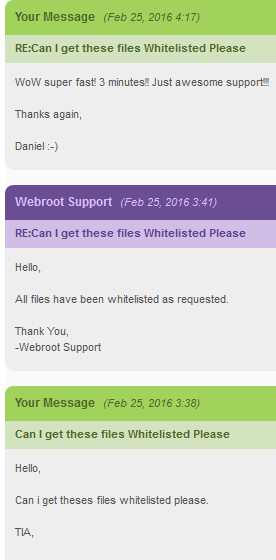Can anyone tell me what the function is of the .db files found in C:ProgramDataWRData ?
It's now the second time i notice abnormal disk space usage on my laptop and the first time i have figured out it comes from these .db files in the above mentioned directory. The one thing that strikes me as similar to both occasions is that each time it happened while i was playing a game called Maritime Kingdom from Game Insight ( downloaded from the W10 app store )
I have already done a deep scan from my machine and nothing shows so my question is what is the most sanctioned way to get rid of the 10Gb large .db file i have and doesn't seem to go from its own. I've already uninstalled the game as at first i thought it was the game's temp data sucking up my disk space but it's actually the .db files
the 3 larger .db files all have the same prefix db followed by a four digit number and the extention .db so it's none of the more special .db files with a different prefix. I'm running the latest build from Windows 10
Page 1 / 1
They journalling files, i.e., they are generated when either WSA automatically sets a file or .exe to 'Monitor' status or the user does so manually. And they are used by WSA or the Support Team to journal all activity undertakne by the file or .exe marked for 'Monitoring' if it is determined that the file or .exe is in fact.
The problem is that we cannot easily tell which 'dbnnnn.db' relates to which file/app in the system so the best thing to do is to (i) check all places in WSA where files could be set to 'Monitor', decide whether they are OK or not (and if in doubt leave them as such), (ii) try to work out roughly when a file/app that is set to 'Monitor' was so set & (iii) then go to the C:ProgramdataWRDATA folder and carefully delete all 'dbnnnn.db' files that are either prior to a certain period, i.e., say more than 2 weeks old, on the basis that WSA should have been in a position to sort out if the journal is required or not, or delete everything except for the 'dbnnnn.db' files that are circa the dates that you believe that you 'Monitored' files/apps may have started to be monitored, etc.
The above may seem more convoluted that an uninstall/reinstall, but I have found that it seems to work well, and does give you a better chance of keeping 'dbnnnn.db' files that may be needed; after all an uninstall/reinstall should clear all the files in that folder regardless of whether they are needed or not.
An alternative way which may be more accurate but takes longer is to run Save a Scan Log and from the text file produced do a search for ‘(nnnn)’ (without the ‘’ marks) where ‘nnnn’ is the ‘nnnn’ portion of the ‘dbnnnn.db’ file(s) found in the C:ProgramdataWRDATA folder. This should find an entry in the Log from which you can identify the application/file that is being monitored and to which the journal file concerned belongs;
Regards, Baldrick
The problem is that we cannot easily tell which 'dbnnnn.db' relates to which file/app in the system so the best thing to do is to (i) check all places in WSA where files could be set to 'Monitor', decide whether they are OK or not (and if in doubt leave them as such), (ii) try to work out roughly when a file/app that is set to 'Monitor' was so set & (iii) then go to the C:ProgramdataWRDATA folder and carefully delete all 'dbnnnn.db' files that are either prior to a certain period, i.e., say more than 2 weeks old, on the basis that WSA should have been in a position to sort out if the journal is required or not, or delete everything except for the 'dbnnnn.db' files that are circa the dates that you believe that you 'Monitored' files/apps may have started to be monitored, etc.
The above may seem more convoluted that an uninstall/reinstall, but I have found that it seems to work well, and does give you a better chance of keeping 'dbnnnn.db' files that may be needed; after all an uninstall/reinstall should clear all the files in that folder regardless of whether they are needed or not.
An alternative way which may be more accurate but takes longer is to run Save a Scan Log and from the text file produced do a search for ‘(nnnn)’ (without the ‘’ marks) where ‘nnnn’ is the ‘nnnn’ portion of the ‘dbnnnn.db’ file(s) found in the C:ProgramdataWRDATA folder. This should find an entry in the Log from which you can identify the application/file that is being monitored and to which the journal file concerned belongs;
Regards, Baldrick
Maybe it's better that instead of deleting them i take a backup copy from them oin an external drive and then delete those db????.db files that trouble me.. The app that might have triggered it is already gone from my system and i did do a deep scan that showed nothing
Thanks & have a good night
Thanks & have a good night
Well, I am not sure that having them backed up will serve any purpose if you have removed the applications that caused them to be generated...but I suppose that it will not hurt.
Baldrick
Baldrick
I have plenty of Tb's on external drives but only 40Gb on that machines OS drive so there all Kb's matter...And if anyone from the dev team reads this i can allways re-install the game & let the drive fill up on request now that i know where it comes from
I did a Save Scan log and serached for the "nnnn" in the db file that pertains to me and it doesn't exist in the scan log. I know that cannot be possible because this db file is 45.5 GB and is EXTREMELY fragmented.
I really need to find the application that is associated with this db file because I need to either get rid of it or figure out a way to defrag it.
I really need to find the application that is associated with this db file because I need to either get rid of it or figure out a way to defrag it.
Hi schizoidman91
Welcome to the Community Forums.
Well, the next best thing is to check in the following places to see if you have any files/application and/or process listed as 'Monitor':
1. PC Security > Block/Allow Files
2. Identity Protection > Application Protection
3. Utilities > System Control > Control Active Processes
Now, if you do not find anything so marked then it is a pretty safe bet that you can delete the .db file as nothing is being monitored and it is most likely a left over of old.
I personally have never heard of a single .db file getting to that size which suggests that it was active over quite a large period of time or the activity it was undertaking was very, very high indeed to have so much logged.
But if in doubt you can Open a Support Ticket to get the Support Team to check out that deleting it will noti cause any issues or leave you open to anything untoward.
Regards, Baldrick
Welcome to the Community Forums.
Well, the next best thing is to check in the following places to see if you have any files/application and/or process listed as 'Monitor':
1. PC Security > Block/Allow Files
2. Identity Protection > Application Protection
3. Utilities > System Control > Control Active Processes
Now, if you do not find anything so marked then it is a pretty safe bet that you can delete the .db file as nothing is being monitored and it is most likely a left over of old.
I personally have never heard of a single .db file getting to that size which suggests that it was active over quite a large period of time or the activity it was undertaking was very, very high indeed to have so much logged.
But if in doubt you can Open a Support Ticket to get the Support Team to check out that deleting it will noti cause any issues or leave you open to anything untoward.
Regards, Baldrick
Yes I know all that. You have been saying that for years. It doesn't help me. I have a ton of files being protected and I'm not sure if I should switch them to "Allow".
Please contact support and they will whitelist your files and ask them how to clean out the old Monitoring Data. It's the only way to get this sorted correctly.
Webroot Customer Service
Thanks,
Daniel 😉
Webroot Customer Service
Thanks,
Daniel 😉
Reply
Login to the community
No account yet? Create an account
Enter your E-mail address. We'll send you an e-mail with instructions to reset your password.