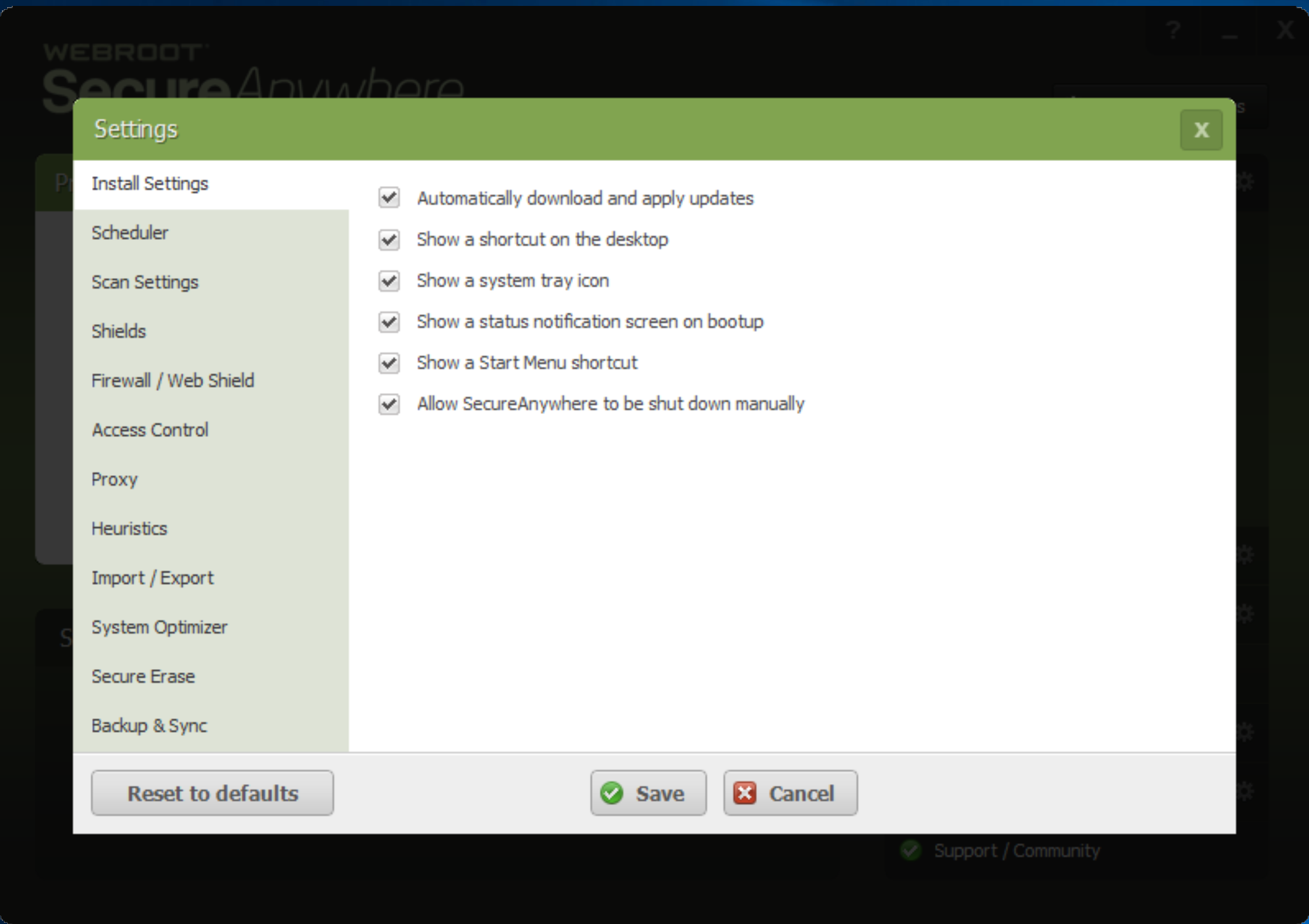I had a friend work on the PC and when I got it back the icon on the desktop was gone.
I checked the start menu and its not there anymore.
I checked programs and its still there.
I scanned a file with it by right clicking on it a choosing scan with webroot. It did with a screen popping up.
It looks like its still working but I can get to the mane control panel with out the desk icon.
Any help is appreciated.
Gunner
Page 1 / 1
Hi ?
Do you still have Webroot in the taskbar? Are you able to open Webroot at all? If you are able to open Webroot from the All Programs then open up Webroot and go to Advanced Settings and look here to see if you have the desktop icon checked.
Do you still have Webroot in the taskbar? Are you able to open Webroot at all? If you are able to open Webroot from the All Programs then open up Webroot and go to Advanced Settings and look here to see if you have the desktop icon checked.
Not in the task bar. Its not in the "all programs" list.
The closest I can get to actually seeing the green webroot sign on my desk top is buy running the scan option on a folder.That does not have any other options other than looking at the results.
I also logged into my account to make sure the PC was there and it is.
It is in the "programs". list on my PC but if you mess with it just wants to un install
Isn't there a log in page on the web that takes you directly to the green console page ?
The closest I can get to actually seeing the green webroot sign on my desk top is buy running the scan option on a folder.That does not have any other options other than looking at the results.
I also logged into my account to make sure the PC was there and it is.
It is in the "programs". list on my PC but if you mess with it just wants to un install
Isn't there a log in page on the web that takes you directly to the green console page ?
Hi Gunner,
Would you please uninstall/clean reinstall of Webroot? And see if that fixes your issues?
Please follow the steps closely!
Please let us know if that resolves your issue?
Thanks!
Would you please uninstall/clean reinstall of Webroot? And see if that fixes your issues?
Please follow the steps closely!
- Make sure you have a copy of your 20 Character Alphanumeric Keycode! Example: SA69-AAAA-A783-DE78-XXXX
- KEEP the computer online for Uninstall and Reinstall to make sure it works correctly
- Download a Copy Here (Best Buy Subscription PC users click HERE) Let us know if it is the Mac version you need.
- Uninstall WSA and Reboot
- Install with the new installer, enter your Keycode and don't import any settings if asked to as you can set it up as you like once it's done
- Let it finish it's install scan
- Reboot once again
Please let us know if that resolves your issue?
Thanks!
The short cut was to the web console. The one you use to manipulate the setting and has the scan bar on it.
Is it possible to still keep every thing you have blocked and put in quarantine.
I hate to "release" some of the things I have stopped and blocked.
Is it possible to still keep every thing you have blocked and put in quarantine.
I hate to "release" some of the things I have stopped and blocked.
Hi Gunner
The problem here is that the suggested clean install process is specifically designed to reset the settings to default, i.e., clean...and doing so will most likely 'lose' all of what has already been processed.
Having said that I would expect that if you have quarantined them once when you uninstall the contents of the Quarantine area will be deleted (but am not sure on that as I have never tried this) and if it is then the items would be removed from your system, and so will no longer be a threat anyways.
The down side of this is that should you have items in Quarantine that you are not sure about and may want to restore then of course you will lose that option, so you may want to try this (have not tried it myself but it may work):
1. Restore the Quarantined item (taking careful note of the path of each item so that you can go find it manually if required).
2. Go to 'Advanced Settings' (once you have clean installed), the 'Shields' tab & check that the 'Automatically quarantine previously blocked files' option is checked.
3. Run a scan of your system and all being well the items previously quarantined will be requarantined, assuming that in the interim they have not been determined to be 'good'.
4. If that fails then you can track each previously quarantined item down using the paths noted in step 1. and you can manually select a scan for each item using the right click/'scan with Webroot' option.
Best that I can think of at the moment.
Let us know what you think/what you decide to do.
Regards, Baldrick
The problem here is that the suggested clean install process is specifically designed to reset the settings to default, i.e., clean...and doing so will most likely 'lose' all of what has already been processed.
Having said that I would expect that if you have quarantined them once when you uninstall the contents of the Quarantine area will be deleted (but am not sure on that as I have never tried this) and if it is then the items would be removed from your system, and so will no longer be a threat anyways.
The down side of this is that should you have items in Quarantine that you are not sure about and may want to restore then of course you will lose that option, so you may want to try this (have not tried it myself but it may work):
1. Restore the Quarantined item (taking careful note of the path of each item so that you can go find it manually if required).
2. Go to 'Advanced Settings' (once you have clean installed), the 'Shields' tab & check that the 'Automatically quarantine previously blocked files' option is checked.
3. Run a scan of your system and all being well the items previously quarantined will be requarantined, assuming that in the interim they have not been determined to be 'good'.
4. If that fails then you can track each previously quarantined item down using the paths noted in step 1. and you can manually select a scan for each item using the right click/'scan with Webroot' option.
Best that I can think of at the moment.
Let us know what you think/what you decide to do.
Regards, Baldrick
OK, lets see if I can remember this correctly.
You must "ABSOLUTELY" check the boxes marked = "Short cut" on "desk top" and I also checked the icon that says "system tray" icon just to be sure.
If you don't do that and close the"web console" you will be right back to where you started.
I think I will drag a webroot shortcut into the " all programs" list also.
Any way there could be other ways to do it, but I found this one.
Thank you for the replies. Your always helping me and I appreciate it very much.
Gunner
You must "ABSOLUTELY" check the boxes marked = "Short cut" on "desk top" and I also checked the icon that says "system tray" icon just to be sure.
If you don't do that and close the"web console" you will be right back to where you started.
I think I will drag a webroot shortcut into the " all programs" list also.
Any way there could be other ways to do it, but I found this one.
Thank you for the replies. Your always helping me and I appreciate it very much.
Gunner
By the way, I looked at the "Save Threat Log" option and one of the clean up downloads did delete 3 of the items that were in "Quarantine".
Nice.....
I love this forum but I don't understand this,
honestly,I wish you had to" sine in" to look at this "forum.
Anyone that wants to read everything you/everyone has ever written "since the beginning of time" can learn evening there is to know about WSA, and can do it with a click of the mouse.
Strange.......
Just my opinion.
Nice.....
I love this forum but I don't understand this,
honestly,I wish you had to" sine in" to look at this "forum.
Anyone that wants to read everything you/everyone has ever written "since the beginning of time" can learn evening there is to know about WSA, and can do it with a click of the mouse.
Strange.......
Just my opinion.
Reply
Login to the community
No account yet? Create an account
Enter your E-mail address. We'll send you an e-mail with instructions to reset your password.