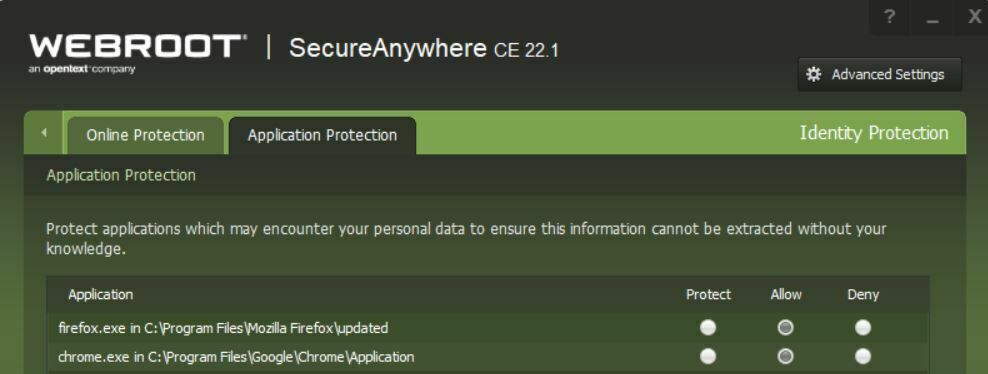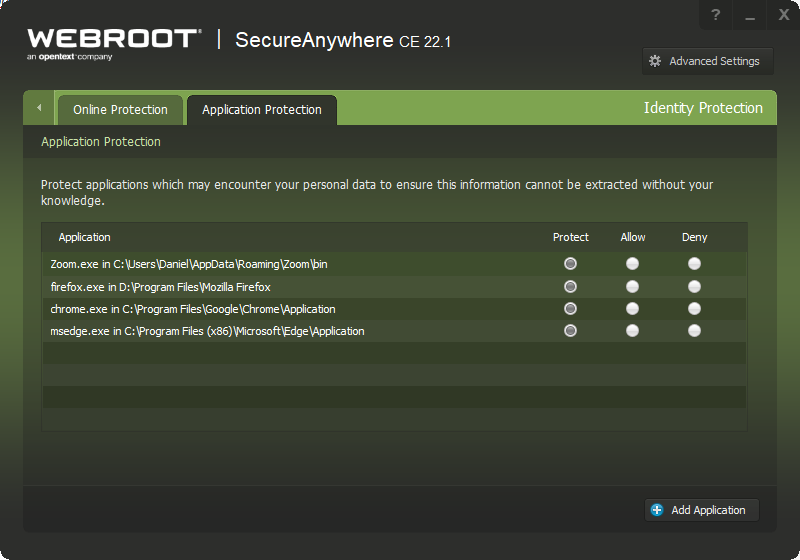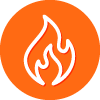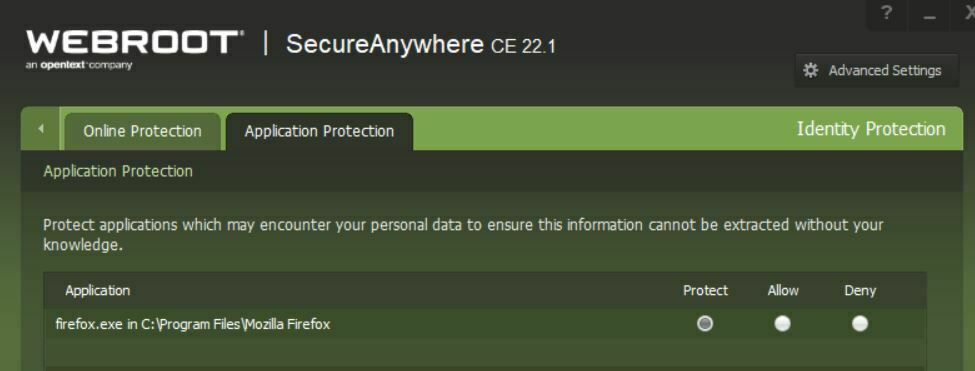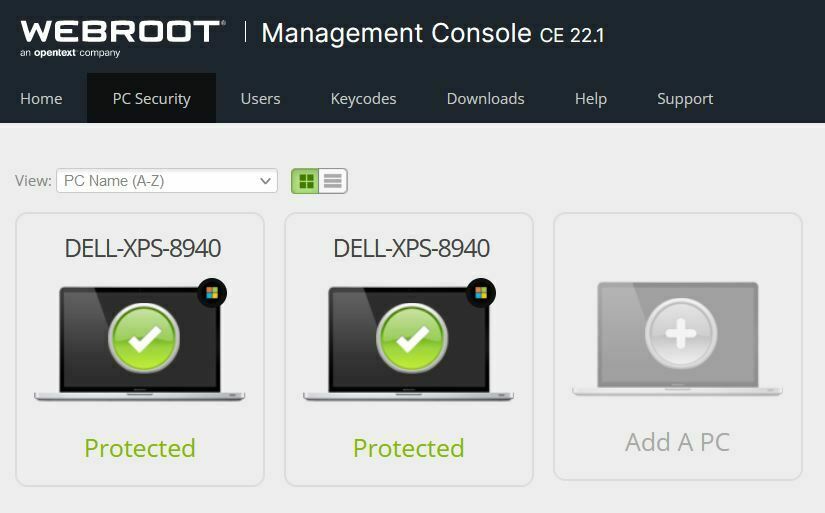Today Firefox updated to 97.0 on my windows 10 machine. When I restarted my computer, nothing works in firefox anymore. I can load it once, but I can’t browse to any webpage or even pull up the settings or about Firefox menu. When I close it I cannot open Firefox again.
I tried uninstalling and reinstalling Firefox. I eventually tried installing the 32-bit version and it worked. I reinstalled the 64-bit version and found that if I close out of Webroot completely it would work normally. It only works if I shut down webroot completely. If I turn off individual shields (or all the shields) it won’t work, but exiting webroot causes firefox to instantly start working again.
Webroot gives no indication that it is blocking anything. Any ideas as to why this is happening and how I can fix it?