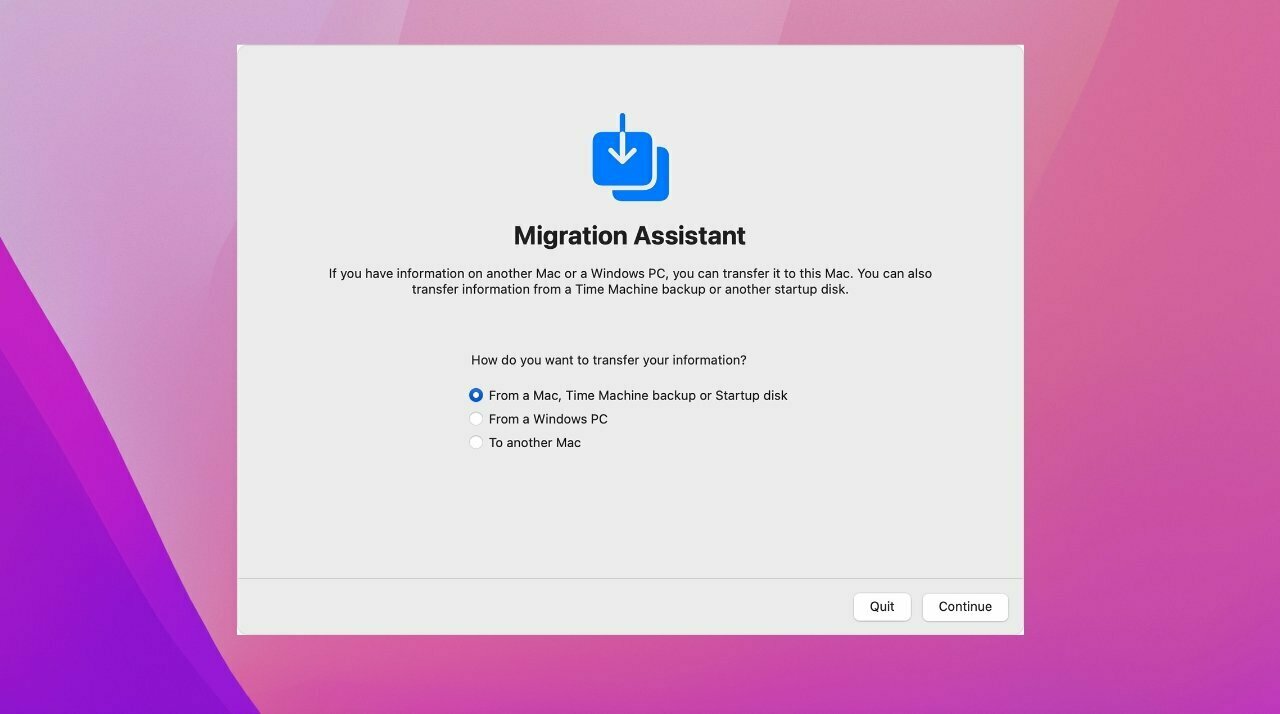Migration Assistant is the easiest way to transplant the heart and soul of one Mac to another. While it used to be fragile and frequently failed or required multiple attempts, I’ve found it increasingly reliable in recent years. I’ve used it a few times in the last few months, and it worked with near perfection.
Migration Assistant has improved on the number of ways it lets you connect two Macs, and has become better at using the fastest method of connection. On newer Macs, the best way will always be Thunderbolt-to-Thunderbolt. This requires a Thunderbolt data cable. For somewhat worse but not terrible performance, you can instead use a USB 3.1 or 3.2 cable with USB Type-A or USB-C on both ends.