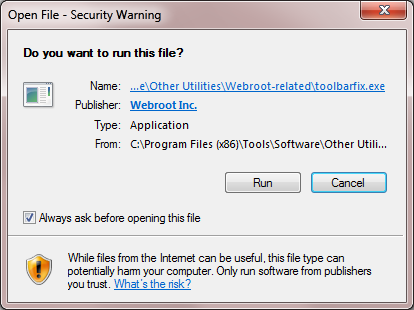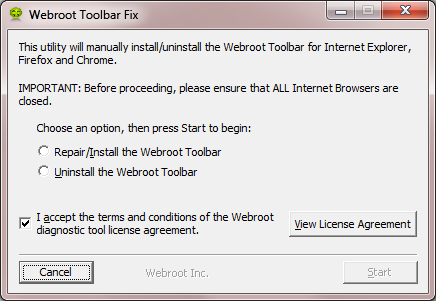New HP computer with win 10 ( HATE IT ).....had about 250 days left on Webroot Secure Anywhere and installed it on new computer, no problem at all.
Now would like to install toolbar and enable the green spot that indicates a safe site. Would also like to be able to one click my favorites and have the password enabled so I dont have to enter them each time.
Windows 7 was a breeze...windows 10 is a nightmare !! 8)
Thanks all,
Robert
PS sometimes the browswe is on Bing....sometimes on Firefox ( had firefox on my last computer, really liked it ) and sometimes on Microsoft Edge.
Still trying to figure it all out. Did I say I despise Windows 10 ?? 😎
Solved
Webroot toolbar
Best answer by Baldrick
Hi ROBERT1725
You won't have installed the Firefox built in password manager; it will just have been enabled when Firefox was installed, and will ask you if you want "them " to save your passwords until switched off. To turn off that functionality go into Firefox, select 'Options' from the 'Settings' menu, and then from the left of the new tab displayed select the 'Security' tab. At the bottom of the new page displayed, to the left of the previously advised 'Import/Export Passwords' you should see 2 checkboxes; "Remember logins for sites" & "Use a master password". If you uncheck these then that should turn off the native password manager functionality.
As I said before, with the Webroot Password Manager, when when you have site login credentials stored, one just logins into the Password Manager once (at the start of one's browsing session) and then as one visits the sites for which credentials are stored, if one goes to the relevant site login page then the Webroot Password Manager should at the least auto fill the credentials in the relevant fields so that all one has to do is click on the login button (but Webroot Password Manager can be set up to Auto Login).
So I am guessing that if you click on a favourite, and that favourite link is directed at the login page then Webroot Password Manager will auto fill the details, etc., as I have described above. Best thing to do would be to (i) pick a site, (ii) make sure that you are logged into Webroot Password Manager and then access the login page, (iii) enter the credentials and then save them in the Webroot Password Manager & (iv) same that same page as a favourite. Then close the browser, open it again, login into the Webroot Password Manager & then click on the new favourite link to see if it performs as you hope/desire.
In terms of getting " Google " as the default search engine, as before under Win 7, do the following: Go into Firefox, select 'Options' from the 'Settings' menu, and then from the left of the new tab displayed select the 'Search' tab. At the top of the new page displayed you will see a drop down field with the following text before it "Choose your default search engine. Firefox uses it in the location bar, search bar, and start page." Click on the down arrow in the drop down field and select 'Google' from the list displayed, and then exit/close the tab.
If you now restart the browser you should find that you default search engine is now Google.
No worries about "appreciating the patience"...you are most welcome & I am always happy to help out where I can.
Regards, Baldrick
View originalYou won't have installed the Firefox built in password manager; it will just have been enabled when Firefox was installed, and will ask you if you want "them " to save your passwords until switched off. To turn off that functionality go into Firefox, select 'Options' from the 'Settings' menu, and then from the left of the new tab displayed select the 'Security' tab. At the bottom of the new page displayed, to the left of the previously advised 'Import/Export Passwords' you should see 2 checkboxes; "Remember logins for sites" & "Use a master password". If you uncheck these then that should turn off the native password manager functionality.
As I said before, with the Webroot Password Manager, when when you have site login credentials stored, one just logins into the Password Manager once (at the start of one's browsing session) and then as one visits the sites for which credentials are stored, if one goes to the relevant site login page then the Webroot Password Manager should at the least auto fill the credentials in the relevant fields so that all one has to do is click on the login button (but Webroot Password Manager can be set up to Auto Login).
So I am guessing that if you click on a favourite, and that favourite link is directed at the login page then Webroot Password Manager will auto fill the details, etc., as I have described above. Best thing to do would be to (i) pick a site, (ii) make sure that you are logged into Webroot Password Manager and then access the login page, (iii) enter the credentials and then save them in the Webroot Password Manager & (iv) same that same page as a favourite. Then close the browser, open it again, login into the Webroot Password Manager & then click on the new favourite link to see if it performs as you hope/desire.
In terms of getting " Google " as the default search engine, as before under Win 7, do the following: Go into Firefox, select 'Options' from the 'Settings' menu, and then from the left of the new tab displayed select the 'Search' tab. At the top of the new page displayed you will see a drop down field with the following text before it "Choose your default search engine. Firefox uses it in the location bar, search bar, and start page." Click on the down arrow in the drop down field and select 'Google' from the list displayed, and then exit/close the tab.
If you now restart the browser you should find that you default search engine is now Google.
No worries about "appreciating the patience"...you are most welcome & I am always happy to help out where I can.
Regards, Baldrick
Reply
Login to the community
No account yet? Create an account
Enter your E-mail address. We'll send you an e-mail with instructions to reset your password.