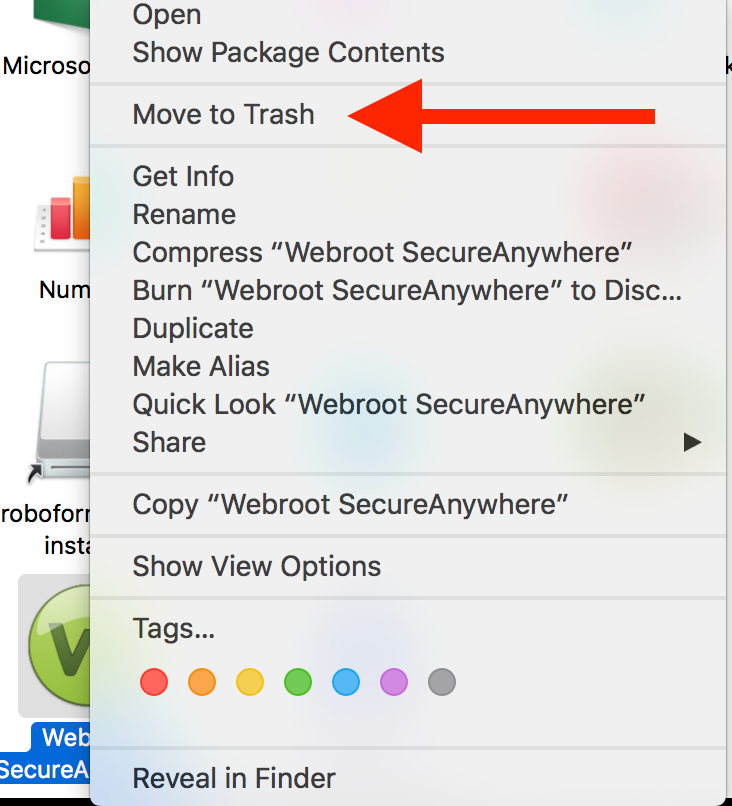Solved
Secure network cannot reach the internet. I am connected to the internet.
Webroot wont connect to the internet.
Best answer by Ssherjj
Hi ddfaulk,
If you are running a Mac.
Did you want to uninstall/reinstall Webroot? This usually fixes this issue. If you do follow below:
To uninstall Webroot SecureAnywhere, follow the instructions below.
You can install SecureAnywhere on Mac OS X 10.7 and above. An Internet connection is required to install the software.
To install the software:
Please follow the steps closely!
If you still hasve issues or prefer to not uninstall/reinstall then please Submit a Support Ticket which is free of charge with a Webroot subscription. They will gladly assist.
View originalIf you are running a Mac.
Did you want to uninstall/reinstall Webroot? This usually fixes this issue. If you do follow below:
To uninstall Webroot SecureAnywhere, follow the instructions below.
- Shut down SecureAnywhere by clicking the Webroot icon [img]http://sw.nohold.net/Webroot/Images/wsa_icon.png[/img] in the menu bar and selecting Shut Down SecureAnywhere. [img]http://sw.nohold.net/Webroot/Images/macwebrootmenushutdown.png[/img] If prompted, confirm that you want to shut down SecureAnywhere.
- Open the Finder by clicking the Finder icon [img]http://sw.nohold.net/Webroot/Images/mac_finder_icon.png[/img] in the dock.
- Open the Applications directory. [img]http://sw.nohold.net/Webroot/Images/mac_click_applications.png[/img]
- Click and drag the Webroot SecureAnywhere program icon into the Trash [img]http://sw.nohold.net/Webroot/Images/mac_trash_icon.png[/img] in the dock. A confirming window appears. Click Uninstall. [img]http://sw.nohold.net/Webroot/Images/macuninstallwsa.png[/img] Webroot SecureAnywhere is now uninstalled. There is no need to restart your computer.
You can install SecureAnywhere on Mac OS X 10.7 and above. An Internet connection is required to install the software.
To install the software:
- Click here to download the SecureAnywhere installer to your Mac. Or Click here if you have the Best Buy Geek Squad Subscription service.
- Double-click wsamac.dmg to open the installer.
- Drag the Webroot SecureAnywhere icon into the Applications folder. [img]https://uploads-us-west-2.insided.com/webroot-en/attachment/20009i5A795A42A96979B5.png[/img]
- In the first activation window, enter your keycode and click Activate.
Please follow the steps closely!
- Make sure you have a copy of your 20 Character Alphanumeric Keycode! Example: SA69-AAAA-A783-DE78-XXXX
- Be sure you add your Keycode to your Online Console: Webroot SecureAnywhere Online Console
- KEEP the computer online for Uninstall and Reinstall to make sure it works correctly
- Download a Copy Here (Best Buy Geek Squad Subscription PC users click HERE) Let us know if it is the Mac version you need.
- Uninstall WSA and Reboot
- Install with the new installer, enter your Keycode and do NOT import any settings if offered by the installer as you can set it up as you like once it's done
- Let it finish it's install scan
- Reboot once again
If you still hasve issues or prefer to not uninstall/reinstall then please Submit a Support Ticket which is free of charge with a Webroot subscription. They will gladly assist.
Reply
Login to the community
No account yet? Create an account
Enter your E-mail address. We'll send you an e-mail with instructions to reset your password.