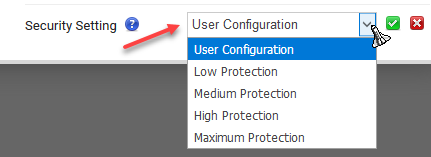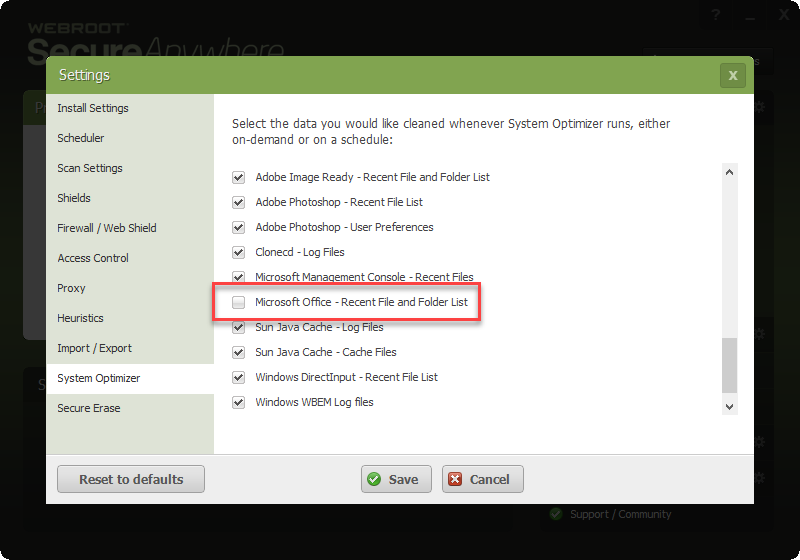Hi,
I have a workstation under Unmanaged Policy.
I am unchecking in System Optimizer the box that is supposed to clean the "Microsoft Office - Recent File and Folder List", however it does not take long this setting to get checked on its own and of course delete my recent files upon completion of the scheduled optimization.
I want to mention here that when I save the System Optimizer settings, a window appears mentioning that: "SecureAnywhere is currently managed by the Web Console and all changes need to be applied centrally."
However, I cannot do anything at the Web Console since the Workstation I want this to apply is under Unmanaged Policy.
Can you please help and guide me? I cannot figure out what should I do.
Thank you in advance.
Solved
Cannot retain Microsoft Office Recent Files when using System Optimizer under Unmanaged policy
Best answer by TripleHelix
Hello,
This is a strange issue because if you have your online account setup: Webroot SecureAnywhere Online Console even if it is set to something else besides User Configuration these settings have nothing to do with System Optimizer and only affects the Security Level settings if you read here https://docs.webroot.com/us/en/home/wsa_website_userguide/wsa_managementwebsite_userguide.htm#PCSecurity/EditingPCSecuritySettings.htm now if it continues to got back after unchecking and clicking on Save:
Then I would suggest that you do a clean reinstall of WSA!
Please follow the steps closely!
Thanks,
View originalThis is a strange issue because if you have your online account setup: Webroot SecureAnywhere Online Console even if it is set to something else besides User Configuration these settings have nothing to do with System Optimizer and only affects the Security Level settings if you read here https://docs.webroot.com/us/en/home/wsa_website_userguide/wsa_managementwebsite_userguide.htm#PCSecurity/EditingPCSecuritySettings.htm now if it continues to got back after unchecking and clicking on Save:
Then I would suggest that you do a clean reinstall of WSA!
Please follow the steps closely!
- Make sure you have a copy of your 20 Character Alphanumeric Keycode! Example: SA69-AAAA-A783-DE78-XXXX
- Be sure you add your Keycode to your Online Console: Webroot SecureAnywhere Online Console
- KEEP the computer online for Uninstall and Reinstall to make sure it works correctly
- Download a Copy Here (Best Buy Geek Squad Subscription PC users click HERE) Let us know if it is the Mac version you need
- Uninstall WSA and Reboot
- Install with the new installer, enter your Keycode and DO NOT import any old settings as you can set it up as you like once it's done
- Let it finish it's install scan
- Reboot once again
Thanks,
Reply
Login to the community
No account yet? Create an account
Enter your E-mail address. We'll send you an e-mail with instructions to reset your password.