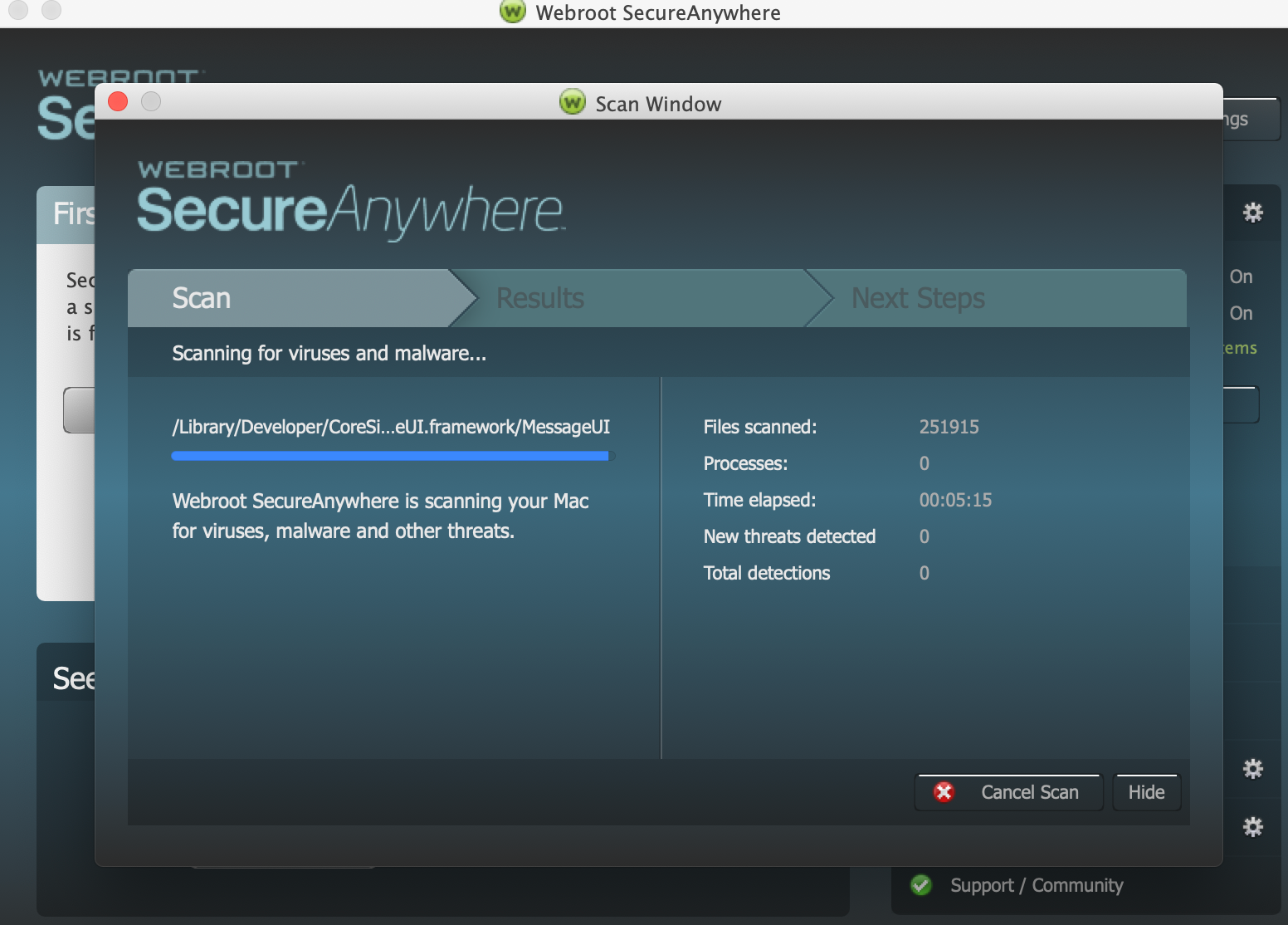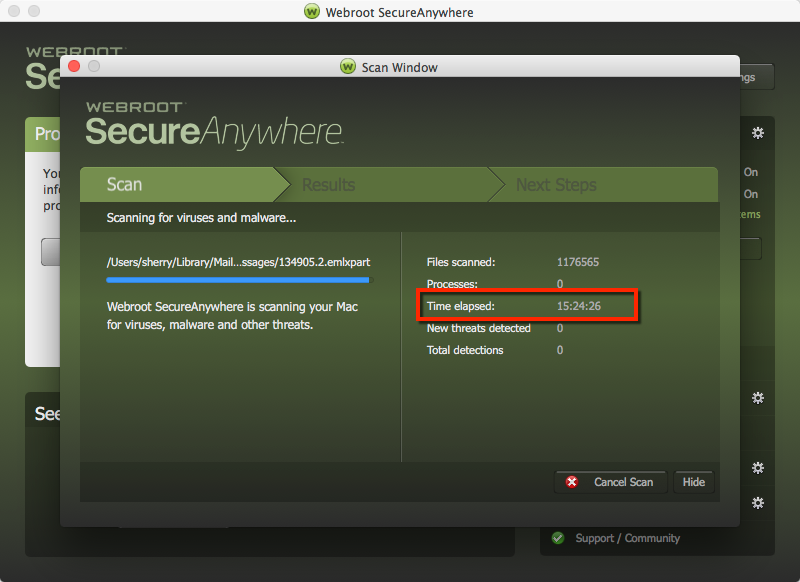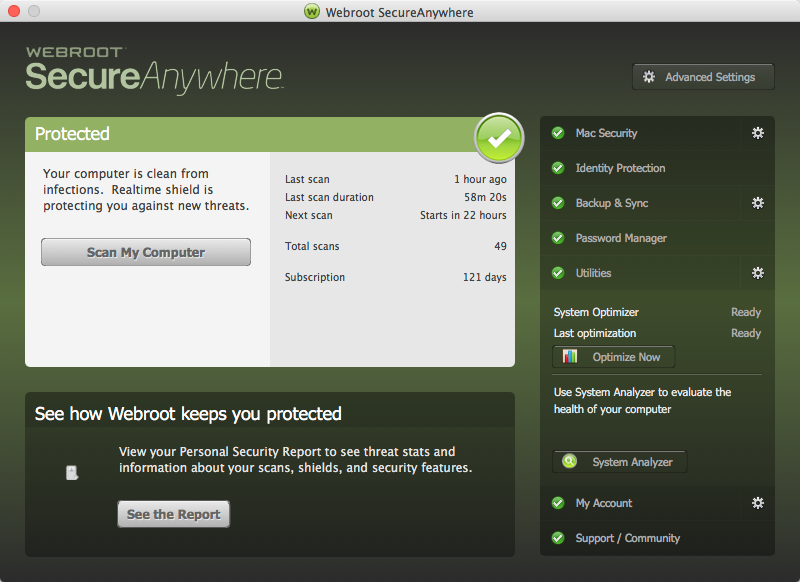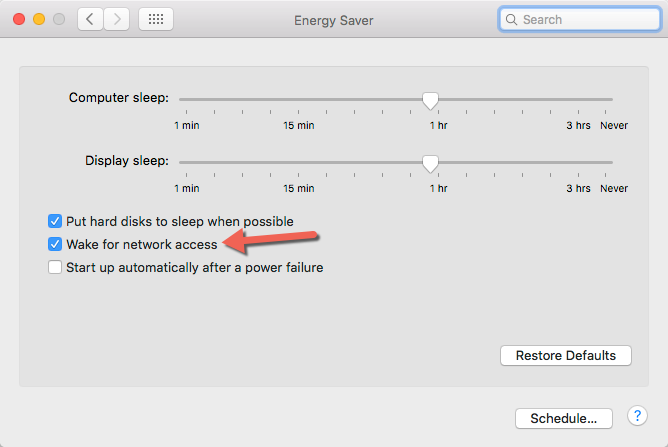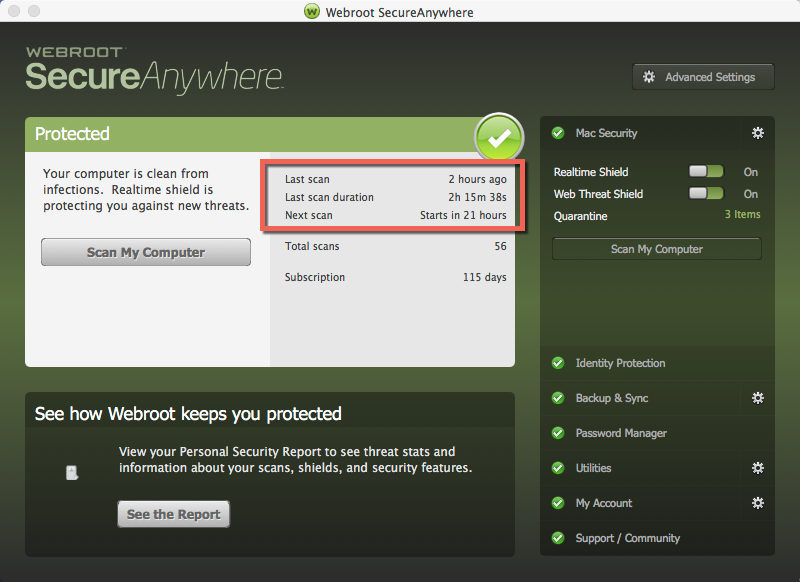Hello,
Been running Webroot on my Windows machine happily for a few years now. Added it to my Macbook to consolidate bills after Bitdefender sub ended. The initial/full scan is in my user library directory and is now at 24+ hours and counting. Should the library directory be excluded from the scan? This incomplete initial scan has probably run for longer than all my other system scans combined.
MBP 2016 so not blazing fast, but it's no slouch.
Solved
Initial Scan Taking Full Days
Best answer by ProTruckDriver
Hello @jslowik Welcome to the Webroot Community.
Your scan on a Mac should not take that long. Please be sure that Mounted Drives are disabled (Unchecked). If mounted drives are disabled Please try a Uninstall / Reinstall of Webroot.
Uninstall WSA on Mac Computer
Make sure you have a copy of your 20 Character Alphanumeric Keycode! Example: SA69-AAAA-A783-DE78-XXXX
Be sure you add your Keycode to your Online Console: Webroot SecureAnywhere Online Console
1. Shut down SecureAnywhere by clicking the Webroot icon in the menu bar and selecting Shut Down SecureAnywhere.
2. If prompted, confirm that you want to shut down SecureAnywhere.
3. Open the Applications directory.
4. Click and drag the Webroot SecureAnywhere program icon into the Trash in the dock.
5. A confirming window appears. Click Uninstall.
Webroot SecureAnywhere is now uninstalled. Reboot the computer.
__________________________________________________________________________________________
To install the Mac software:
Support Ticket System is Open 24/7
Note: When submitting a Support Ticket, Please wait for a response from Support. Putting in another Support Ticket on this problem before Support responses will put your first Support Ticket at the end of the queue.
HTH,
Dave.
View originalYour scan on a Mac should not take that long. Please be sure that Mounted Drives are disabled (Unchecked). If mounted drives are disabled Please try a Uninstall / Reinstall of Webroot.
Uninstall WSA on Mac Computer
Make sure you have a copy of your 20 Character Alphanumeric Keycode! Example: SA69-AAAA-A783-DE78-XXXX
Be sure you add your Keycode to your Online Console: Webroot SecureAnywhere Online Console
1. Shut down SecureAnywhere by clicking the Webroot icon in the menu bar and selecting Shut Down SecureAnywhere.
2. If prompted, confirm that you want to shut down SecureAnywhere.
3. Open the Applications directory.
4. Click and drag the Webroot SecureAnywhere program icon into the Trash in the dock.
5. A confirming window appears. Click Uninstall.
Webroot SecureAnywhere is now uninstalled. Reboot the computer.
__________________________________________________________________________________________
To install the Mac software:
- Click here to download the SecureAnywhere installer to your Mac.
- Make sure you have a copy of your 20 Character Alphanumeric Keycode! Example: SA69-AAAA-A783-DE78-XXXX
- Be sure you add your Keycode to your Online Console: Webroot SecureAnywhere Online Console
- To install Webroot from Best Buy Geek Squad click here
- Double-click wsamac.dmg to open the installer.
- Drag the Webroot SecureAnywhere icon into the Applications folder.
- In the first activation window, enter your keycode and click Activate.
- If prompted, confirm the installation by entering your Apple system password and click OK.
- Let Webroot complete the scan.
Support Ticket System is Open 24/7
Note: When submitting a Support Ticket, Please wait for a response from Support. Putting in another Support Ticket on this problem before Support responses will put your first Support Ticket at the end of the queue.
HTH,
Dave.
This topic has been closed for comments
Login to the community
No account yet? Create an account
Enter your E-mail address. We'll send you an e-mail with instructions to reset your password.