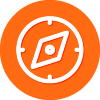Solved
Shutting Down SecureAnywhere Protection
 +13
+13During a browser upgrade, I will temporarily disable SecureAnywhere by selecting the "Shut down Protection” command from the tray icon menu. Is there a better shutdown method? If I use the tray icon, afterwards how do I then restore SecureAnywhere protection? Thanks.
Best answer by YegorP
Hey dwechs,
We don't recommend shutting down Webroot SecureAnywhere as it'll leave you vulnerable for attacks until you turn it back on. As far as I know, you should have no problem leaving the protection on when you upgrade the browser so I am wondering why you'd like to turn it off during the process? Regarding your second question, it's really easy to restore after being shut down. If you have a desktop icon, simply double-click it to open the interface and restore the icon back to the system tray. If not, simply find Webroot SecureAnywhere from the Programs in your Start menu and click on it to get the same aforementioned result.
View originalWe don't recommend shutting down Webroot SecureAnywhere as it'll leave you vulnerable for attacks until you turn it back on. As far as I know, you should have no problem leaving the protection on when you upgrade the browser so I am wondering why you'd like to turn it off during the process? Regarding your second question, it's really easy to restore after being shut down. If you have a desktop icon, simply double-click it to open the interface and restore the icon back to the system tray. If not, simply find Webroot SecureAnywhere from the Programs in your Start menu and click on it to get the same aforementioned result.
Reply
Login to the community
No account yet? Create an account
Enter your E-mail address. We'll send you an e-mail with instructions to reset your password.