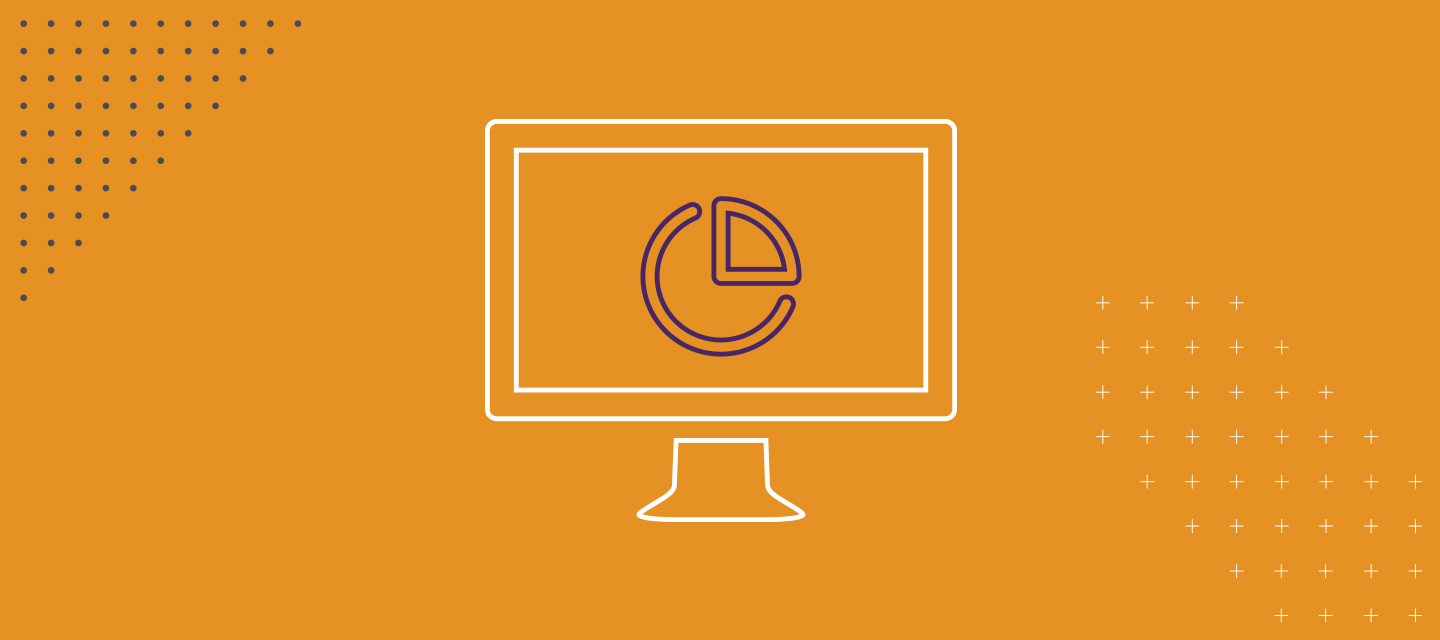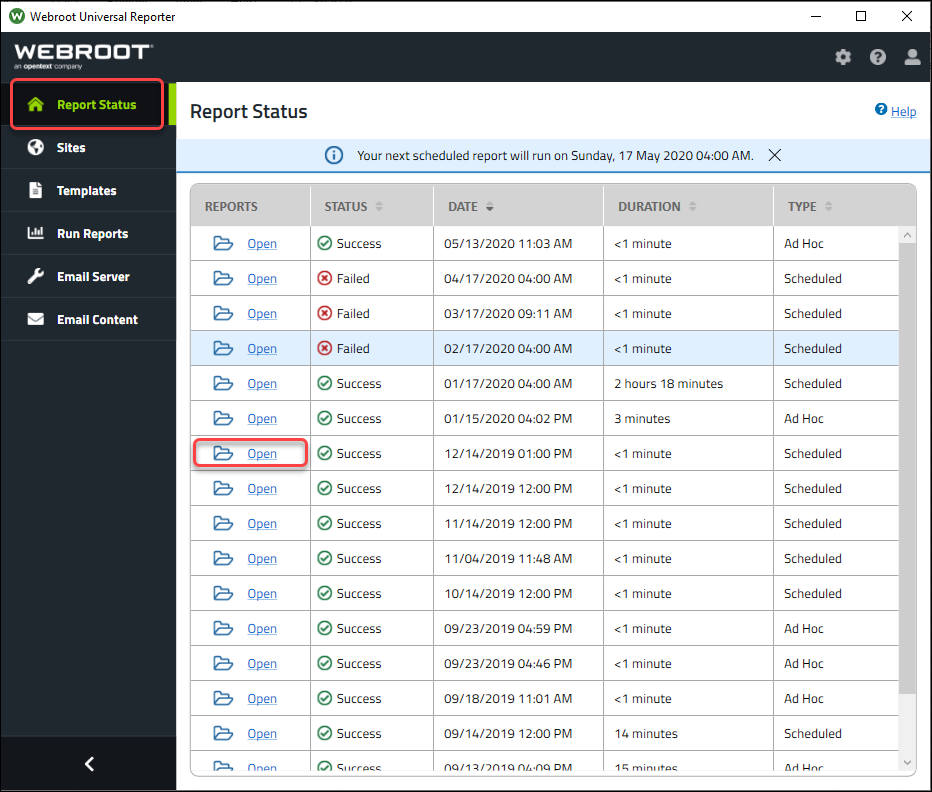
The Report Status tab:
- Displays a history of all generated reports, both successful and failed, for scheduled and ad hoc (manual) report runs
- Will be empty when the tool is first used, results will be displayed as reports are generated
- History is never deleted
Accessing previously run report data
Clicking the blue folder icon or Open under the Reports column will open the local folder that contains the PDF and excel versions of that report.
Accessing copies of templates used to generate report data
A copy of the template used to generate a report is made at the time the report is generated. This is helpful to have available if a template is changed and you want to go back and look at the previous version.
- From the Report Status tab in the Universal Reporter, click the blue folder icon next to the report run where you want to view the template. This opens the Output folder for the run.
- The Output folder will be contained in a parent folder that also has directories named Logs and Templates.
- Open the Templates folder to view the Excel templates and PowerShell scripts used to generate the report.
Click here to see additional documents related to Universal Reporter.