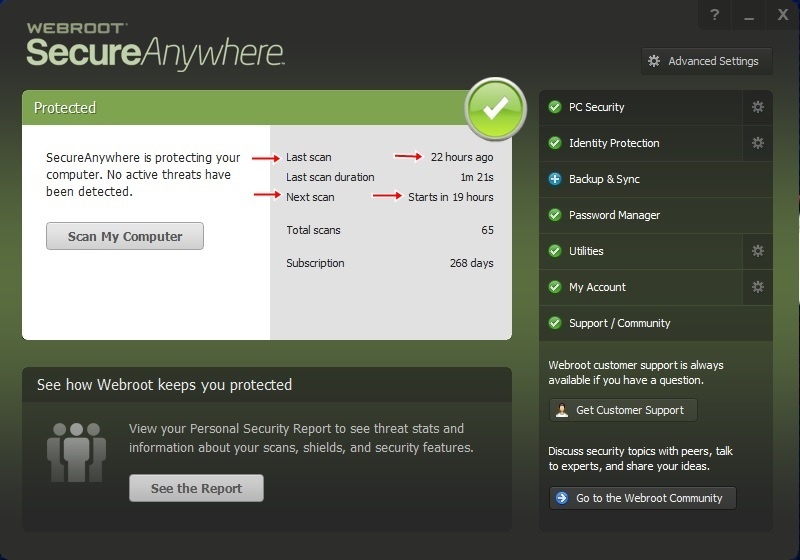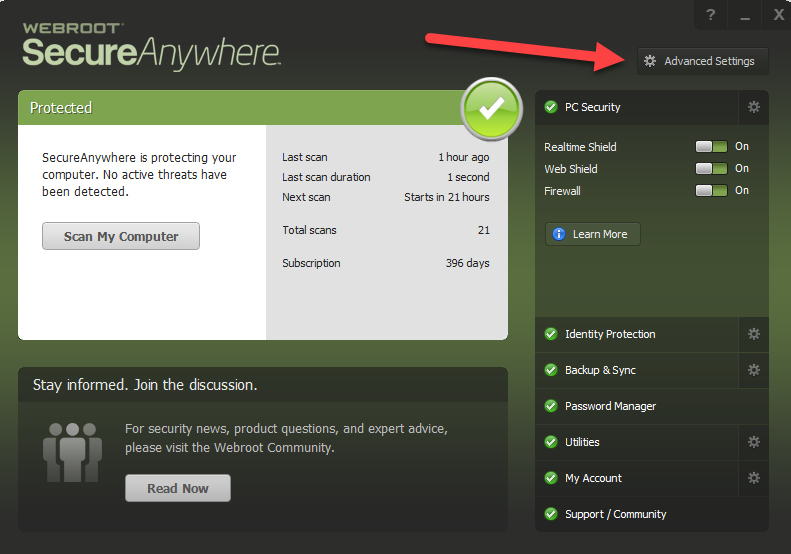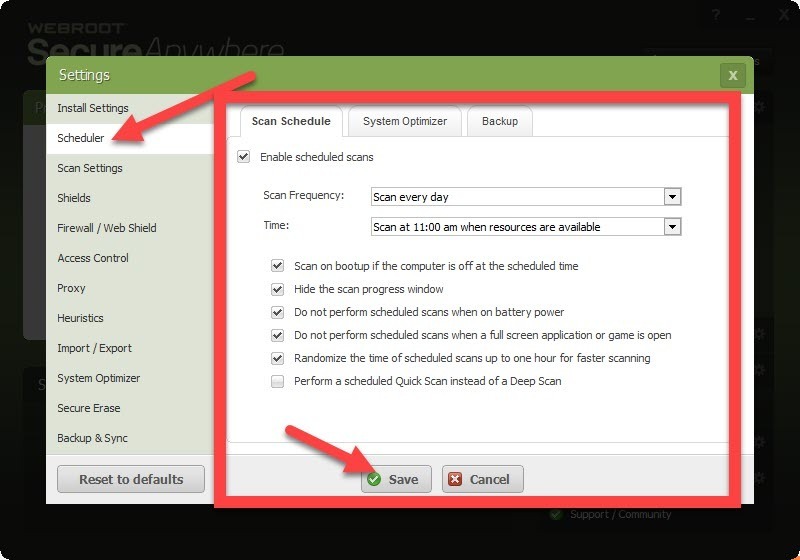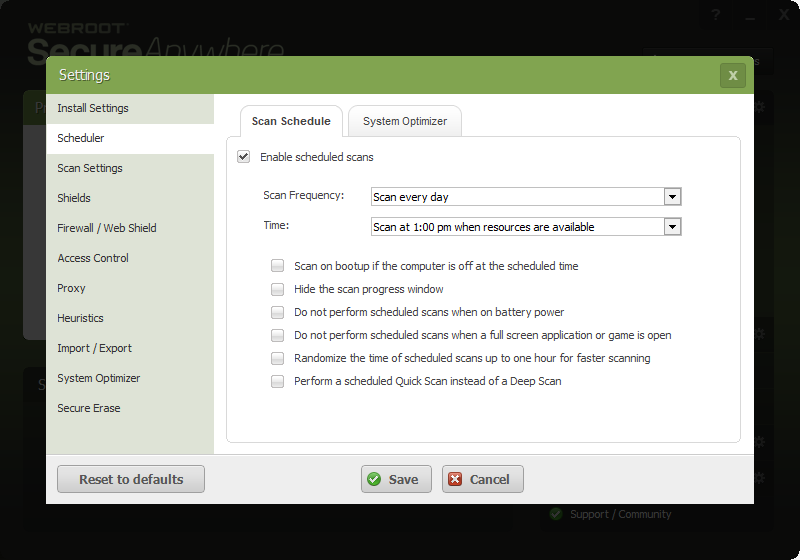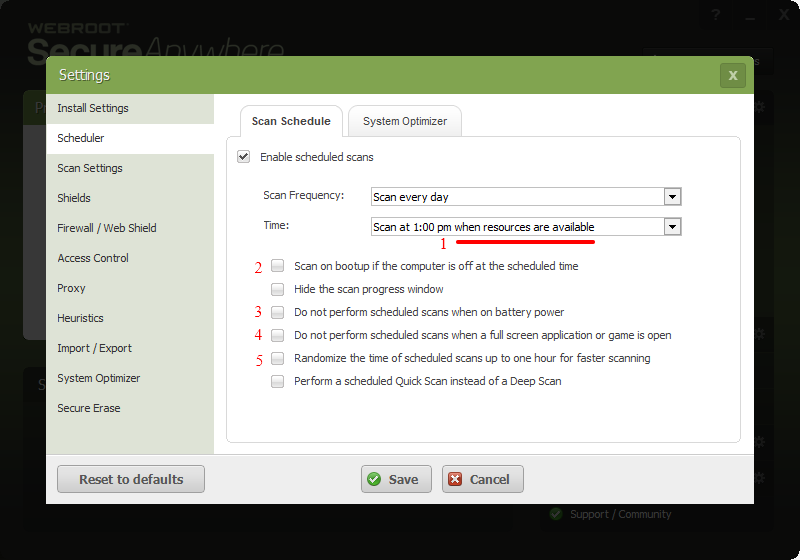I'm attaching a picture of my Webroot when I first open it. Notice it says the last scan was 22 hours ago, and the next one is in 19 hours. I am under the impression that there is a scan in the background every 24 hours.
Most of the time, since its so quick, when I see this, I just do a manual scan. But I would like to get the automatic scan.
What am I doing wrong?
Login to the community
No account yet? Create an account
Enter your E-mail address. We'll send you an e-mail with instructions to reset your password.