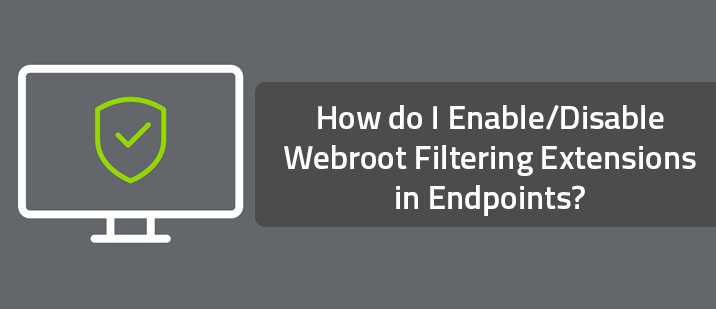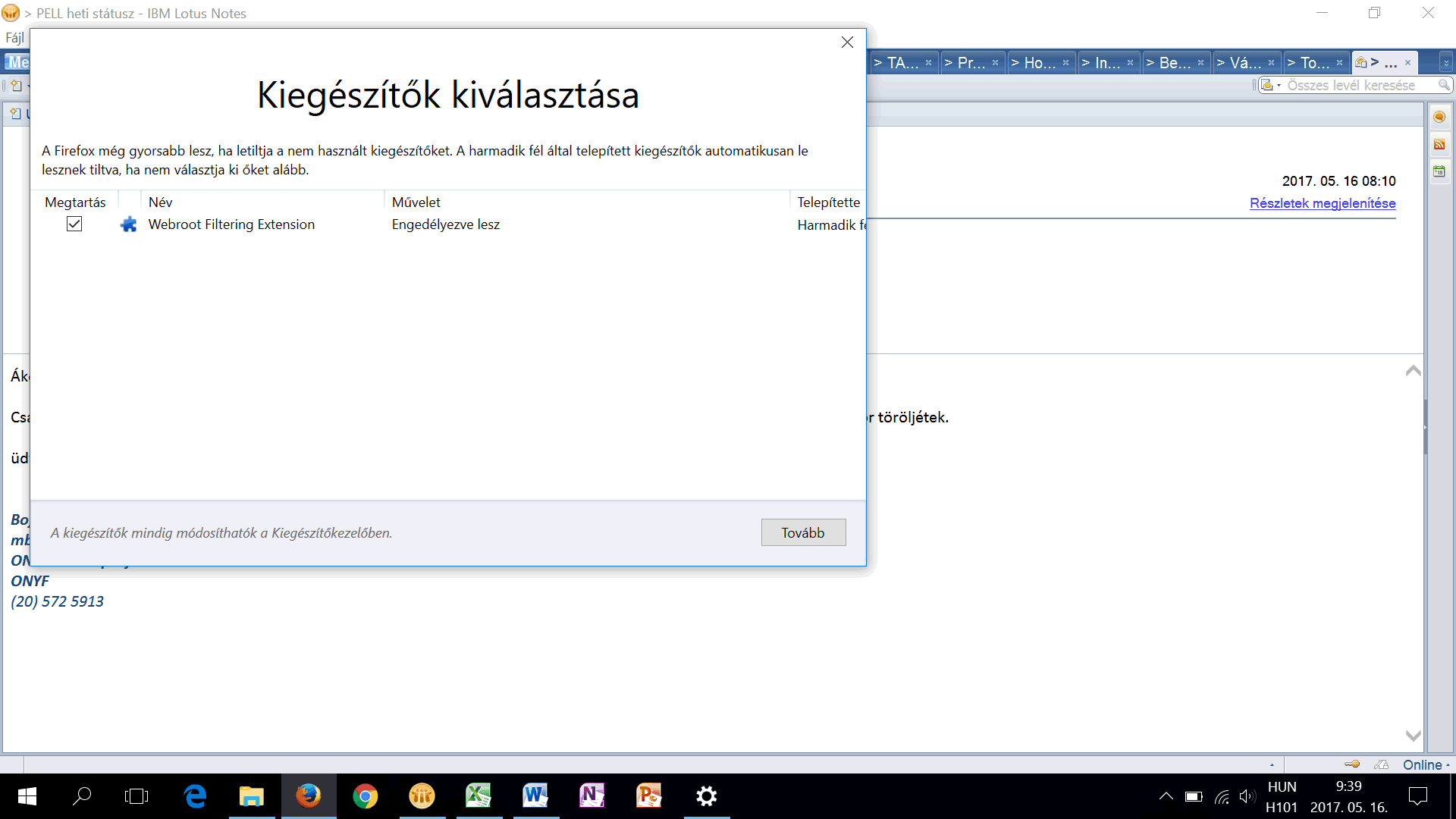Question
How do I Enable/Disable Webroot Filtering Extensions in Endpoints?Answer
Internet ExplorerWith the release of Webroot PC agent version 9.0.3 and the Web Filter version 1.2, the Web Filtering browser extension for Internet Explorer is now installed automatically, without prompting. In addition, the extension cannot be removed from the browser directly but can be removed via the Webroot PC agent user interface. Follow these steps to disable the extension in Internet Explorer.
- Close all open instances of Internet Explorer
- Open the Webroot SecureAnywhere PC agent interface
- On the Main screen, click the Advanced Settings button in upper right corner
- Select Firewall / Web Shield from the left hand column.
- Uncheck the box for Activate browser extensions.
- If the Captcha feature is enabled, enter the requested Captcha and press Continue.
- Close the settings window using the "X" in the upper right corner.
Note: The browser extensions provide important protection features including detection and blocking of malicious websites, search annotations for search engine results from Google, Yahoo and Bing as well as Realtime Anti-phishing protection. If the browser extensions are not activated this protection is not available.
Firefox ESR (Extended Support Release) and Chrome (on domain managed machines only)
With the release of Webroot PC agent version 9.0.3 and the Web Filter version 1.2, the Web Filtering browser extensions for these browsers are now installed automatically, without prompting.
Note: in FireFox ESR the Webroot Web Filtering browser extension is not displayed in the Add-ons Manager at all due to the enforced installation.
In addition, the extensions cannot be removed from these browsers directly but can be removed via the Webroot PC agent user interface. Follow these steps to disable extensions.
- Close all open instances of the browsers
- Open the Webroot SecureAnywhere PC agent interface
- On the Main screen, click the Advanced Settings button in upper right corner
- Select Firewall / Web Shield from the left hand column.
- Uncheck the box for Activate browser extensions.
- If the Captcha feature is enabled, enter the requested Captcha and press Continue.
- Close the settings window using the "X" in the upper right corner.
Note: The browser extensions provide important protection features including detection and blocking of malicious websites, search annotations for search engine results from Google, Yahoo and Bing as well as Realtime Anti-phishing protection. If the browser extensions are not activated this protection is not available.