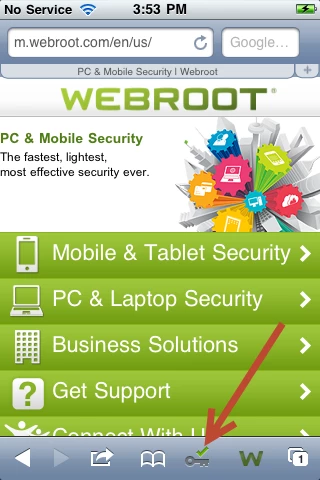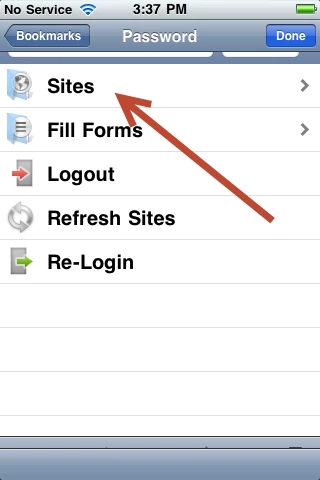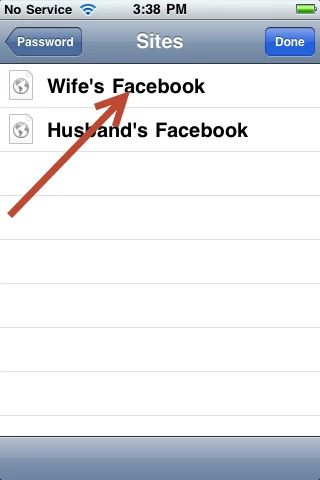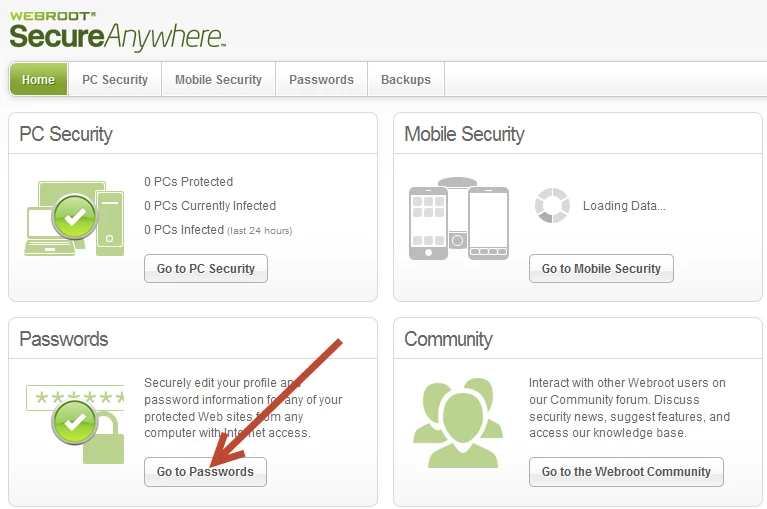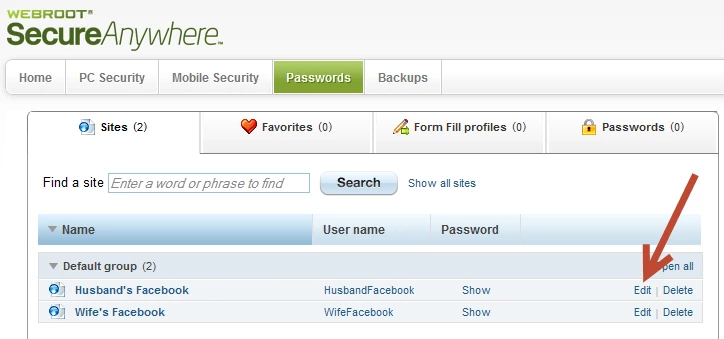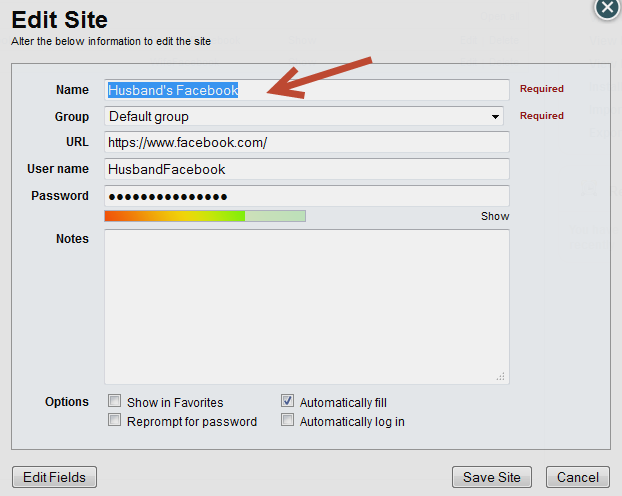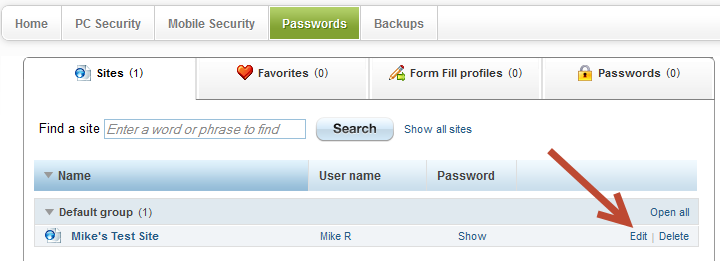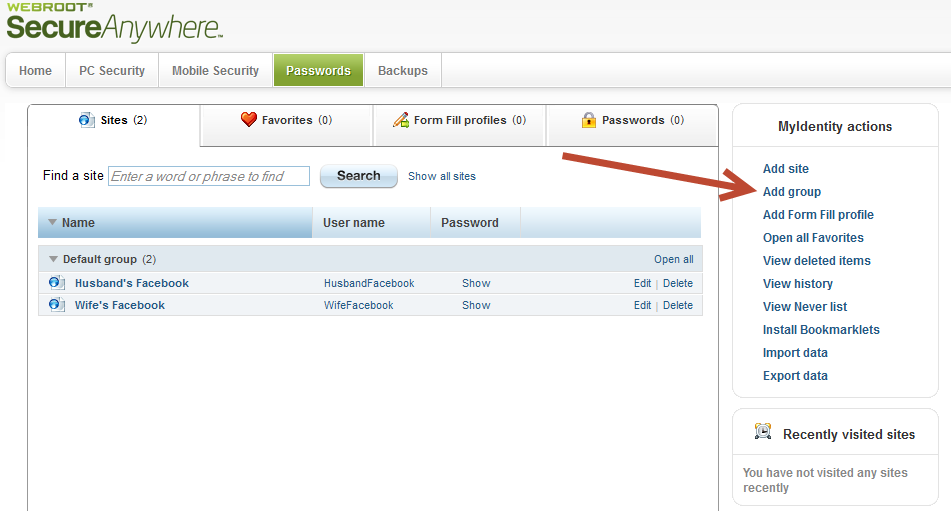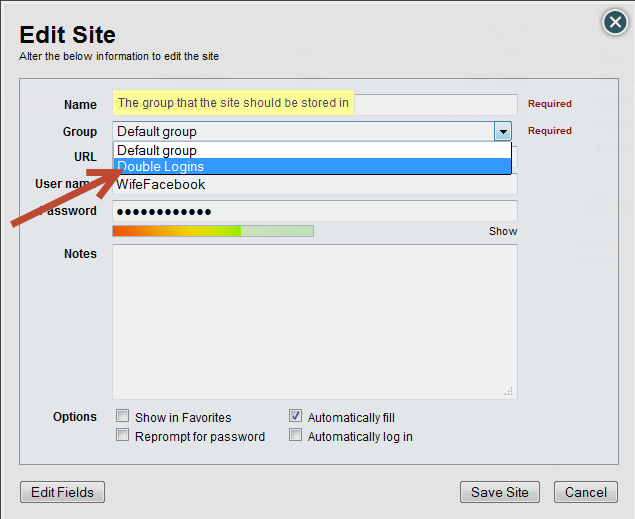I have SecureAnywhere Complete. I am trying to use the password management on my ios devices and having some trouble.
It seems that it works okay on sites that I have only 1 login/password saved. However, on sites that I might have more than 1 login/password saved (for example, if it's a site that both my husband and I have our own accounts), then sometimes there is just a password but no username (and it's not clear which password it is), sometimes there is no password or username, and sometimes there is a password and username, but no ability to change to the other username/password.
How can I access both of the passwords and usernames as I can on the computer version?
Thanks.
Solved
Problems with password management
Best answer by MikeR
You're welcome. I will give detailed instructions below to clear things up.
Step 1: Log in to your SecureWeb app and tap the Key icon.
Step 2: Tap the Sites button
Step 3: Tap the user/login name you would like to use
You will now be logged into the site (in this case Facebook) with the users credentials and passwords. If you are missing sites or need to customize the names of your or your husband's usernames, please follow the steps below.
Step 1: Log in to your My Webroot Account and select Passwords
Step 2: Customizing a site or Editing the Name
Step 3: Change the Name, Website, URL, User Name, or Password
View originalStep 1: Log in to your SecureWeb app and tap the Key icon.
Step 2: Tap the Sites button
Step 3: Tap the user/login name you would like to use
You will now be logged into the site (in this case Facebook) with the users credentials and passwords. If you are missing sites or need to customize the names of your or your husband's usernames, please follow the steps below.
Step 1: Log in to your My Webroot Account and select Passwords
Step 2: Customizing a site or Editing the Name
Step 3: Change the Name, Website, URL, User Name, or Password
Reply
Login to the community
No account yet? Create an account
Enter your E-mail address. We'll send you an e-mail with instructions to reset your password.