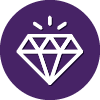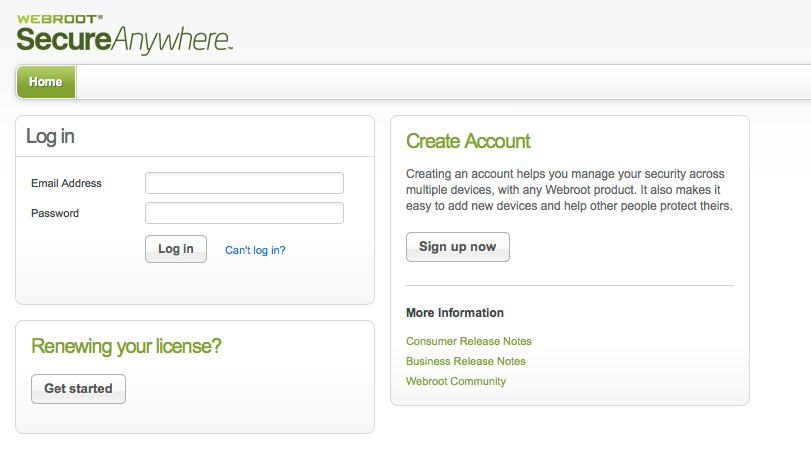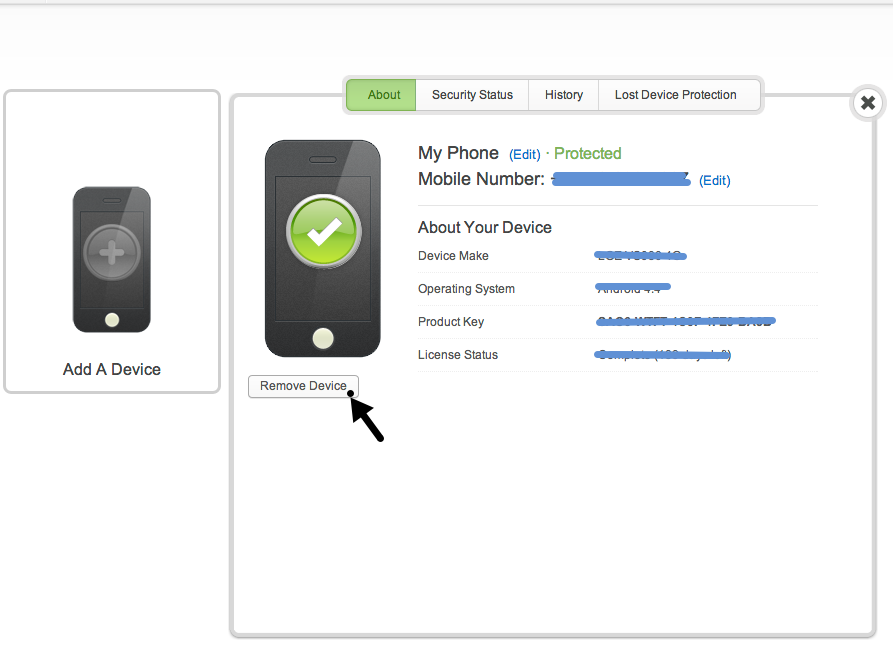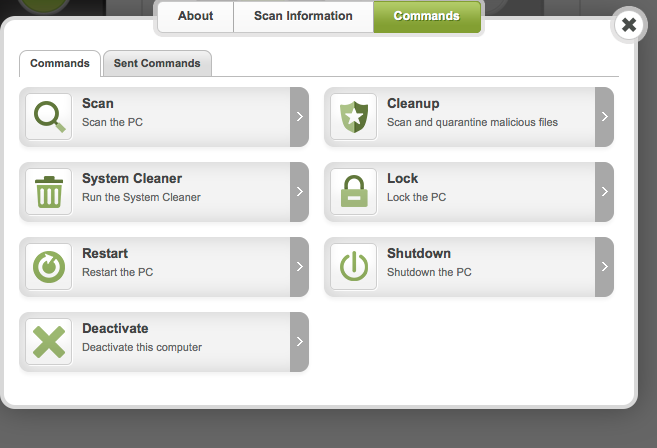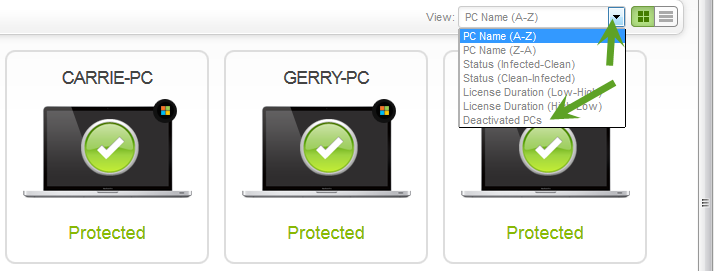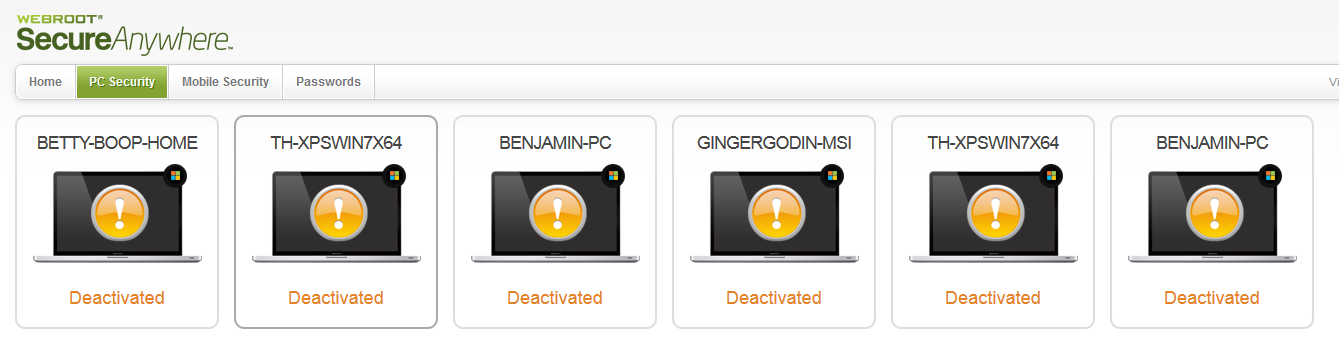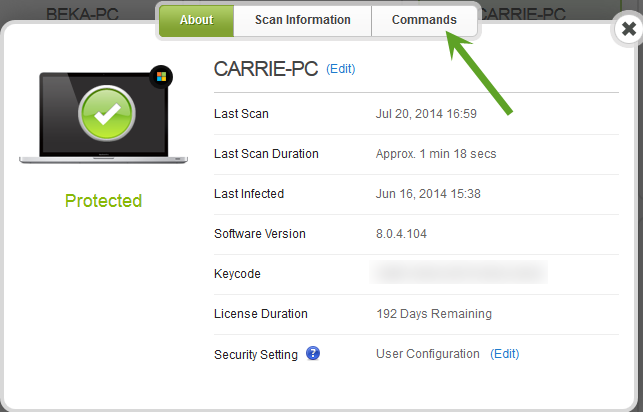Solved
Device Removal From SecureAnywhere web interface
I currently have 3 devices protected under the mobile security tab. I no longer own 2 of them. Is there a way to remove them from the tab so I can add new devices? The only other time I've been able to remove devices is by contacting customer service. Kind of a pain, becuase their system has changed. You used to be able to just send an e-mail and they would remove a device. Now you have to call them and start a trouble ticket. Plus when you click on the "Contact Us" link it redirects you here or to another site that is even less helpful.
Best answer by YegorP
Hi Volitay and welcome to the Webroot Community!
I found your support ticket and I looked further into your issue. While the mobile devices do appear on your portal account, they are there only as historical references. You can go ahead and add the new mobile devices as planned! Let me know if you have any more questions or concerns.
View originalI found your support ticket and I looked further into your issue. While the mobile devices do appear on your portal account, they are there only as historical references. You can go ahead and add the new mobile devices as planned! Let me know if you have any more questions or concerns.
Reply
Login to the community
No account yet? Create an account
Enter your E-mail address. We'll send you an e-mail with instructions to reset your password.