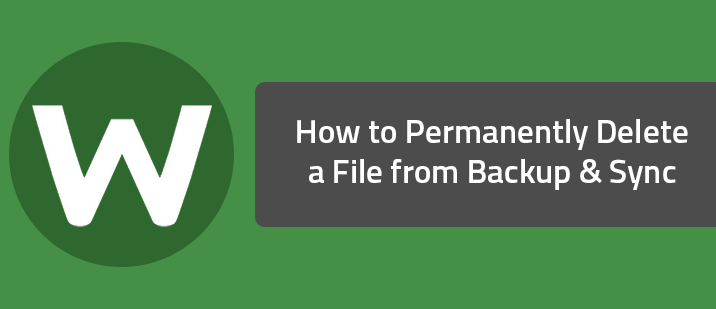Important: If you decide you would like to permanently delete these files, it will also delete the file on any computers the file is currently synced to. To prevent any loss of data, we recommend that you detach any Sync capabilities. To learn how to do this, click here.
- In the online backup, select the files or folders you wish to remove from the online account, then click on the red 'X' at the top to send them to the Recycle Bin. [img]https://uploads-us-west-2.insided.com/webroot-en/attachment/6569i2F63711C423BE417.png[/img]
- Click on Actions button and select View Recycle Bin. [img]https://uploads-us-west-2.insided.com/webroot-en/attachment/6573i4308948E8049E15A.png[/img] You will be prompted again to verify the action. This cannot be undone. Once deleted from the Recycle Bin, the items cannot be recovered. If you are certain, click OK. [img]https://uploads-us-west-2.insided.com/webroot-en/attachment/6575i3957CE16688AEC86.png[/img] The files are then permanently removed from the online Backup and Sync.