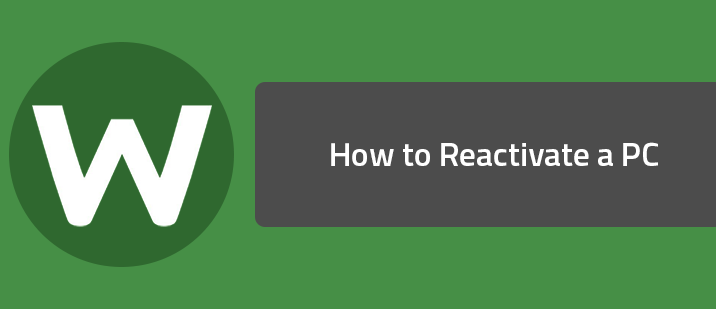This content has been reviewed and updated on February 18th, 2020.
Question
I deactivated one of my computers via the online console. How do I reactivate it?
Answer
- Log into your Account Console.
- Click on the PC Security Tab or Button.
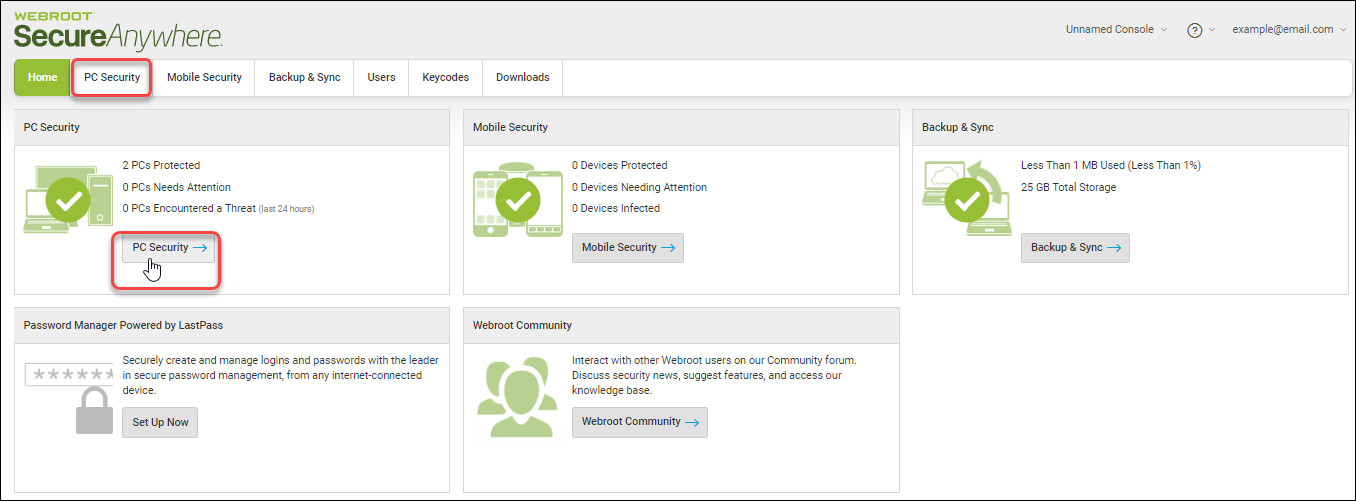
- On the next screen, at the upper right hand corner, click the VIEW drop down box, and select Deactivated PC's.
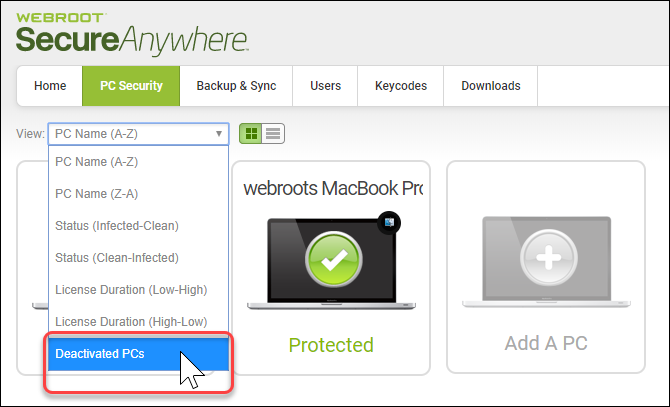
- You should now see a new screen that will show only Deactivated PC's. Click on the PC you wish to Reactivate.
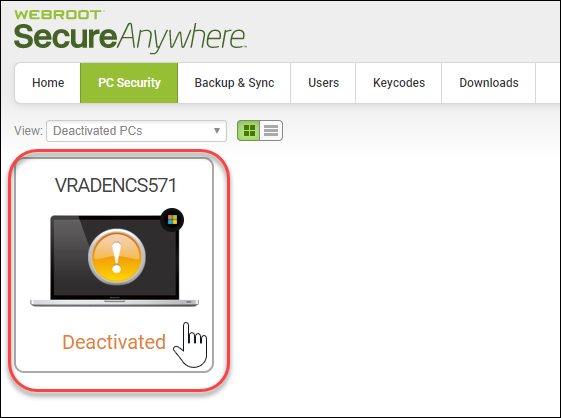
- On the next screen that has the details of the Deactivated PC, click on the Commands tab at the top. The only command available is Reactivate. Click it.
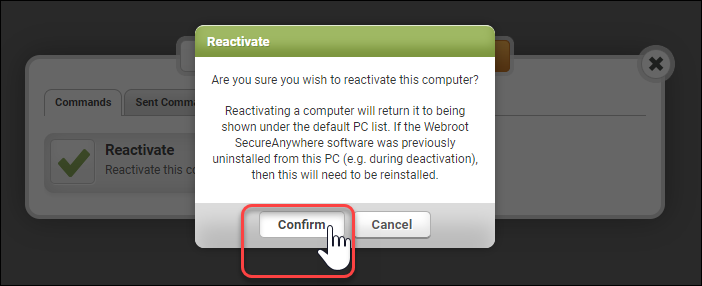
- A confirmation pop up will display. Click CONFIRM to continue, or Cancel if you do not wish to reactivate this PC.
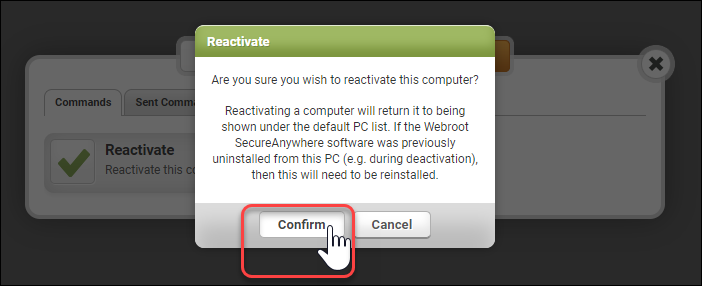
- Click Ok. The PC is now reactivated in the Console. You will still need to re-install WSA on your computer if you had already uninstalled it.
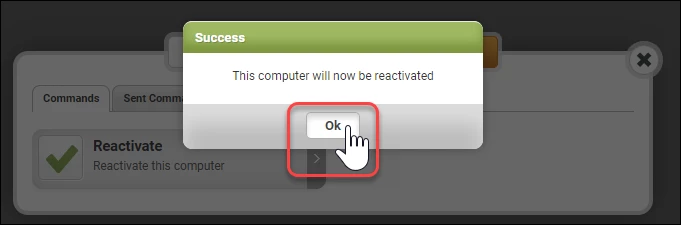
NOTE: If you reinstall WSA onto a Deactivated PC it will activate the software on that computer, but that computer will NOT show as protected in the Console. You can Reactivate the PC either before or after reinstalling WSA on the computer.