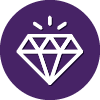We created an account, downloaded app on iPad, logged in but it logs us out immediately. Went back to the email with download link and tried that way and it says download not available on this device. It’s a brand new iPad 7 generation running iPadOS 13.4.1. Purchased webroot internet security with antivirus 3 devices MacWindows Digi
will not download on ipad
 +1
+1Best answer by Ssherjj
Hello
Welcome to the Webroot Community,
At this time, there is not an antivirus option available for Apple iOS devices. Because of how Apple manages the apps available in their App Store, there is not a need for one currently. This may change in the future.
For an Apple mobile device, follow the instructions below to receive integrated Backup & Sync functionality with the Backup & Sync app and integrated Secure Web Browsing/Password Management functionality with the SecureWeb app. You must install the apps separately.
Please note Secure Web Browsing can be used without a subscription, but the Password Management feature can only be used with a SecureAnywhere Complete or a SecureAnywhere Internet Security Plus subscription. Also, you can only use the Backup & Sync app if you have a Webroot SecureAnywhere Complete subscription.
To download the SecureWeb app:
- If you have not yet created a Webroot account, go to https://my.webrootanywhere.com. Click Sign up now to begin creating the account.
- Open the App Store on your device and search for “Webroot SecureWeb.” Tap to install the app. Alternately, you can download and install the SecureWeb app from iTunes at:
http://itunes.apple.com/us/app/webroot-secureweb-browser/id460986853?mt=8 - Enter your Apple ID password. The SecureWeb app opens and installs on your device. Once installed, you will see the SecureWeb icon on your Home panel. Tap this icon to open the app.
- To access Password Management functions, tap the key icon in the SecureWeb toolbar. Enter your SecureAnywhere user name and password. This is the same login that you use to access your Webroot account at my.webrootanywhere.com. If you have not yet created a Webroot account, go to my.webrootanywhere.com. Click Sign up now and complete your registration. When SecureWeb validates your Webroot credentials, a green checkmark appears above the key icon.
- For more information, see Webroot SecureWeb for iOS Help.
To download the Backup & Sync app:
- If you have not yet created a Webroot account, go to https://my.webrootanywhere.com. Click Sign up now to begin creating the account.
- Open the App Store on your device and search for “Webroot Backup & Sync.” Tap to install the app. Alternately, you can download and install the Backup & Sync app from iTunes at:
http://itunes.apple.com/us/app/webroot-securesync/id478387339?mt=8 - Enter your Apple ID password. The Backup & Sync app opens and installs on your device. Once installed, you will see the Webroot Backup & Sync icon on your Home panel. Tap this icon to open the app.
- For more information about using Backup & Sync functions, see Webroot Backup & Sync for Apple Mobile Device Help.
Hopefully this helps
Login to the community
No account yet? Create an account
Enter your E-mail address. We'll send you an e-mail with instructions to reset your password.