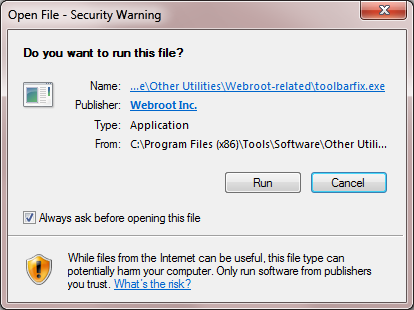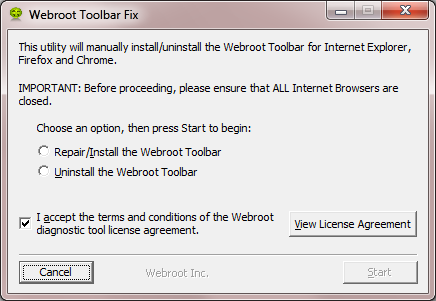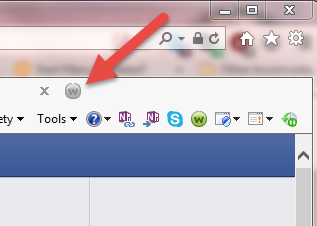Solved
toolbar fix download
need to down load toolbar fix for FireFox
Best answer by Baldrick
Hi fracosobx
Welcome to the Community Forums.
You can download it for here. Once downloaded launch it by clicking on the executable, and you should see the following, if then that is fine and you should click on 'Run':
which should then take you to the following dialog:
on which you should choose/check the option 'Repair/Install the Webroot Toolbar' and then press 'Start'.
That should initiate the fix process and you just have to wait for it to finish, close the dialog and then check in your browser to see if the Password Manager Toolbar icon is now visible. If the fix has been successful you should see the following greyed out icon in a toolbar at the top of the browser page (same as in the example below from IE):
One then double clicks on that so that the login dialog is presented, etc.
Please check the above out and come back if anything is not clear or if it does not help/respond to your query.
Regards, Baldrick
View originalWelcome to the Community Forums.
You can download it for here. Once downloaded launch it by clicking on the executable, and you should see the following, if then that is fine and you should click on 'Run':
which should then take you to the following dialog:
on which you should choose/check the option 'Repair/Install the Webroot Toolbar' and then press 'Start'.
That should initiate the fix process and you just have to wait for it to finish, close the dialog and then check in your browser to see if the Password Manager Toolbar icon is now visible. If the fix has been successful you should see the following greyed out icon in a toolbar at the top of the browser page (same as in the example below from IE):
One then double clicks on that so that the login dialog is presented, etc.
Please check the above out and come back if anything is not clear or if it does not help/respond to your query.
Regards, Baldrick
Reply
Login to the community
No account yet? Create an account
Enter your E-mail address. We'll send you an e-mail with instructions to reset your password.