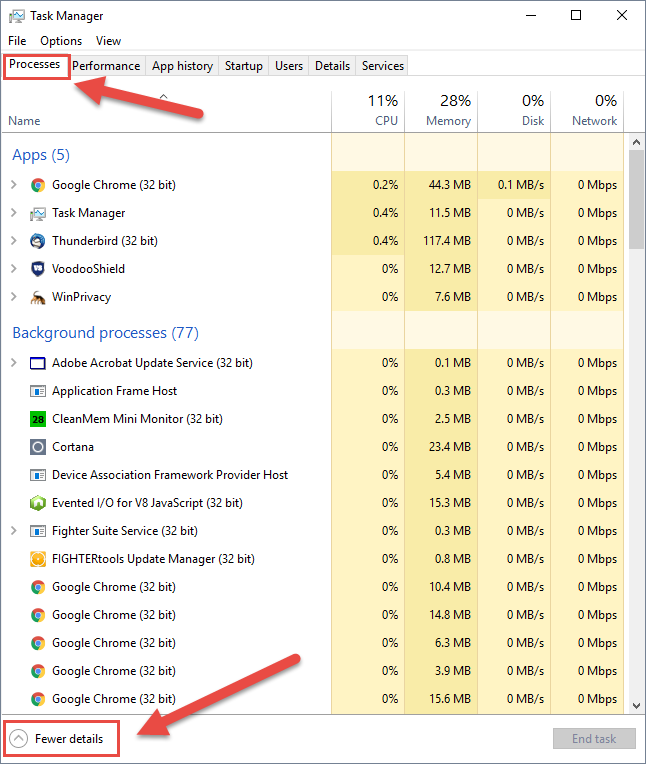Hello,
My computer is running slower than usual and was wondering what to do about it.
computer is running slower than usual?
Login to the community
No account yet? Create an account
Enter your E-mail address. We'll send you an e-mail with instructions to reset your password.