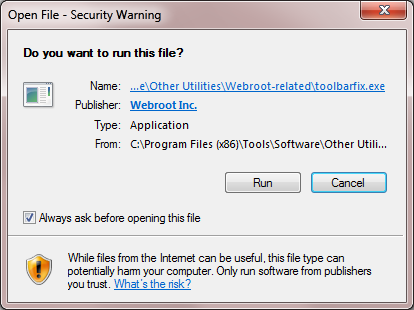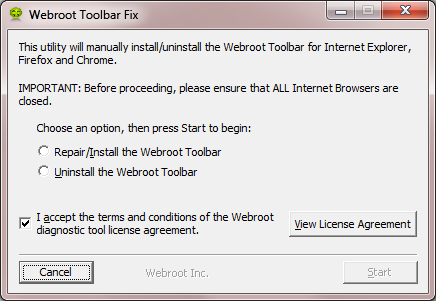how do you bookmark pass word link on internet explorer? I have a link on Google Chrome.You just enter password then click on links and webroot puts the passwords in for you.
Thank you
Solved
how do you bookmark pass word link on internet explorer?
 +1
+1Best answer by Ssherjj
Hello Noodles,
Welcome to the Webroot Community,
Are you missing the Webroot Password Manager extensioin in Internet Explorer?
You can download the toolbar fix here.
Once downloaded launch it by clicking on the executable, and you should see the following, if then that is fine and you should click on 'Run':
which should then take you to the following dialog:
on which you should choose/check the option 'Repair/Install the Webroot Toolbar' and then press 'Start'.
That should initiate the fix process and you just have to wait for it to finish, close the dialog and then check in your browser to see if the Password Manager Toolbar icon is now visible. If the fix has been successful you should see the following greyed out icon in a toolbar at the top of the IE browser page:
One then double clicks on that so that the login dialog is presented, etc.
Please look here at the PC User Guide about Password Manager http://live.webrootanywhere.com/content/699/Getting-started-with-Passwords
Note: This will not work in Microsoft Edge. Webroot is currently awaiting that MS to allow Webroot extensions to be used with Edge. Please see HERE for a KB Article on the subject.
Hope this helps?
View originalWelcome to the Webroot Community,
Are you missing the Webroot Password Manager extensioin in Internet Explorer?
You can download the toolbar fix here.
Once downloaded launch it by clicking on the executable, and you should see the following, if then that is fine and you should click on 'Run':
which should then take you to the following dialog:
on which you should choose/check the option 'Repair/Install the Webroot Toolbar' and then press 'Start'.
That should initiate the fix process and you just have to wait for it to finish, close the dialog and then check in your browser to see if the Password Manager Toolbar icon is now visible. If the fix has been successful you should see the following greyed out icon in a toolbar at the top of the IE browser page:
One then double clicks on that so that the login dialog is presented, etc.
Please look here at the PC User Guide about Password Manager http://live.webrootanywhere.com/content/699/Getting-started-with-Passwords
Note: This will not work in Microsoft Edge. Webroot is currently awaiting that MS to allow Webroot extensions to be used with Edge. Please see HERE for a KB Article on the subject.
Hope this helps?
Reply
Login to the community
No account yet? Create an account
Enter your E-mail address. We'll send you an e-mail with instructions to reset your password.