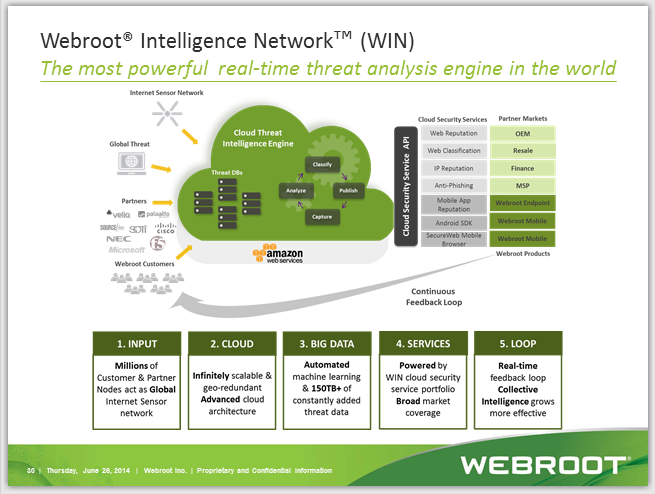How do I chose which drives to scan?
I just purchased this online, and I already don't see a way where I can chose what drives I want scanned. Does it just scan everything?
Login to the community
No account yet? Create an account
Enter your E-mail address. We'll send you an e-mail with instructions to reset your password.