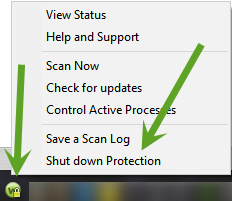I am trying to use my webcam on my new surface pro. I receive an error that Microsoft cannot locate my camera. One possible explanation given is my antivirus program is blocking the camera. Has anyone dealt with this situation?
Anitvirus possible blocking camera on my suface pro
Login to the community
No account yet? Create an account
Enter your E-mail address. We'll send you an e-mail with instructions to reset your password.