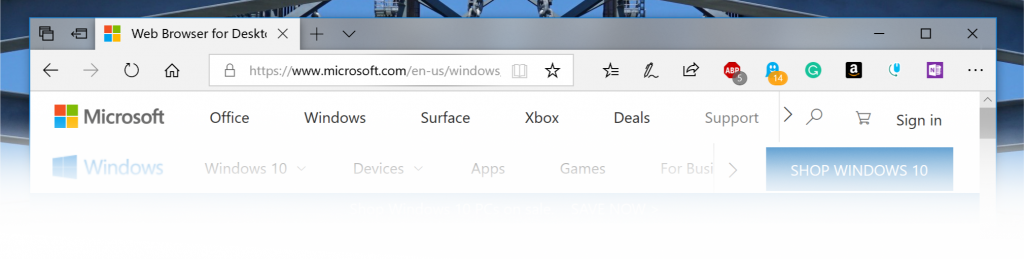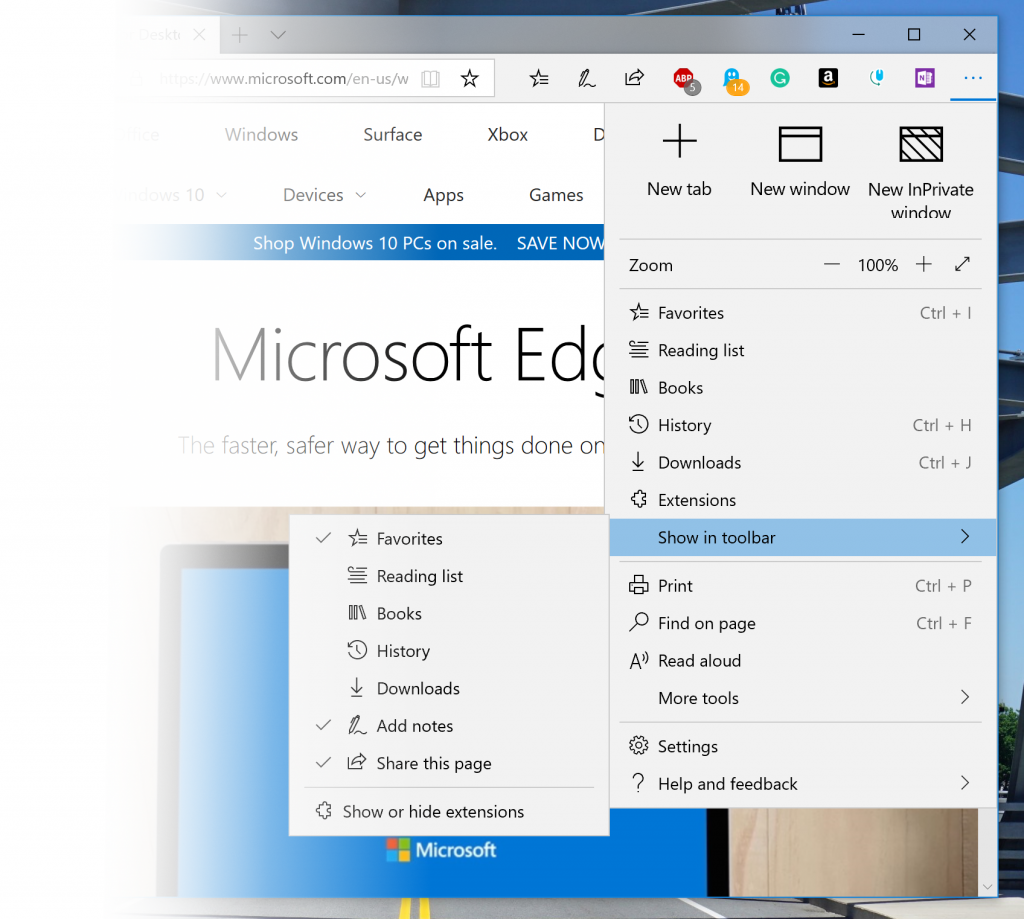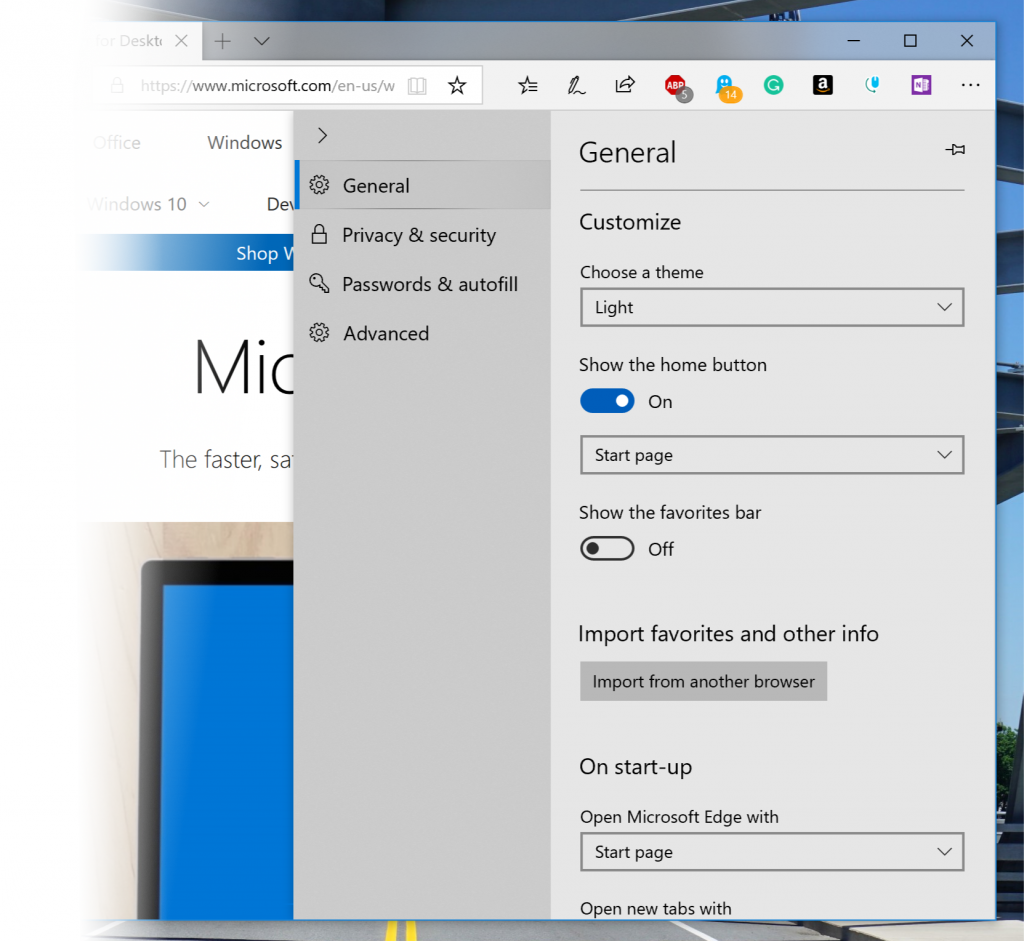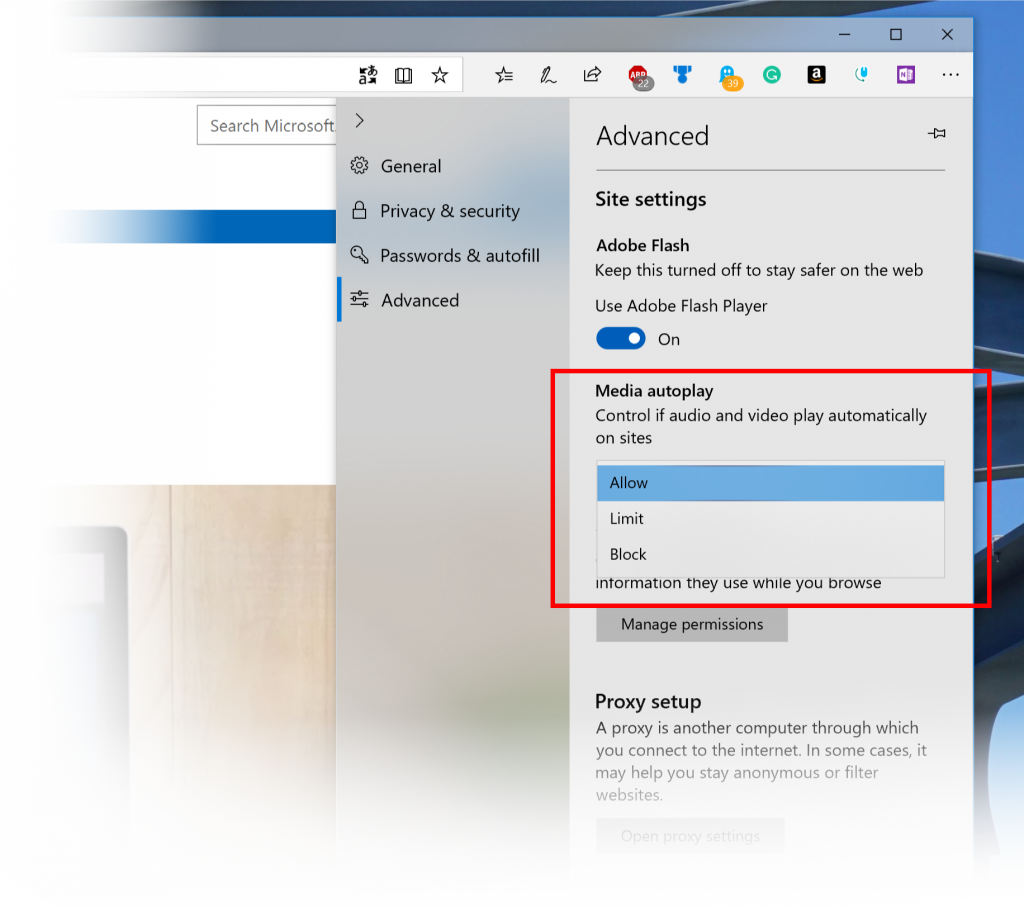Announcing Windows 10 Insider Preview Build 17704
By Dona Sarkar and Brandon LeBlancHello Windows Insiders!
Today, we are releasing Windows 10 Insider Preview Build 17704 (RS5) to Windows Insiders in the Fast ring in addition to those who opted in to Skip Ahead.
The Bug Bash is on! To the Insiders who have participated so far: Thank You! Our Bug Bash will be running from June 22nd 12am PDT – July 1st 11:59pm PDT. In honor of this we’re doing a special Bug Bash edition webcast on our Mixer channel RIGHT NOW (10am PDT) – come join us while we chat about RS5 and how things are going.
And in case you haven’t heard, we’re running a contest! You could win a trip to Microsoft’s campus here in Redmond, details here.
What’s new in Build 17704
Microsoft Edge Improvements
New Microsoft Edge Beta logo: We’re introducing a new Edge “BETA” icon to help users visually differentiate between officially released versions of Microsoft Edge and preview builds where Microsoft Edge is in ongoing development. This logo only will be seen on Insider preview builds.New design improvements: As we continue to evolve how Microsoft Edge leverages the Fluent Design System for a more natural and usable experience, you may notice some subtle tweaks to the look of the tab bar in Microsoft Edge. In this build, we’re adding a new depth effect to the tab bar to help emphasize the active tab.
Redesigned “…” menu and Settings: We’ve heard your feedback that the Microsoft Edge settings were getting a little complex for a single page. In this release, we’re overhauling the Microsoft Edge settings to make it easier to navigate, put commonly-used actions front and center, and allow more customization than ever.
Customize toolbar items for Microsoft Edge: When you click “…” in the Microsoft Edge toolbar, you’ll find a refined menu that puts common commands like “New tab” and “New window” front and center. We’ve also added the much-requested ability to customize which icons appear in the Microsoft Edge toolbar – you can remove them all for a tidier look or add as many as you like to bring your favorite functionality to your fingertips!
Last (but not least), this build breaks Settings out into subpages by category, with better-organized options and less clutter on each page. The new Settings experience is designed to match the experience in the Microsoft Edge hub, for a quicker and more familiar experience.
Control whether media can play automatically: It’s really here! In this build, we’ve added a new setting in Microsoft Edge to allow you to control whether sites can autoplay media. You can find this setting under “Advanced Settings” > “Media autoplay,” with options to customize the behavior according to your preferences:
- “Allow” is the default and will continue to play videos when a tab is first viewed in the foreground, at the site’s discretion.
- “Limit“ will restrict autoplay to only work when videos are muted, so you‘re never surprised by sound. Once you click anywhere on the page, autoplay is re-enabled, and will continue to be allowed within that domain in that tab.
- “Block” will prevent autoplay on all sites until you interact with the media content. Note that this may break some sites due to the strict enforcement – you may need to click multiple times for some video or audio to play correctly. Some sites may not work at all – in those cases, you can enable or block autoplay on a case-by-case bases from the website permissions pane (click the icon next to the address in the Address Bar).
https://blogs.windows.com/windowsexperience/2018/06/27/announcing-windows-10-insider-preview-build-17704/#ylqKCZeJLv3s0HRk.97