Microsoft recently released the Windows 11 2022 Update (22H2) followed by a 'moment' update which introduced new features to the OS, including tabs in File Explorer.
If you’ve been reading our coverage of the problems that users have found with the Windows 11 2022 Update you might be concerned about installing it, but don’t worry you can roll back the operating system to your previous build. There’s just one problem -- Microsoft only gives you 10 days to do this, which is hardly any time at all. We think you need longer, much longer, so we’ll show you how to extend this allowance to 60 days.
SEE ALSO:
Advertisement
- Windows 11 vs. Windows 10 -- which is fastest? We have an answer
- New version of Windows 95 runs on Windows, macOS and Linux, with dedicated builds for ARM-based systems
- Windows 23 (2023) could be the perfect Microsoft operating system
- Considerably more businesses running Windows 7 than Windows 11
The following guide only works if you’re still within the original 10-day rollback period. To check if you are, go to Settings and click on System, then scroll down to Recovery. If you see a Go Back option you’re fine. If it’s greyed out then you are stuck with the version of Windows 11 that you’re currently running.
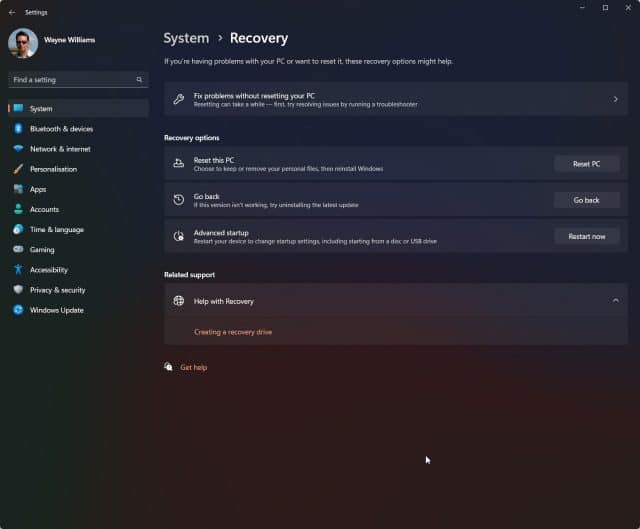
Assuming you can see the Go Back option, click the Start button, type CMD into the search box and click on Run as Administrator on the right.
In the Command Prompt window type:
DISM /Online /Get-OSUninstallWindowHit enter and next to the Uninstall Window line it should say 10. This means you have ten days to roll back the update. That’s not enough, so let’s change it.
Still in the Command Prompt, enter the following (note the command this time around is Set not Get):
DISM /Online /Set-OSUninstallWindow /Value:60Hit enter and the rollback time should be increased to two months. To check it is, type in the original command and hit enter:
DISM /Online /Get-OSUninstallWindow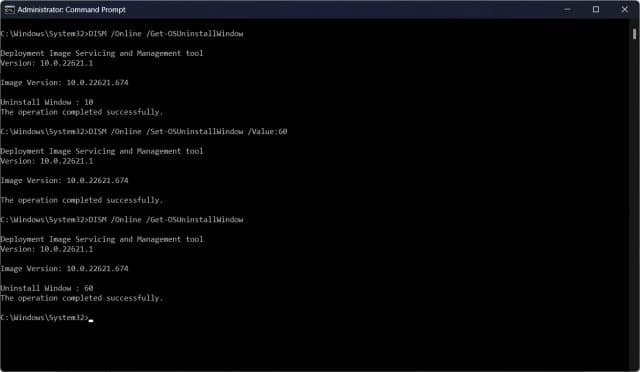
This is a simple but very useful trick and one we like to perform after every Windows Update just to make sure we have all the time we need to be prepared for any potential problems that arise after ten days.
Full article here: https://betanews.com/2022/10/21/windows-11-2022-update-rollback-hack/





