by: Paul Horowitz
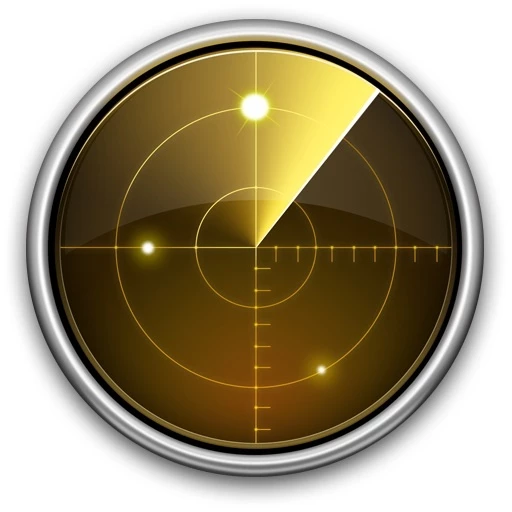
Longtime Mac users who miss the Network Utility toolkit from nearly all prior versions of macOS may wish to bring it back to MacOS Ventura, macOS Monterey, and macOS Big Sur.
Alas, a working version of Network Utility is no longer found in the system location on modern MacOS versions that it was once, as Apple deprecated the popular networking tool for whatever reason.
If you happen to have an additional Mac running Catalina or earlier however, you can copy Network Utility from macOS Catalina to a Mac running Ventura, Big Sur, or Monterey, and get Network Utility working again, even on M1/M2 powered Macs.





