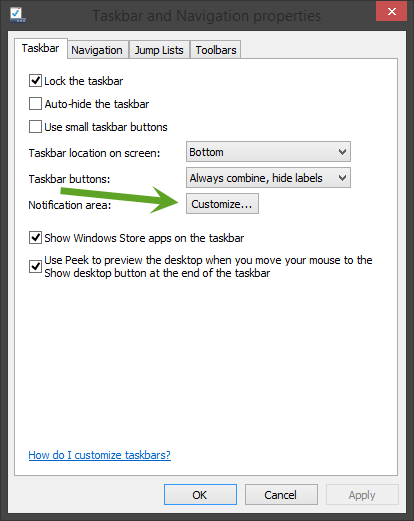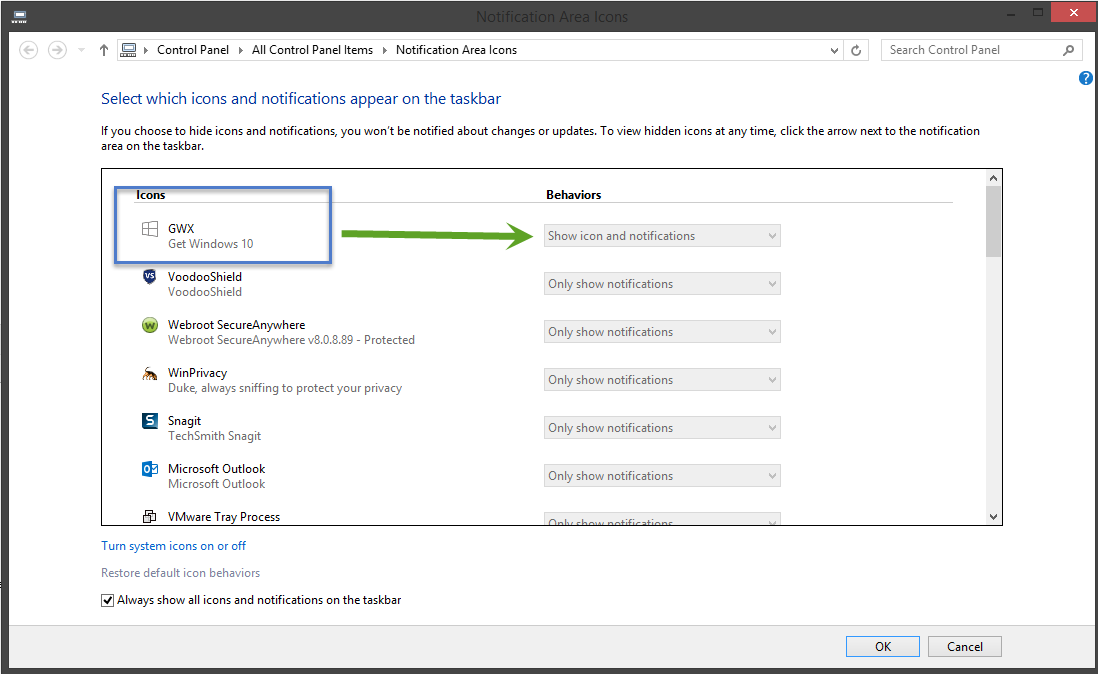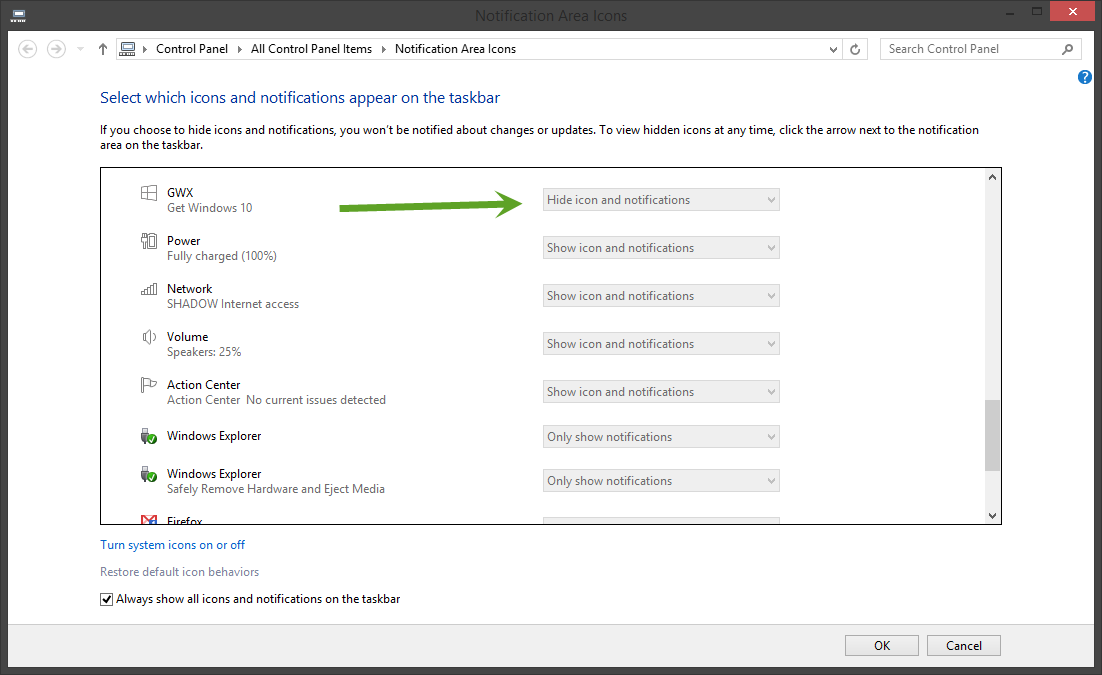What this does is basically runs several processes via task scheduler and unless the original update was never installed it will continue to inject itself into the notification area.
There are two ways to stop this from happening.
- Uninstall the update KB3035583 from your system and also mark it as hidden so you won't be bothered every Tuesday when they push new updates. (Honestly I don't recommend this because there is no way of knowing how this will react when Windows 10 actually does launch. It may just fight with your system or just refuse to update it.
- This is the way I strongly recommend as it will cause ZERO conflicts and are easily reversed when Windows 10 is ready to launch. I have created a small instruction video to show how to stop this from happening. To access the disable screen you have to right click the item.
Any questions please let me know and I will be happy to help out.
Instruction Video