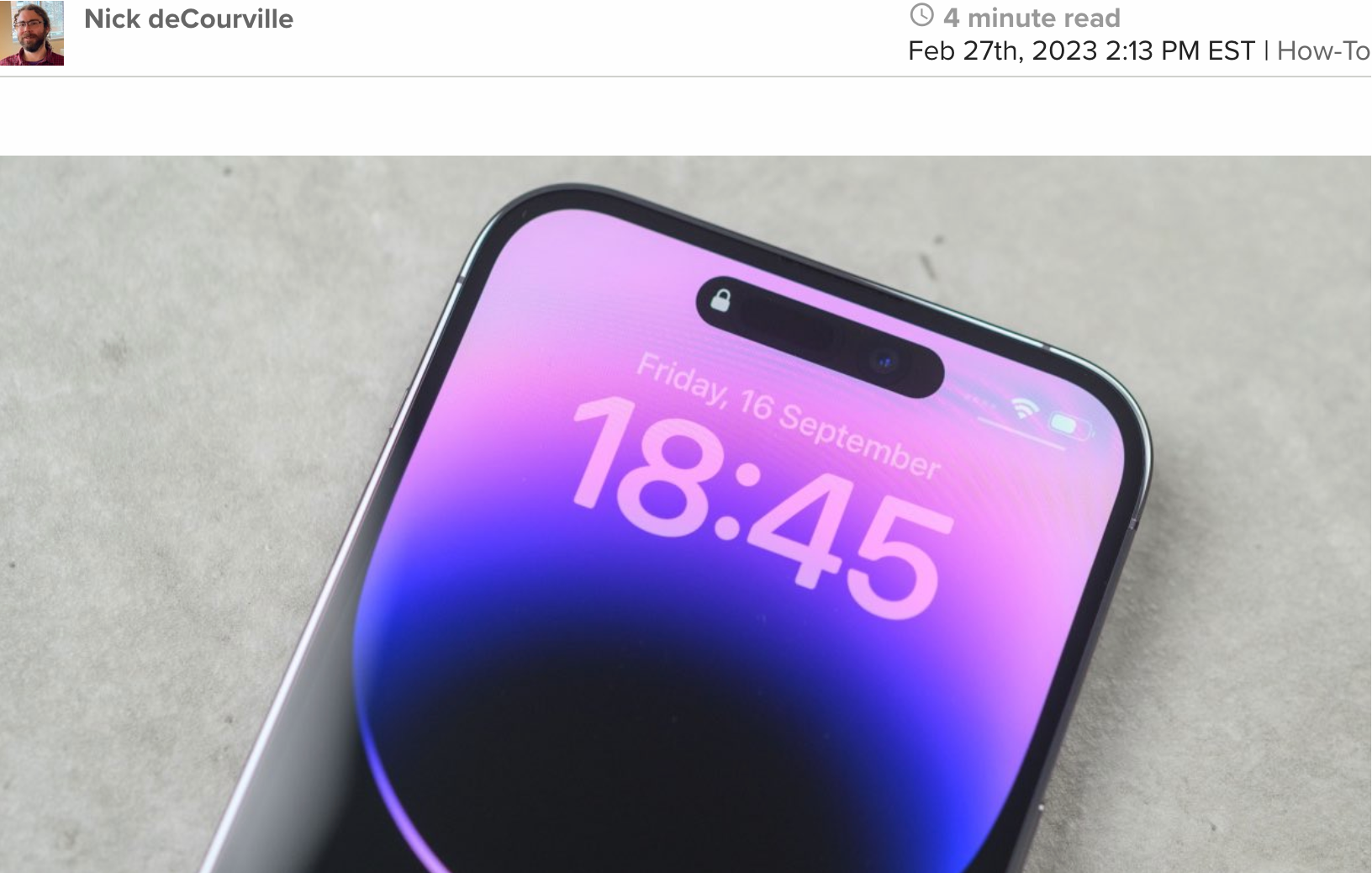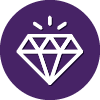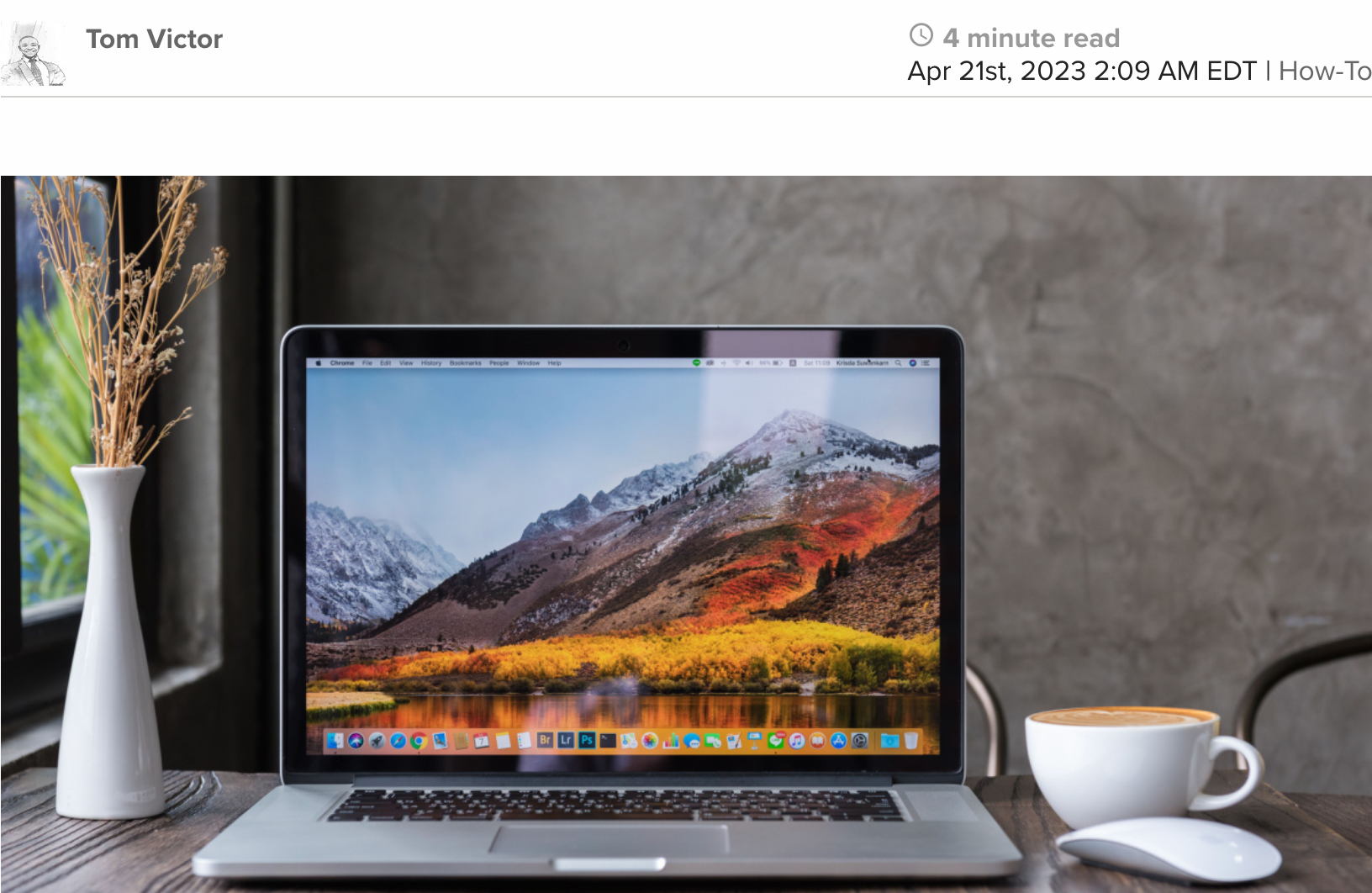
I wanted to make my Mac more visually interesting as I grew tired of its monotonous appearance. To achieve this, I decided to use live wallpaper. If you’re also seeking to give your Mac desktop a unique appearance, live wallpapers, or video wallpapers, could be the perfect solution. Live wallpapers are animated backgrounds that continually change, introducing a dynamic motion element to your desktop. Video wallpapers, on the other hand, are videos that play as your desktop background. Unlike non-moving images, live wallpapers and videos offer a constantly shifting backdrop that adds an extra layer of personalization to your workspace.
In this step-by-step guide, I’ll show you how to set live wallpaper on your Mac device in just a few minutes.