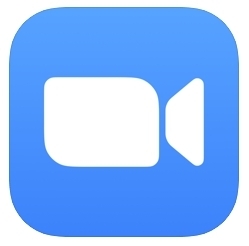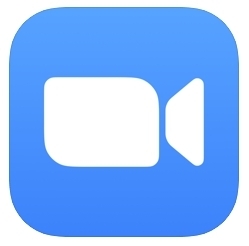
Ever wondered how you could mute and unmute an entire Zoom meeting, not only yourself? Want to know how to mute and unmute just yourself and your own microphone in Zoom?
If you use Zoom with an iPhone, iPad, or Android, then you’ll find that knowing how to mute and unmute yourself, as well as the entire Zoom conference, are important starting points to mastering your engagement with the Zoom client.