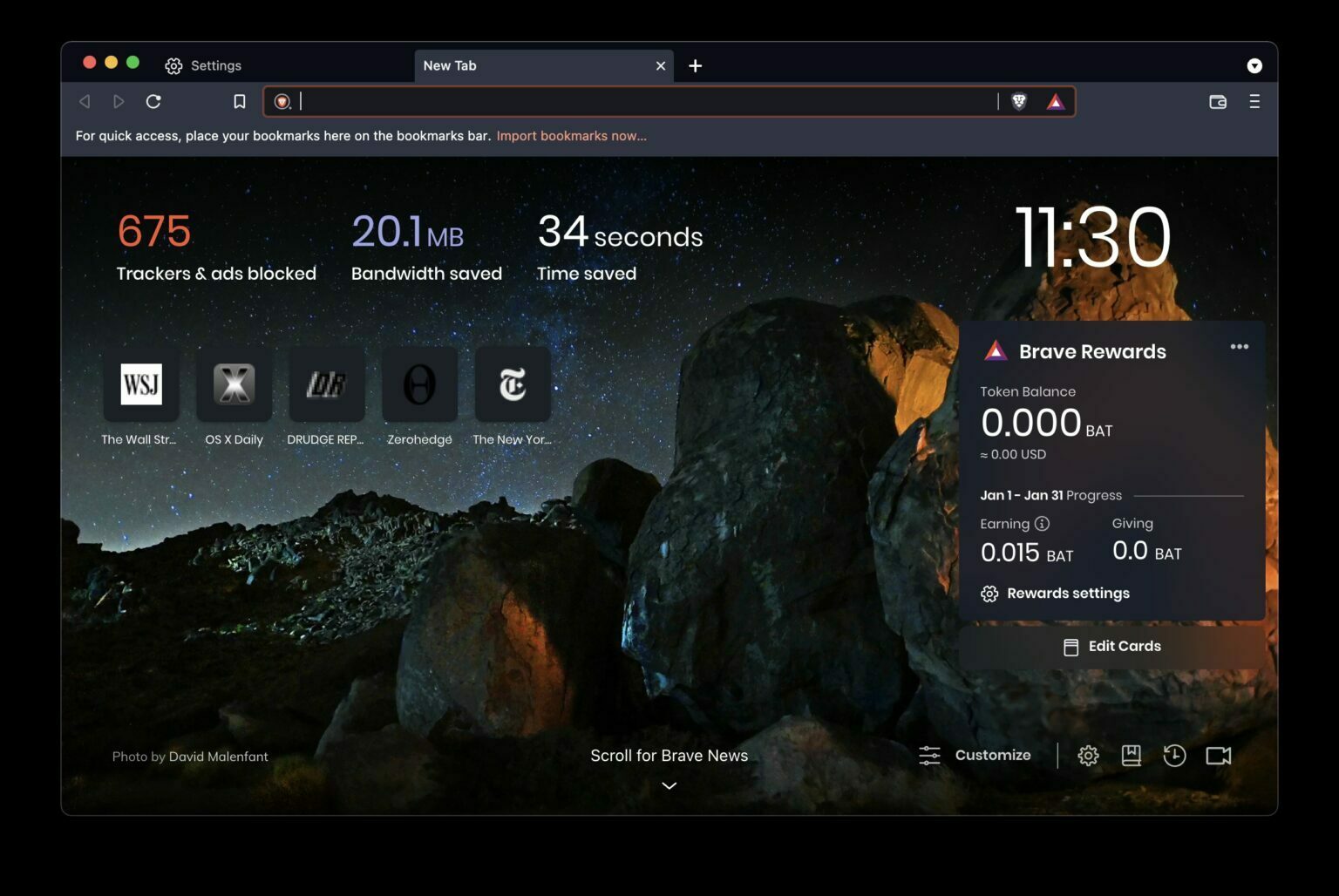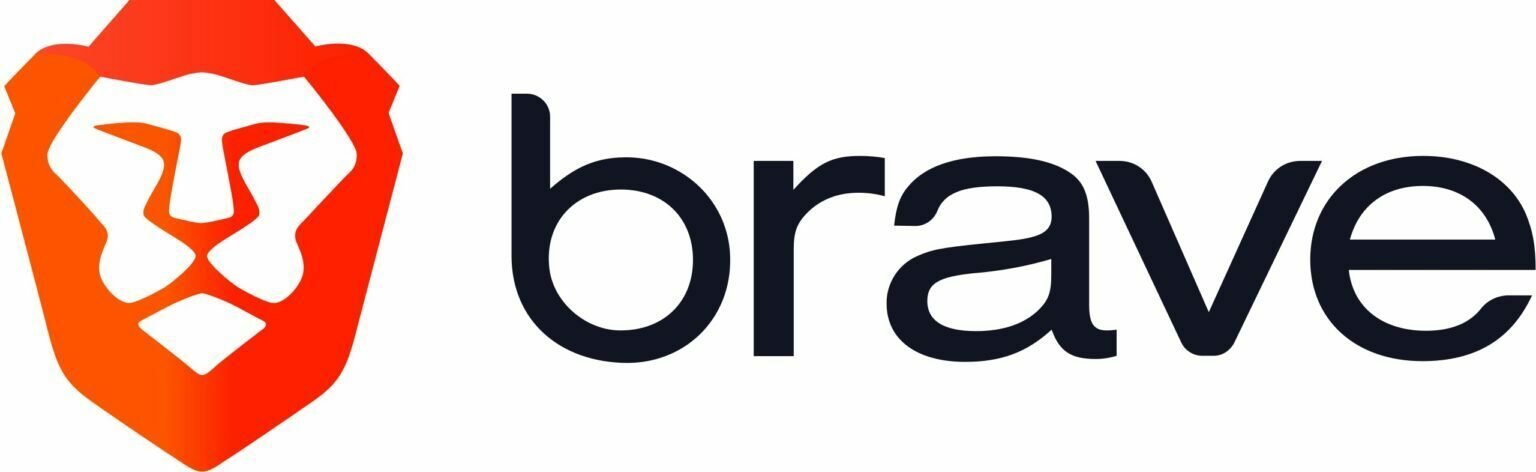
The privacy-centric Brave web browser is gaining popularity, so it’s reasonable for iPhone and iPad users to wonder how they can change their default web browser to Brave in iOS or iPadOS. Fortunately, it’s really easy.
For the unfamiliar, the Brave web browser has many privacy focused features, including built-in tracker blocking, ad blocking, and other features that can help to improve your online privacy. It also performs well and web pages tend to load quite fast with Brave, partially because it’s blocking so much of the activity going on under the hood of many websites, with various cookies, ad servers, and potentially intrusive JavaScripts.