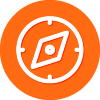As some of you might know I am very tech backward and I don't know a whole lot about computers.
I don't know what should be installed and what can be left off so that it doesn't 'mess up' the way my laptop performs.
Because my previous protection product was a resource hog with downloading massive files, I had changed the automatic installation feature to check with me before doing any automatic installations.
I figured that if I saw what the file names were then if I had a problem after they were uploaded, then I could pinpoint where the problem was.
But, after poking around on my computer today I found this log that says there are 82 files/patches/updates from MIcrosoft that should be installed...
So, is this bad? Should I try installing them or, should I count my blessings that everything has been fine without them?
Again, being overly cautious is a bad trait of mine and when I am unsure on how to proceed, I... don't... :$
Is it bad when I find I have 82 security patches from Microsoft that I haven't installed yet?
Login to the community
No account yet? Create an account
Enter your E-mail address. We'll send you an e-mail with instructions to reset your password.