by: Paul Horowitz
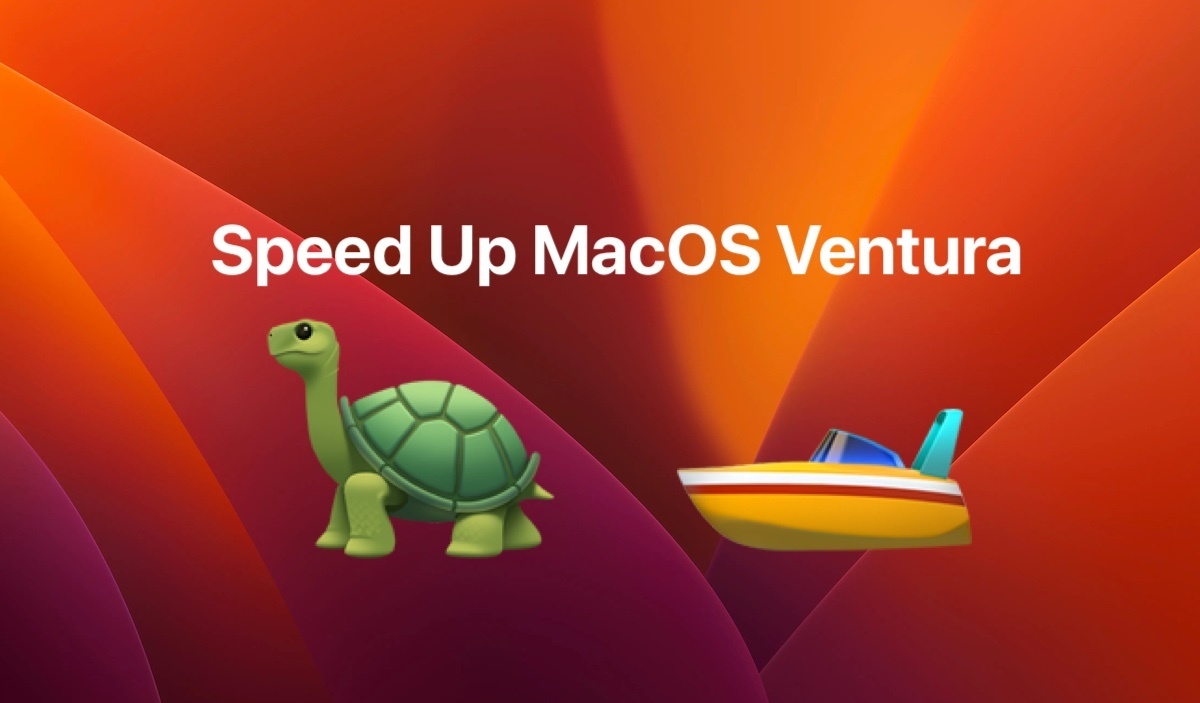
Some Mac users feel that macOS Ventura is much slower than macOS Monterey or Big Sur, offering worse performance in general, and when performing the same tasks on their Mac.
It’s not unusual for users to feel that their computer is slower after a major MacOS update, and Ventura is no exception. If you feel like your Mac is notably slower or more sluggish, perhaps with slow app performance, more beach balling, or other unusually slow behavior when trying to use your computer, read on.





